-
Posts
48 -
Joined
-
Last visited
Other groups
InGame Banned
Personal Information
-
BYOND Account
monster860
Recent Profile Visitors
The recent visitors block is disabled and is not being shown to other users.
monster860's Achievements

Miner (2/37)
1
Reputation
-
monster860 changed their profile photo
-
Will not work with metastation. Where is my giant block of text I can copy into the SDQL2 query input box? It's an SDQL2 query, written by me: You just copy it into the little box you get when you run an SDQL2 query in the Debug tab. How this works Abstract docking port objects: This moves the mobile docking port to the lower right window of the shuttle and adjusts it's bounding box and direction This adjusts bounding boxes on all emergency stationary docking ports This moves the transit docking port 5 tiles up (becaues MUH IMMULSIONS) And the part that moves all the shit to the other side: This moves the doors to the other side This assigns the appropriate turfs to the windows and floor and door tiles This assigns proper icon to shuttle wall that was just created This moves the window over to the left This mvoes the recharge stations over to the left This moves the table and all the shit on it over to the right This fixes up some icons on some floor tiles.
-
Yeah, but you can't do that without going to the Warden or a Command Officer and asking to be implanted. Here's a scenario, you kill the HoP whom for whatever reason has been implanted, so if you try to impersonate them they'd know you were an impostor because of no implant. However, you can inject yourself with the replica that shows up as a loyalty implant, so they'll never suspect if you effectively replicate their appearance. You can surgically remove the implant. If you are holding an empty implant case in your alternate hand when you do the surgery step that removes the implant, it will move itself into the implant case.
-
You can just inject a normal loyalty implant into you. All they do is prevent you from being converted to cult/rev.
-
If I'm not mistaken, isn't this what bay does with the power?
-
Now I want to see KEVIN giving Eli Randolph a hug atop a telepad.
-
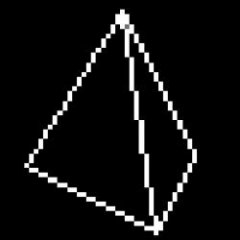
Make upgrading the EXPERIMENTOR actually good
monster860 replied to ProperPants's topic in Suggestions
Hey, good news. A PR got merged that lets this happen -
So, you need to whip up a shuttle for your fancy custom event. Here's how to do it. Disclaimer: I'm not an admin. Also, if you fuck up a value and end up taking out a chunk of the station, it's not my fault. Step 1 - The Turfs The first thing you should do before doing anything is decide how big your shuttle will be. Consider where your shuttle will be docking on the map. Now that you have your size down, find a nice area on z-2. You want 7 tiles off the edge of the shuttle for transit space. In other words, you should be able to walk the entire perimiter of where you place this shuttle without seeing anything besides space. This will be your transit area, and this is where your shuttle will go when it is in transit. Now you can begin building the actual shuttle. Switch to "Build Mode", and set the mode to "Adv Buildmode". This will allow you to construct objs and turfs of any kind, by right clicking on the buildmode button. For reference, we will be making the following shuttle: Now, you can start building the shuttle. Here's the relevant paths you need for this: - Shuttle walls: /turf/simulated/shuttle/wall - Interior shuttle walls: /turf/simulated/shuttle/wall/interior - This is for corner turfs that you want to have something other than space as an underlay. - Shuttle floors: /turf/simulated/shuttle/floor - Plating (for windows, and engine): /turf/simulated/floor/plating - Grilles: /obj/structure/grille - Shuttle windows: /obj/structure/window/full/shuttle - Propulsion: /obj/structure/shuttle/engine/propulsion - Dir should point INTO the shuttle - Heater: /obj/structure/shuttle/engine/heater - Dir should point OUT OF the shuttle - Reinforced window (For engine): /obj/structure/window/reinforced - Make sure to set your direction properly in the top left corner of the screen You should end up building something like this: You also need to put paint in the area. Set the buildmode's mode to "area", and rightclick the buildmode button. On the first text input, type in "/area/shuttle" (Without quotes). On the second one, type in what you want your shuttle to be called. In this example, I call it "Adminbus". Now, paint this area in by left-clicking on all your shuttle turfs. You can now add the lights. Use /obj/machinery/light and make sure Dir points TO THE wall. For transit turfs, use /turf/space/transit if your shuttle points north and /turf/space/transit/horizontal if your shuttle points east. Set your buildmode to "FILL", rightclick the buildmode button to set the path, and click on two corners to fill an entire area with the turf. Be careful to not fill over your shuttle. Step 2 - The icon_state's To begin, set your buildmode to "EDIT". This will let you edit vars. Now, to set the icon_state of an object, right-click on the build mode button, type in "icon_state" (Without quotes), select text, which is the first entry in the list, and then type in your desired icon_state value. Now, clicking on an object will set it's icon_state to that value. Here's a handy chart on icon_states for shuttles: After you're done, it should look somthing like this: You probably notice that the corners are black, instead of having the correct icon under them. This is an easy fix. Simply right click on any transit turf (Doesn't matter which, it will be replaced with the correct one when you move the shuttle), and view variables. Click on the drop-down, and select "Mark Object". Now, View-Variables all of the corner turfs with black, and click "E" on the "underlays" var, and select "(ADD VAR)". Now scroll down all the way to the bottom, and select "marked datum". Now click "No." You have to do this for every corner turf. There, that's a lot better. Step 3 - Docking Ports This is the part where you make shuttles actually move. The first thing you need is figure out where to put the mobile docking_port, and which way it will face. While this doesn't really matter too much where you place it as long as you place it the same way for every docking port, the standard for shuttles is to place the docking port on the door, and having it face inwards toward the shuttle. In this example, it will be placed here: Now we need to figure out what values to put for width, height, dwidth, and dheight. The values are done relative to the docking_port's dir. Here's a pic showing how it's done: Now, create a /obj/docking_port/mobile in the desired location, using Adv Buildmode, making sure to mind the DIR arrow in the buildmode. Now, you can't simply right click and view variables the docking port. It is invisible, so you have to view variables the turf, and search for contents. Look for a /obj/docking_port/mobile and click on it. You are now viewing the variables of the docking port. Set the width, height, dwidth, and dheight to the appropriate values, set name to what you want to call the shuttle ("Admin Bus" in this example), and set the id var to an appropriate value as well ("adminbus" in this example). Now, you need to register the docking port. To do this, click on the drop-down on the top right, then "Call Proc", then type in "register", and then "0" (All without the quotes again). Now, create a /obj/docking_port/stationary/transit in the same place as the mobile one and put in the same width, height, dwidth, and dheight values. Set id to whatever you had for the mobile one, plus "_transit" at the end (WIthout quotes) ("adminbus_transit" in this example). The name will be automatically set when you register the port. Register this docking port too, the same way. Finally, decide where you want the shuttle to be able to dock. Place a /obj/docking_port/stationary in the appropriate locations, and set the width, height, dwidth, and dheight values to what you had before. Set ID to something appropriate. I recommend prefixing it with the name of your shuttle to avoid conflicts ("adminbus_station", "adminbus_base" in this example). Set the name to something appropriate ("station", "base" in this example). The name will show up on the shuttle console. Make sure to register the docking port. And now the shuttle console. Create a /obj/machinery/computer/shuttle somewhere on the shuttle. View variables it. Set "shuttleId" to whatever you set for the ID of the mobile docking port. ("adminbus" in this example). Now, if you use the computer, it should say "Status: In Transit towards unknown location", and it should give you the options you created before. If it doesn't, ViewVariables it, and in the var "possible_destinations", put a list of the ID's for the stationary docking ports you created (But not the transit!), seperated by semicolons. Finally, doors. On the doors in the shuttle itself that you want bolted when in transit, set the id_tag var to "s_docking_airlock" (Without quotes). On the doors at the docking ports where you want the door to bolt when there isn't a docked shuttle, set the id_tag var to the ID of the stationary docking port in that dock. And now you're done! Congratulations, you just build a shuttle.
-
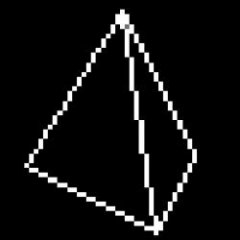
Make it possible for IPCs to pour stuff inside them.
monster860 replied to FlattestGuitar's topic in Suggestions
Great, now I can be Bender now. -
Name: K.E.V.I.N. Age: 39 Gender: Male Race: IPC, Formerly human Blood Type: WD40 (Formerly A+) General Occupational Role(s): Research Biography: Was originally Kevin MacDougal, and served on NSS Exodus until 2548 as the Research Director. In 2551, he was captured by Syndicate agents, and taken to a Syndicate base, where he was cyborgified and forced to serve as a Syndicate AI. Just a few weeks later, the Syndicate base was located, and raided by NanoTrasen security officers, where his personality and memories were downloaded onto an Intellicard and taken to NSS Cyberiad. His personality was placed in charge of the AI core at NSS Cyberiad, where he served for 8 years as an AI. In 2559, he was given a positronic chassis, and became the Research Director of NSS Cyberiad, which he enjoys more. [Clearence: Security][spoiler2]Due to being forced to work as Syndicate AI, he posesses extensive knowledge on Syndicate weaponry and equipment.[/spoiler2] Qualifications: Advanced bluespace technology & mathematics Basic robotics IPC medicine Advanced first aid certificate Employment Records: 2548-2551 - NSS Exodus (Nanotrasen) 2551 - SMB Scorpion (Syndicate) 2551-Present - NSS Cyberiad (Nanotrasen) Security Records: Was arrested once for giving the clown a little too much access. Medical Records: He loves his ass too much. Personnel Photo (Appearance text): His pose seems a little too natural for a machine...