User:Mook/Controls: Difference between revisions
imported>Mook m Pile > stack |
imported>Mook mNo edit summary |
||
| (2 intermediate revisions by the same user not shown) | |||
| Line 4: | Line 4: | ||
Should definitely reiterate that this list is non-exhaustive and many controls are job- and antag-specific. | Should definitely reiterate that this list is non-exhaustive and many controls are job- and antag-specific. | ||
---> | ---> | ||
[[File:hotkeys.png|1200px|thumb|right|All of the current hotkeys in their default configuration]] | [[File:hotkeys.png|1200px|thumb|right|All of the current hotkeys in their default configuration]] | ||
=Common Controls= | =Common Controls= | ||
Below is a list of the most commonly used controls in Space Station 13. Understand that the list is ''not'' exhaustive; this list only serves as a starting point for a new player to branch out from. <br> | Below is a list of the most commonly used controls in Space Station 13. Understand that the list is ''not'' exhaustive; this list only serves as a starting point for a new player to branch out from. <br> | ||
More advanced controls can be found in a dedicated [[Jobs|Job]] page, [[Objects]] catalog, or one of the [[Guides]]. | More advanced controls can be found in a dedicated [[Jobs|Job]] page, [[Objects]] catalog, or one of the [[Guides]]. Additionally, hovering your cursor over or examining an item can sometimes display additional controls for that item. | ||
{| class="wikitable" style="text-align:center;" | {| class="wikitable" style="text-align:center;" | ||
| Line 20: | Line 21: | ||
| You may also use {{Key|W}}{{Key|A}}{{Key|S}}{{Key|D}} if Hotkey mode is enabled. | | You may also use {{Key|W}}{{Key|A}}{{Key|S}}{{Key|D}} if Hotkey mode is enabled. | ||
|- | |- | ||
| Pick up / interact with / use held item | | Pick up / interact with / use held item on | ||
whatever is under the cursor | |||
| {{Leftclick}} | | {{Leftclick}} | ||
| Click everything. You'd be surprised what items can interact with what. | | Click everything. You'd be surprised what items can interact with what. | ||
Anything can be a valuable learning experience. | Anything can be a valuable learning experience. | ||
|- | |||
| Activate / enable / pick up | |||
whatever is under the cursor | |||
| {{Rightclick}} | |||
| This generally lets you activate items without having to pick it up first. | |||
|- | |||
| Swap active hands | |||
| {{Middleclick}} | |||
| | |||
|- | |- | ||
| Examine object or person | | Examine object or person | ||
| Line 30: | Line 40: | ||
| | | | ||
|- | |- | ||
| Examine | | Examine everything on the tile | ||
| {{Key| | | {{Key|⇧Shift}} + {{Rightclick}} | ||
| This allows you to find and/or interact with a single item in a | | This allows you to find and/or interact with a single item in a full tile | ||
|- | |- | ||
| Open containers or | | Open containers or | ||
| Line 41: | Line 51: | ||
|- | |- | ||
| Pull Object | | Pull Object | ||
| {{Key|Ctrl}} + {{Leftclick}} | | {{Key|Ctrl}} + {{Leftclick}} / {{Rightclick}} | ||
| You can press {{Key|H}} or [[File:Hud-pull.png]] to release. You can only pull one object at a time. | | You can press {{Key|H}} or [[File:Hud-pull.png]] to release. You can only pull one object at a time. | ||
|- | |- | ||
| Point / Aim weapon | | Point / Aim weapon | ||
| {{Middleclick}} | | {{Key|⇧Shift}} + {{Middleclick}} | ||
| A [[File:Pointer.gif]] appears above what you point at | |||
|- | |||
| Use Console | |||
| {{Leftclick}} the Console with an empty hand | |||
| | | | ||
|- | |- | ||
| Empty the contents out of a container | | Empty the contents out of a container | ||
| Line 73: | Line 83: | ||
===COMMUNICATION=== | ===COMMUNICATION=== | ||
* <code>{{Key|M}}</code> = Custom emote (/Me) | * <code>{{Key|M}}</code> = Custom emote (/Me) | ||
* <code>{{Key|Y}}</code> = Speak [[IC]] on radio (;) | * <code>{{Key|Y}}</code> = [[Languages|Speak]] [[IC]] on radio (;) | ||
* <code>{{Key|T}}</code> = Speak [[IC]] | * <code>{{Key|T}}</code> = [[Languages|Speak]] [[IC]] (# to whisper) | ||
* <code>{{Key|O}}</code> = Post [[OOC]] | * <code>{{Key|O}}</code> = Post [[OOC]] | ||
| Line 89: | Line 99: | ||
* <code>{{Key|⇧Shift}} + {{Key|B}}</code> = Put your held item in your [[File:Hud-Back.png]], or take out the most recent item put in | * <code>{{Key|⇧Shift}} + {{Key|B}}</code> = Put your held item in your [[File:Hud-Back.png]], or take out the most recent item put in | ||
* <code>{{Key|⇧Shift}} + {{Key|E}}</code> = Put your held item in your [[File:Hud-Belt.png]], or take out the most recent item put in | * <code>{{Key|⇧Shift}} + {{Key|E}}</code> = Put your held item in your [[File:Hud-Belt.png]], or take out the most recent item put in | ||
* <code>{{Key|⇧Shift}} + {{Key|Q}}</code> = Put your held item in your | * <code>{{Key|⇧Shift}} + {{Key|Q}}</code> = Put your held item in your [[File:Hud-SuitStorage.png]] (only visible if your worn outerwear can hold an item), or take out the most recent item put in | ||
* <code>{{Key|B}}</code> = Resist, trying to get free from handcuffs or buckles, or stop-drop-rolling while on fire | * <code>{{Key|B}}</code> = Resist, trying to get free from handcuffs or buckles, or stop-drop-rolling while on fire | ||
* <code>{{Key|U}}</code> = Lay down, or get up from a lying position | * <code>{{Key|U}}</code> = Lay down, or get up from a lying position | ||
Latest revision as of 05:38, 23 October 2022
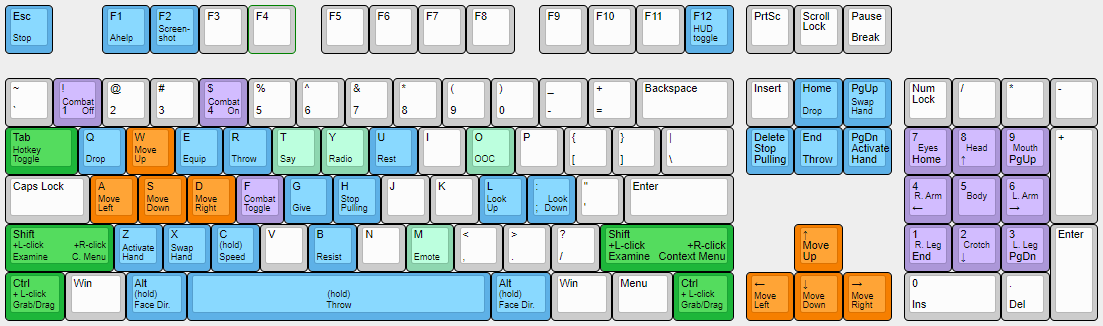
Common Controls
Below is a list of the most commonly used controls in Space Station 13. Understand that the list is not exhaustive; this list only serves as a starting point for a new player to branch out from.
More advanced controls can be found in a dedicated Job page, Objects catalog, or one of the Guides. Additionally, hovering your cursor over or examining an item can sometimes display additional controls for that item.
| Action | Key/Combo | Additional Info |
|---|---|---|
| Move | ←↑↓→ | You may also use WASD if Hotkey mode is enabled. |
| Pick up / interact with / use held item on
whatever is under the cursor |
Click everything. You'd be surprised what items can interact with what.
Anything can be a valuable learning experience. | |
| Activate / enable / pick up
whatever is under the cursor |
This generally lets you activate items without having to pick it up first. | |
| Swap active hands | ||
| Examine object or person | ⇧Shift + |
|
| Examine everything on the tile | ⇧Shift + |
This allows you to find and/or interact with a single item in a full tile |
| Open containers or
Interact with someone's clothing |
(You may need an empty hand) |
|
| Pull Object | Ctrl + |
You can press H or |
| Point / Aim weapon | ⇧Shift + |
A |
| Use Console | ||
| Empty the contents out of a container | While the container is in your hand, |
Hotkey Mode
You can press Tab↹ to enable Hotkey mode, allowing you to use the following hotkeys. Note that these are the default hotkeys, and each hotkey can be customized by accessing Game Preferences -> Custom Keybindings. Each hotkey can have up to three keybindings.
CARBON
G= Give the item held in your active hand to any adjacent mobsCtrl + ⇧ Shift += Offer the item held in your active hand only to the clicked mob Ordinary left-click. It doesn't matter if Combat Mode
Ordinary left-click. It doesn't matter if Combat Mode  Enable with 4, disable with 1 or toggle with F by default. Left-clicking people with an empty hand will Harm
Enable with 4, disable with 1 or toggle with F by default. Left-clicking people with an empty hand will Harm  them if on, or Help
them if on, or Help  them if off. Prevents you from switching places or being pushed when colliding with people. is on or not.
them if off. Prevents you from switching places or being pushed when colliding with people. is on or not.
Hold Space= Activate Throw while held down (you can catch thrown objects while Throw is active and your active hand is empty)R or press= Toggle Throw
CLIENT
F1= Bring up a textbox to request Ahelp.F12= Toggle between full HUD, minimal HUD, and no HUD.F2= Take a screenshot
COMMUNICATION
HUMAN
Z= Use/Activate whatever item you are holding in your active handAlt= Prevents you from moving (so you can face different directions)1= Disable Combat Mode Enable with 4, disable with 1 or toggle with F by default. Left-clicking people with an empty hand will Harm
Enable with 4, disable with 1 or toggle with F by default. Left-clicking people with an empty hand will Harm  them if on, or Help
them if on, or Help  them if off. Prevents you from switching places or being pushed when colliding with people.
them if off. Prevents you from switching places or being pushed when colliding with people. Q= Drop Item4= Enable Combat Mode Enable with 4, disable with 1 or toggle with F by default. Left-clicking people with an empty hand will Harm
Enable with 4, disable with 1 or toggle with F by default. Left-clicking people with an empty hand will Harm  them if on, or Help
them if on, or Help  them if off. Prevents you from switching places or being pushed when colliding with people.
them if off. Prevents you from switching places or being pushed when colliding with people. Hold C= Toggle to the other move intent (walk or run) while held down.;= If you are adjacent to an open space, look down a z-level.L= If you are adjacent to an open space, look up a z-level.E= Quickly put the item in the best slot available⇧Shift + B= Put your held item in your , or take out the most recent item put in
, or take out the most recent item put in⇧Shift + E= Put your held item in your , or take out the most recent item put in
, or take out the most recent item put in⇧Shift + Q= Put your held item in your (only visible if your worn outerwear can hold an item), or take out the most recent item put in
(only visible if your worn outerwear can hold an item), or take out the most recent item put inB= Resist, trying to get free from handcuffs or buckles, or stop-drop-rolling while on fireU= Lay down, or get up from a lying positionH= Stop PullingX= Swap active handNumpad keys= Used for selecting a body part to target. The keys correspond to the location on the target doll:
target doll:
| 7 - |
8 - |
9 - |
| 4 - |
5 - |
6 - |
| 1 - |
2 - |
3 - |
F= Toggle Combat Mode Enable with 4, disable with 1 or toggle with F by default. Left-clicking people with an empty hand will Harm
Enable with 4, disable with 1 or toggle with F by default. Left-clicking people with an empty hand will Harm  them if on, or Help
them if on, or Help  them if off. Prevents you from switching places or being pushed when colliding with people. on or off.
them if off. Prevents you from switching places or being pushed when colliding with people. on or off.
MOVEMENT
WASD= Moves your character up, left, down, and right respectively
ROBOT
X= Cycle active modules1= Activate first module2= Activate second module3= Activate third moduleQ= Unequip module
Other Helpful Controls
These are actions you can perform which require other methods than hotkeys. <tabs plain> <tab inline name="Helping Hands">
 Turn off Combat Mode
Turn off Combat Mode  Enable with 4, disable with 1 or toggle with F by default. Left-clicking people with an empty hand will Harm
Enable with 4, disable with 1 or toggle with F by default. Left-clicking people with an empty hand will Harm  them if on, or Help
them if on, or Help  them if off. Prevents you from switching places or being pushed when colliding with people. and then left-click. an unconscious person
them if off. Prevents you from switching places or being pushed when colliding with people. and then left-click. an unconscious person Ordinary right-click. It doesn't matter if Combat Mode
Ordinary right-click. It doesn't matter if Combat Mode  Enable with 4, disable with 1 or toggle with F by default. Left-clicking people with an empty hand will Harm
Enable with 4, disable with 1 or toggle with F by default. Left-clicking people with an empty hand will Harm  them if on, or Help
them if on, or Help  them if off. Prevents you from switching places or being pushed when colliding with people. is on or not. your jumpsuit
them if off. Prevents you from switching places or being pushed when colliding with people. is on or not. your jumpsuit
 Hold CTRL and left-click a person with your hand empty. It doesn't matter if Combat Mode
Hold CTRL and left-click a person with your hand empty. It doesn't matter if Combat Mode  Enable with 4, disable with 1 or toggle with F by default. Left-clicking people with an empty hand will Harm
Enable with 4, disable with 1 or toggle with F by default. Left-clicking people with an empty hand will Harm  them if on, or Help
them if on, or Help  them if off. Prevents you from switching places or being pushed when colliding with people. is on or off. Repeat after a short delay to upgrade grab to aggressive (lvl 2), neck (lvl 3) and strangling (lvl 4). yourself while aiming for bleeding limb
them if off. Prevents you from switching places or being pushed when colliding with people. is on or off. Repeat after a short delay to upgrade grab to aggressive (lvl 2), neck (lvl 3) and strangling (lvl 4). yourself while aiming for bleeding limb
 Hold CTRL and left-click a person with your hand empty. It doesn't matter if Combat Mode
Hold CTRL and left-click a person with your hand empty. It doesn't matter if Combat Mode  Enable with 4, disable with 1 or toggle with F by default. Left-clicking people with an empty hand will Harm
Enable with 4, disable with 1 or toggle with F by default. Left-clicking people with an empty hand will Harm  them if on, or Help
them if on, or Help  them if off. Prevents you from switching places or being pushed when colliding with people. is on or off. Repeat after a short delay to upgrade grab to aggressive (lvl 2), neck (lvl 3) and strangling (lvl 4). a small animal and then
them if off. Prevents you from switching places or being pushed when colliding with people. is on or off. Repeat after a short delay to upgrade grab to aggressive (lvl 2), neck (lvl 3) and strangling (lvl 4). a small animal and then  Click-drag. the animal to yourself
Click-drag. the animal to yourself
 Hold CTRL and left-click a person with your hand empty. It doesn't matter if Combat Mode
Hold CTRL and left-click a person with your hand empty. It doesn't matter if Combat Mode  Enable with 4, disable with 1 or toggle with F by default. Left-clicking people with an empty hand will Harm
Enable with 4, disable with 1 or toggle with F by default. Left-clicking people with an empty hand will Harm  them if on, or Help
them if on, or Help  them if off. Prevents you from switching places or being pushed when colliding with people. is on or off. Repeat after a short delay to upgrade grab to aggressive (lvl 2), neck (lvl 3) and strangling (lvl 4). a person aggressively and then
them if off. Prevents you from switching places or being pushed when colliding with people. is on or off. Repeat after a short delay to upgrade grab to aggressive (lvl 2), neck (lvl 3) and strangling (lvl 4). a person aggressively and then  Click-drag. the person to yourself
Click-drag. the person to yourselfIf someone has an aggressive= Piggyback ride them.
 Hold CTRL and left-click a person with your hand empty. It doesn't matter if Combat Mode
Hold CTRL and left-click a person with your hand empty. It doesn't matter if Combat Mode  Enable with 4, disable with 1 or toggle with F by default. Left-clicking people with an empty hand will Harm
Enable with 4, disable with 1 or toggle with F by default. Left-clicking people with an empty hand will Harm  them if on, or Help
them if on, or Help  them if off. Prevents you from switching places or being pushed when colliding with people. is on or off. Repeat after a short delay to upgrade grab to aggressive (lvl 2), neck (lvl 3) and strangling (lvl 4). on you, you can
them if off. Prevents you from switching places or being pushed when colliding with people. is on or off. Repeat after a short delay to upgrade grab to aggressive (lvl 2), neck (lvl 3) and strangling (lvl 4). on you, you can  Click-drag. yourself onto them
Click-drag. yourself onto them
</tab> <tab inline name="Dastardly Shenanigans">
 Turn on Combat Mode
Turn on Combat Mode  Enable with 4, disable with 1 or toggle with F by default. Left-clicking people with an empty hand will Harm
Enable with 4, disable with 1 or toggle with F by default. Left-clicking people with an empty hand will Harm  them if on, or Help
them if on, or Help  them if off. Prevents you from switching places or being pushed when colliding with people. and then right-click. a Cyborg or medibot
them if off. Prevents you from switching places or being pushed when colliding with people. and then right-click. a Cyborg or medibot Ordinary right-click. It doesn't matter if Combat Mode
Ordinary right-click. It doesn't matter if Combat Mode  Enable with 4, disable with 1 or toggle with F by default. Left-clicking people with an empty hand will Harm
Enable with 4, disable with 1 or toggle with F by default. Left-clicking people with an empty hand will Harm  them if on, or Help
them if on, or Help  them if off. Prevents you from switching places or being pushed when colliding with people. is on or not. a target while holding a container with liquid
them if off. Prevents you from switching places or being pushed when colliding with people. is on or not. a target while holding a container with liquid Click-drag. a person to yourself, while you are prone
Click-drag. a person to yourself, while you are prone- If you are fireman-carrying someone, you can
 Turn on Combat Mode
Turn on Combat Mode  Enable with 4, disable with 1 or toggle with F by default. Left-clicking people with an empty hand will Harm
Enable with 4, disable with 1 or toggle with F by default. Left-clicking people with an empty hand will Harm  them if on, or Help
them if on, or Help  them if off. Prevents you from switching places or being pushed when colliding with people. and then left-click. a table to place them on said table with
them if off. Prevents you from switching places or being pushed when colliding with people. and then left-click. a table to place them on said table with excessive violenceappropriate force.
</tab> </tabs>