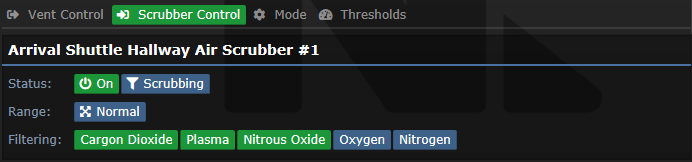Difference between revisions of "Air Alarm"
(edited rewrite banner to emphasise cleaning up) |
(Updated for better readability) |
||
| Line 1: | Line 1: | ||
'''Air Alarms: The Cyberiad's Atmospheric Control System''' | |||
Air Alarms stand as a crucial part of the Cyberiad's Atmospheric System, managing vents, scrubbers, and more.<br> They can be found in every room and larger open spaces like Medbay and Primary Hallways. For an in-depth air supply guide, visit the [[Guide to Atmospherics]]. | |||
==Air Alarm Overview== | |||
Each room's Air Alarm allows control over the room's atmospherics, provided the room is powered. Here's how to operate them: | |||
'''Central Atmospherics Computer:''' By default, Air Alarms can be remotely managed using the Central Atmospherics Computer in Atmospherics. However, if Remote Access is switched off, remote control becomes impossible unless there's an Atmospherics Emergency. | |||
''' | '''In Person:''' Typically, Air Alarms start locked. Only the AI or someone using the Central Atmospherics Computer can interact. However, individuals with Engineering or Atmospherics access can click an Air Alarm with their ID to unlock it. | ||
''' | '''NOTE:''' Always lock the Air Alarm after use to prevent unauthorized access. | ||
==Air Alarm Indicators and Interface== | |||
In-game, Air Alarms look like this:<br>[[File:AirAlarm.png]]<br>They feature a blinking light that indicates any issues. The triangle indicator's color on the Central Atmospherics Computer reveals the severity of the problem: | |||
[[File:AirAlarm.png]] | |||
*'''<span style="color: #1b9638">Green:</span> <span style="color: #1b9638">No issues.</span>''' | |||
*'''<span style="color: #f37822">Orange:</span> <span style="color: #f37822">Minor-Medium issue.</span>''' | |||
*'''<span style="color: #dd3333">Red:</span> <span style="color: #dd3333">Major issue. Needs immediate attention.</span>''' | |||
The user interface of an Air Alarm is comprehensive, providing data on various aspects of room atmosphere. Below is a sample UI:<br>[[File:AlarmUI.png]] | |||
<br><br> | |||
===General Interface=== | ===General Interface=== | ||
'''Pressure:''' | '''Pressure:''' Room pressure; '''<span style="color:#f37822">orange</span>''' = barely breathable, '''<span style="color:#dd3333">red</span>''' = not breathable. | ||
'''Panic Syphon:''' | '''Panic Syphon:''' Instant air removal to near vacuum. | ||
'''Oxygen:''' | '''Oxygen/Nitrogen:''' % in air (optimal: 20%/80%); '''<span style="color:#f37822">orange</span>''' = suboptimal, '''<span style="color:#dd3333">red</span>''' = non-breathable. | ||
''' | '''Carbon Dioxide/Toxins:''' % in air; should be 0%, otherwise immediate action needed. | ||
''' | '''Temperature:''' Room temp; '''<span style="color:#1b9638">green</span>''' = ideal, '''<span style="color:#f37822">orange</span>''' = tolerable, '''<span style="color:#dd3333">red</span>''' = potential burn risk. | ||
''' | '''Local Status:''' Room's brief summary. | ||
''' | '''Activate Alarm:''' Triggers area Hazard Shutters, alerts [[AI]] & [[Guide to Atmospherics#Content|Central Atmospherics Computer]]. | ||
''' | '''Remote Control:''' Controls remote access to Air Alarms. | ||
''' | '''Thermostat:''' Adjusts room temperature (10-40°C). | ||
<br><br> | |||
===Vent Control=== | |||
This section allows you to manage room vents.<br>[[File:Vents.png]] | |||
''' | '''Operating:''' Controls vent status and sets mode to '''Blowing (emits breathable air)''' or '''Syphoning (siphons all air)'''. | ||
'''Pressure Checks:''' Set to Internal to match room pressure with Distribution Loop. '''Use External''' to avoid overpressurization. | |||
'''Pressure Checks:''' | |||
'''External | |||
'''External Pressure Target:''' Vents aim for this pressure value. Default is optimal. | |||
<br><br> | |||
===Scrubber Control=== | |||
This interface allows you to control every Vent in the room. Here is a sample UI: | This interface allows you to control every Vent in the room. Here is a sample UI: | ||
[[File:Scrubbers.png]] | [[File:Scrubbers.png]] | ||
'''Operating:''' | '''Operating:''' Controls scrubber's status '''(On/Off)'''. | ||
''' | |||
'''Type:''' Sets the mode to '''Scrubbing (filters specific gases)''' or '''Syphoning (siphons all air)'''. | |||
''' | '''Scrub Range:''' Selects between '''Normal''' and '''Extended''' range. | ||
'''Filtering:''' Sets which gases the scrubbers filter. '''Avoid setting to N2 or O2 unless you want to sabotage the station.''' | |||
<br><br> | |||
===Modes=== | |||
This segment enables selection of preset vent/scrubber operating modes.<br>[[File:Modes.png]] | |||
'''Filtering:''' Default. Filters harmful gases, maintains pressure at 101.325 kPa. | |||
'''Draught:''' Siphons scrubbers, boosts vent output to 202.65 kPa. | |||
'''Siphon:''' Siphons scrubbers, shuts down vents. | |||
'''Panic Siphon:''' Siphons scrubbers with extended range, shuts down vents. | |||
'''Cycle:''' Siphons scrubbers until pressure is below 5 kPa, then switches to 'Filtering'. | |||
'''Contaminated:''' Extends scrubber range, filters harmful gases quickly. | |||
'''Refill:''' Triples vent output to 303.975 kPa for rapid re-pressurization. | |||
'''Off:''' Shuts down vents and scrubbers. | |||
<br><br> | |||
===Thresholds Interface=== | ===Thresholds Interface=== | ||
This panel displays pressure thresholds set into the Air Alarm.<br>[[File:Thresholds.png]]<br>Caution: Tampering with these values can have serious consequences! | |||
For more information on how to interpret and interact with these interfaces, refer to the original article or the [[Guide to Atmospherics]]. | |||
<br><br> | |||
[[ | |||
==Related Links== | ==Related Links== | ||
*[[Atmospheric Technician]] | *[[Atmospheric Technician]] | ||
*[[Guide to Atmospherics]] | *[[Guide to Atmospherics]] | ||
Revision as of 16:37, 7 June 2023
Air Alarms: The Cyberiad's Atmospheric Control System
Air Alarms stand as a crucial part of the Cyberiad's Atmospheric System, managing vents, scrubbers, and more.
They can be found in every room and larger open spaces like Medbay and Primary Hallways. For an in-depth air supply guide, visit the Guide to Atmospherics.
Air Alarm Overview
Each room's Air Alarm allows control over the room's atmospherics, provided the room is powered. Here's how to operate them:
Central Atmospherics Computer: By default, Air Alarms can be remotely managed using the Central Atmospherics Computer in Atmospherics. However, if Remote Access is switched off, remote control becomes impossible unless there's an Atmospherics Emergency.
In Person: Typically, Air Alarms start locked. Only the AI or someone using the Central Atmospherics Computer can interact. However, individuals with Engineering or Atmospherics access can click an Air Alarm with their ID to unlock it.
NOTE: Always lock the Air Alarm after use to prevent unauthorized access.
Air Alarm Indicators and Interface
In-game, Air Alarms look like this:
They feature a blinking light that indicates any issues. The triangle indicator's color on the Central Atmospherics Computer reveals the severity of the problem:
- Green: No issues.
- Orange: Minor-Medium issue.
- Red: Major issue. Needs immediate attention.
The user interface of an Air Alarm is comprehensive, providing data on various aspects of room atmosphere. Below is a sample UI: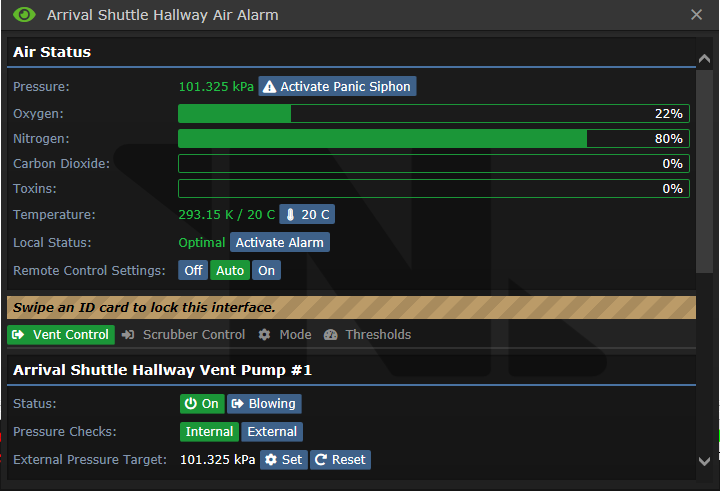
General Interface
Pressure: Room pressure; orange = barely breathable, red = not breathable.
Panic Syphon: Instant air removal to near vacuum.
Oxygen/Nitrogen: % in air (optimal: 20%/80%); orange = suboptimal, red = non-breathable.
Carbon Dioxide/Toxins: % in air; should be 0%, otherwise immediate action needed.
Temperature: Room temp; green = ideal, orange = tolerable, red = potential burn risk.
Local Status: Room's brief summary.
Activate Alarm: Triggers area Hazard Shutters, alerts AI & Central Atmospherics Computer.
Remote Control: Controls remote access to Air Alarms.
Thermostat: Adjusts room temperature (10-40°C).
Vent Control
This section allows you to manage room vents.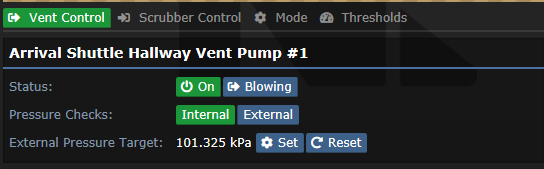
Operating: Controls vent status and sets mode to Blowing (emits breathable air) or Syphoning (siphons all air).
Pressure Checks: Set to Internal to match room pressure with Distribution Loop. Use External to avoid overpressurization.
External Pressure Target: Vents aim for this pressure value. Default is optimal.
Scrubber Control
This interface allows you to control every Vent in the room. Here is a sample UI:
Operating: Controls scrubber's status (On/Off).
Type: Sets the mode to Scrubbing (filters specific gases) or Syphoning (siphons all air).
Scrub Range: Selects between Normal and Extended range.
Filtering: Sets which gases the scrubbers filter. Avoid setting to N2 or O2 unless you want to sabotage the station.
Modes
This segment enables selection of preset vent/scrubber operating modes.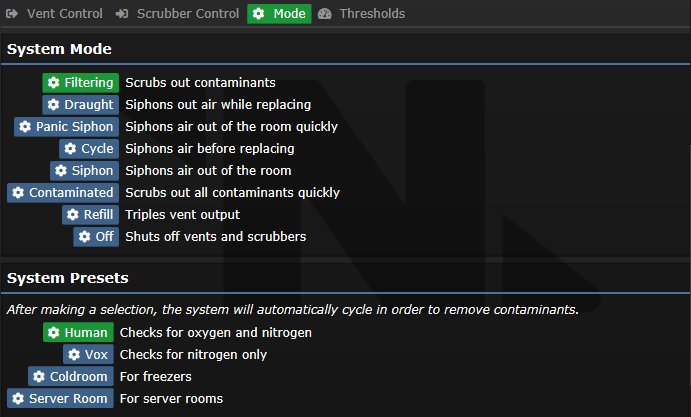
Filtering: Default. Filters harmful gases, maintains pressure at 101.325 kPa.
Draught: Siphons scrubbers, boosts vent output to 202.65 kPa.
Siphon: Siphons scrubbers, shuts down vents.
Panic Siphon: Siphons scrubbers with extended range, shuts down vents.
Cycle: Siphons scrubbers until pressure is below 5 kPa, then switches to 'Filtering'.
Contaminated: Extends scrubber range, filters harmful gases quickly.
Refill: Triples vent output to 303.975 kPa for rapid re-pressurization.
Off: Shuts down vents and scrubbers.
Thresholds Interface
This panel displays pressure thresholds set into the Air Alarm.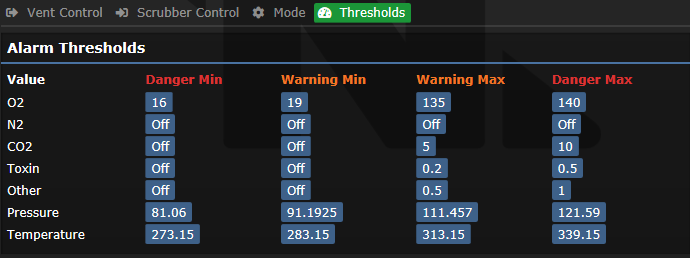
Caution: Tampering with these values can have serious consequences!
For more information on how to interpret and interact with these interfaces, refer to the original article or the Guide to Atmospherics.