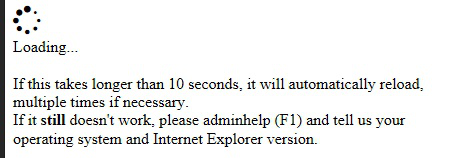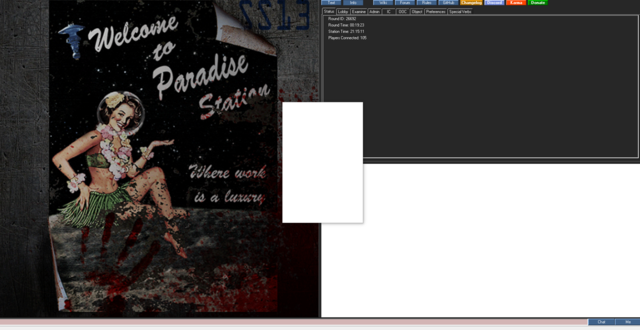Difference between revisions of "Goonchat Troubleshooting"
Jump to navigation
Jump to search
This article features obsolete content.
This article contains content which is no longer in the Paradise Codebase, this page has been kept for archiving purposes.
Sirryan2002 (talk | contribs) (→Identifying the Error: added more stuff) |
Sirryan2002 (talk | contribs) (obsolete now) |
||
| (9 intermediate revisions by 4 users not shown) | |||
| Line 1: | Line 1: | ||
{{ | {{Obsolete}} | ||
==Identifying the Error== | ==Identifying the Error== | ||
Occasionally, the clusterfuck that is Goonchat will break and you will be left without a working chatbox. This article serves as a guide for fixing this. | Occasionally, the clusterfuck that is Goonchat will break and you will be left without a working chatbox. This article serves as a guide for fixing this. | ||
| Line 28: | Line 28: | ||
'''It's not even showing errors, all the UI boxes are just white''' | '''It's not even showing errors, all the UI boxes are just white''' | ||
|- | |- | ||
| [[File:GCWhiteBoxes.png|link=#White UI Boxes Solutions]] | | [[File:GCWhiteBoxes.png|link=#White UI Boxes Solutions|640px]] | ||
|} | |} | ||
</div> | </div> | ||
| Line 34: | Line 34: | ||
==Loading Error Solutions== | ==Loading Error Solutions== | ||
# Check to ensure BYOND dream seeker is updated to newest recommended version | # Use Windows 7 or above (Windows 10 reccomended) | ||
# Check to ensure BYOND dream seeker is updated to newest recommended version (Make sure the new version is safe to upgrade to beforehand, often byond updates can be buggy) | |||
# Check to ensure that Internet Explorer is updated to newest recommended version | # Check to ensure that Internet Explorer is updated to newest recommended version | ||
# Restart BYOND | |||
# Rejoin Server | |||
===Continued Issues=== | |||
[[#IE Cache|Clear Your Internet Explorer Cache]] | |||
* Ensure there are no "ghost" dreammaker clients opened | |||
* Disable onedrive | |||
* Restart Computer | |||
==Connection Closed Error Solutions== | ==Connection Closed Error Solutions== | ||
| Line 42: | Line 50: | ||
'''If it didn't fix or you can no longer connect''' | '''If it didn't fix or you can no longer connect''' | ||
# Check your internet connection | # Check your internet connection | ||
# If | # If you are connected to internet, Dreamseeker>Settings>Exit | ||
# Open Dreamseeker and reconnect to server | # Open Dreamseeker and attempt to reconnect to server | ||
===Continued Issues=== | |||
# Troubleshoot your Wifi/Router (ensure it's not on your end) | |||
# See [[Guide to Lag]] | |||
==White UI Boxes Solutions== | |||
# Use Windows 7 or above (Windows 10 reccomended) | |||
# Update Windows Explorer to newest version (IE 11 if possible) | |||
# Restart BYOND | |||
# Rejoin Server | |||
===Continued Issues=== | |||
[[#IE Cache|Clear Your Internet Explorer Cache]] | |||
* Restart Computer | |||
* Disable onedrive | |||
==Clearing Caches== | |||
Clear your caches | |||
===BYOND=== | |||
# Click Cog symbol/ options or just press ctrl+p | |||
# go to tab called Games then Click "Clear Cache" | |||
# It may take a few(at least 3-5) rejoins of the server before your game will redownload paradises resources | |||
# Restart BYOND | |||
===IE Cache=== | |||
# Click on the Settings menu in the upper-right corner. | |||
# Click Internet options. | |||
# Under the General tab on the upper-left-hand side, scroll down to Browsing history. | |||
# Select Delete... | |||
# Check the following | |||
## Temporary Internet files and website files | |||
## Cookies and website data | |||
## History | |||
## Download History all checked in Delete Browsing History menu in Internet Explorer | |||
# Select Delete. | |||
# Close Internet Explorer and reopen it for changes to take effect. | |||
==Deleting ghost clients== | |||
# Open your task manager | |||
# Close all "Dream daemon/dream seeker" applications | |||
# Reconnect | |||
==Disabling onedrive== | |||
Onedrive can have varied effects on your client. | |||
Effects include, but are not limited to; | |||
* Extreme lag while in game when moving | |||
* Chat not properly functioning | |||
* Game taking a very long time to start (1-2 minutes to 10-40 minutes) | |||
* Game crashing after 10-30 seconds of gameplay | |||
* Improper loading of icons | |||
To disable onedrive and restore your byond client; | |||
# Go to your onedrive settings (Can be found by searching for onedrive in the start menu) | |||
# Go to your account tab | |||
# Click "Unlink account" | |||
# Go to add/remove programs | |||
# Select onedrive (Ignore warnings, your byond client will not be effected by this) and uninstall | |||
# Go to your byond install location and delete all duplicate files, or delete all byond files and do a fresh reinstall | |||
# Delete all files in your "resources" folder, they will be automatically reinstalled upon startup to another server. | |||
Latest revision as of 14:32, 12 June 2024
This article contains content which is no longer in the Paradise Codebase, this page has been kept for archiving purposes.
Identifying the Error
Occasionally, the clusterfuck that is Goonchat will break and you will be left without a working chatbox. This article serves as a guide for fixing this.
My Chat Looks Like This
Select the image that most looks like the issue you're having
Loading Error Solutions
- Use Windows 7 or above (Windows 10 reccomended)
- Check to ensure BYOND dream seeker is updated to newest recommended version (Make sure the new version is safe to upgrade to beforehand, often byond updates can be buggy)
- Check to ensure that Internet Explorer is updated to newest recommended version
- Restart BYOND
- Rejoin Server
Continued Issues
Clear Your Internet Explorer Cache
- Ensure there are no "ghost" dreammaker clients opened
- Disable onedrive
- Restart Computer
Connection Closed Error Solutions
- Leave the Server
- Rejoin the Server
If it didn't fix or you can no longer connect
- Check your internet connection
- If you are connected to internet, Dreamseeker>Settings>Exit
- Open Dreamseeker and attempt to reconnect to server
Continued Issues
- Troubleshoot your Wifi/Router (ensure it's not on your end)
- See Guide to Lag
White UI Boxes Solutions
- Use Windows 7 or above (Windows 10 reccomended)
- Update Windows Explorer to newest version (IE 11 if possible)
- Restart BYOND
- Rejoin Server
Continued Issues
Clear Your Internet Explorer Cache
- Restart Computer
- Disable onedrive
Clearing Caches
Clear your caches
BYOND
- Click Cog symbol/ options or just press ctrl+p
- go to tab called Games then Click "Clear Cache"
- It may take a few(at least 3-5) rejoins of the server before your game will redownload paradises resources
- Restart BYOND
IE Cache
- Click on the Settings menu in the upper-right corner.
- Click Internet options.
- Under the General tab on the upper-left-hand side, scroll down to Browsing history.
- Select Delete...
- Check the following
- Temporary Internet files and website files
- Cookies and website data
- History
- Download History all checked in Delete Browsing History menu in Internet Explorer
- Select Delete.
- Close Internet Explorer and reopen it for changes to take effect.
Deleting ghost clients
- Open your task manager
- Close all "Dream daemon/dream seeker" applications
- Reconnect
Disabling onedrive
Onedrive can have varied effects on your client. Effects include, but are not limited to;
- Extreme lag while in game when moving
- Chat not properly functioning
- Game taking a very long time to start (1-2 minutes to 10-40 minutes)
- Game crashing after 10-30 seconds of gameplay
- Improper loading of icons
To disable onedrive and restore your byond client;
- Go to your onedrive settings (Can be found by searching for onedrive in the start menu)
- Go to your account tab
- Click "Unlink account"
- Go to add/remove programs
- Select onedrive (Ignore warnings, your byond client will not be effected by this) and uninstall
- Go to your byond install location and delete all duplicate files, or delete all byond files and do a fresh reinstall
- Delete all files in your "resources" folder, they will be automatically reinstalled upon startup to another server.