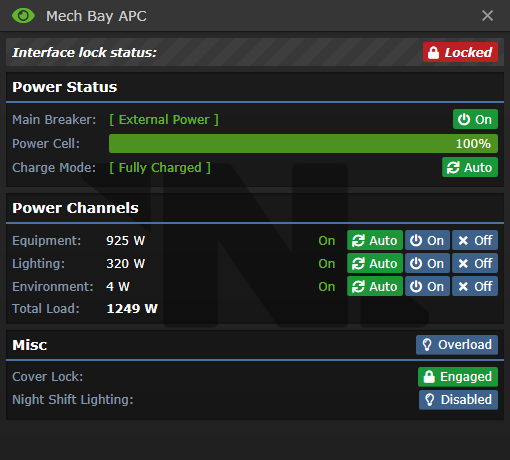Difference between revisions of "APC"
m (Corrected name for APC UI picture) |
Sirryan2002 (talk | contribs) m (wiki-code cleanup) |
||
| Line 1: | Line 1: | ||
An [[ | An [[Guide to Construction#APC|APC]] (Area Power Controller) is the main method of control over the Cyberiad's Power Network. They take power from the multitude of cables located around the station, and distribute it to equipment, lighting, doors and pretty much anything that requires electrical power. | ||
There is an APC located in each individual room on the station, in addition to larger, open areas (such as Medbay or the Primary Hallways). Where exactly the APC is in the room does not matter; so long as it is within the confines of the room, and connected to the main Power Network, it will allow you to control the room's power supply. | There is an APC located in each individual room on the station, in addition to larger, open areas (such as Medbay or the Primary Hallways). Where exactly the APC is in the room does not matter; so long as it is within the confines of the room, and connected to the main Power Network, it will allow you to control the room's power supply. | ||
Revision as of 00:53, 9 June 2021
An APC (Area Power Controller) is the main method of control over the Cyberiad's Power Network. They take power from the multitude of cables located around the station, and distribute it to equipment, lighting, doors and pretty much anything that requires electrical power.
There is an APC located in each individual room on the station, in addition to larger, open areas (such as Medbay or the Primary Hallways). Where exactly the APC is in the room does not matter; so long as it is within the confines of the room, and connected to the main Power Network, it will allow you to control the room's power supply.
Operating the APC
By default, all APCs begin with their Cover Lock Engaged (see below). Only the AI may directly interact with them. However, anyone with Engineering access can simply click on an APC with their ID, unlocking it for use and granting them access to all the APC's functions.
Attention: Unlocking an APC means anyone can use it. Remember to lock it back when you're done.
The APC
This is what an APC will look like, in-game:
It will be found along the walls, and simply looking at it can provide a wealth of information. For example:
Screen Color
Green: APC is fully charged and everything is well.
Light Blue: APC is charging to maximum capacity.
Red: APC is not charging and is, in fact, running out of power. May indicate problems with the Power Network. Check if the provided power matches the station's needs. Remember, once the APC dips below 50% power, all equipment is automatically shut down, and must be manually turned on. If the power dips low enough, doors will stop functioning and the lighting will shut off as well.
Dark Blue: APC is hacked. This can either be the result of a Cryptographic Sequencer, or a Malfunctioning AI. The only way to repair a hacked APC is to deconstruct it entirely and replace the destroyed electronics.
Light Indicators
There are several, tiny lights on the APC that will light up and turn off depending on what the situation is:
Top-Right Corner: A red light means the APC cover is locked, and it cannot be crowbarred open. A green light means the cover is unlocked, and the APC can be freely tinkered with.
Bottom-Left Corner: A red light means the room's equipment is turned off. This can be intentional, or a result of a power failure.
Bottom-Center: A red light means the room's lighting is turned off. This can be intentional, or a result of a power failure.
Bottom-Right: A red light means the room's environmental equipment (like doors) are powered down. This can be intentional, or a result of a power failure.
User Interface
Below is a sample UI of an APC:
It may look daunting, but using this UI is actually quite simple.
Main Breaker: Essentially, the main switch. Turn it off, and everything powers down and cannot be turned on without also turning on the main breaker. Simplest way to disable power to a room.
External Power: This will tell you if the APC is actually receiving power or not. Assuming it is correctly wired to the main Power Network, and a proper power source is set up, this should not be a problem. If it is, something went wrong. Fix it.
Power Cell Charge: Straightforward. How much juice is in the cell. Keep in mind, you can replace the default cells (High-Capacity) with improved ones from Science.
Charge Mode: Whether or not the APC actually charges. If it is set to Auto, it will automatically attempt to siphon power from the Power Network to charge itself. Unless you want to actively sabotage the station, do not set this to Off.
Power Channels: The main function of the APC. These channels let you see how much power the room is taking from the main Power Network, which is a simple sum of all the equipment, lighting and environmental equipment, with a nifty total sum at the bottom. Setting the option to Auto will keep everything online if power is above 50%, and will slowly start shutting off systems one by one if it dips low enough. Setting it to On will keep the corresponding equipment online at all times, siphoning power, while Off allows you to pick which piece of equipment you shut down. Very handy.
Cover Lock: Whether or not you can interact with the APC in person. Remember to lock this after you're done, so no one can fiddle with the settings, or sabotage it.
Construction and Maintenance
For an APC to be affected, for better or for worse, by the station's power grid, it needs a cable knot, connected to said grid, on the tile of its "terminal", which you can find by crowbarring the tile directly below the APC. You may wish to sever the connection in event of a hotwired engine, or a power sink; Just keep in mind that you'll need insulated gloves to do this safely.
To deconstruct a broken APC:
- Use a crowbar to remove the damaged panel, and expose the power cell.
- Remove the power cell if present, then screwdrive the APC to loosen any wires.
- Use a wirecutter to disconnect the terminal from the APC - the floor tile beneath the APC must be exposed, first.
- Use a crowbar to get rid of the busted electronics.
- Finally, at this point, you can either eliminate the frame in its entirety with a welder, or you can replace the busted casing with a new APC frame. If there are no more APCs in an area, you can construct another by using an APC frame on a wall
To construct a new APC:
Note that this will only work if the area lacks an APC!
- Use an APC frame on a wall to create a new APC mount.
- Install the APC electronics into the APC mount.
- Remove the floor tiles beneath your APC frame, then use 5 cable to install a power terminal.
- Screw the board in place, now that the terminal is present.
- Add a cell, and your APC is ready for business!
Note that you will need to wire a cable knot from the APC terminal, to a viable power grid; Upon doing so, your system should be stable and powered.