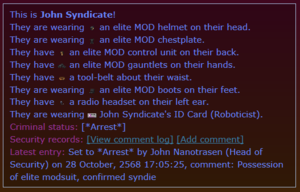Difference between revisions of "Heads Up Displays"
Sirryan2002 (talk | contribs) |
Sirryan2002 (talk | contribs) (added stuff) |
||
| Line 5: | Line 5: | ||
===Security Special Features=== | ===Security Special Features=== | ||
[[File:Security HUD Examine Text.png|right|thumb|Upon examing an individual, given they have a security record, officers can view record information of a crew member.]] | [[File:Security HUD Examine Text.png|right|thumb|Upon examing an individual, given they have a security record, officers can view record information of a crew member.]] | ||
{{See Also|Guide to Security#Security Statuses and Records}} | |||
If an officer examines a crew member, security information about them will be displayed. The crew members current security status, their latest entry in their status, as well as the comment log will appear for the officer. Additionally, officers are able to edit the current security status of the person and add comments as they wish. | If an officer examines a crew member, security information about them will be displayed. The crew members current security status, their latest entry in their status, as well as the comment log will appear for the officer. Additionally, officers are able to edit the current security status of the person and add comments as they wish. | ||
=== | ===Security Icons=== | ||
{|class="wikitable sortable mw-collapsible" width=" | {|class="wikitable sortable mw-collapsible" width="80%" style="background-color:#CED2DB;" | ||
|- style="background-color: darkred;font-weight:bold; color: white;text-align:center;" | |- style="background-color: darkred;font-weight:bold; color: white;text-align:center;" | ||
! style="background-color:#606D89; width:15%;" | Icon | ! style="background-color:#606D89; width:15%;" | Icon | ||
Revision as of 02:44, 27 March 2022
Assigned to:Sirryan2002
Heads Up Displays or HUDs are additional visual information that appears when a crew member is examined or overlays that appear over crew to indicate special properties about them. There are three main IC HUDs—Health, Security, Skills, and Diagnostic—and a single OOC HUD denoting antag status. Some of the HUDs have special subtypes that only allow the wearer to see a reduced amount of info. The IC HUDs can be accessed through the use of Implants, certain Headgear, and the Ghost HUD menu. The Antag HUD is only available to Ghosts and Administrators.
Security
The Security HUD is for the most part only available to the Captain and Security personnel. It shows arrest status, assigned occupation, as well as whether or not the crew member in question has any tracking, chemical, or mindshield implants.
Security Special Features
If an officer examines a crew member, security information about them will be displayed. The crew members current security status, their latest entry in their status, as well as the comment log will appear for the officer. Additionally, officers are able to edit the current security status of the person and add comments as they wish.
Security Icons
| Icon | Description |
|---|---|
| Security Statuses | |
| Arrest File:Wanted.png |
Indicates that a crew members has their security status set to arrest. Crew with this status will be automatically targets by bots. |
| Search File:HudSearch.gif |
Indicates that a crew members has their security status set to search. |
| Incarcerated File:HudPrisoner.png |
Indicates that a crew members has their security status set to parole or that they possess a prisoners ID. |
| Parole File:HudParolled.png |
Indicates that a crew members has their security status set to parole. |
| Released File:HudReleased.png |
Indicates that a crew members has their security status set to released. |
| Demote File:HudDemote.gif |
Indicates that a crew members has their security status set to Demote. Can be automatically set by a head of staff through their department management console. |
| Monitor File:HudMonitor.gif |
Indicates that a crew members has their security status set to Monitor. |
| Execute File:HudExecute.gif |
Indicates that a crew members has their security status set to Execute. This cannot be set through the security HUD and must be done through a security records console. |
| Implants | |
| Mindshielded | Indicates that a crew members has a mindshield implant |
| Tracking Implant | Indicates that a crew members has a tracking implant |
| Chemical Implant | Indicates that a crew members has a tracking implant |
The SecHUD also shows occupation assignment icons
Security Subtypes
For Internal Affairs Agents, there exists a restricted version of the HUD which only allows the wearer to view information rather than edit it. However, everything besides adding comments or altering status is still available to the wearer.