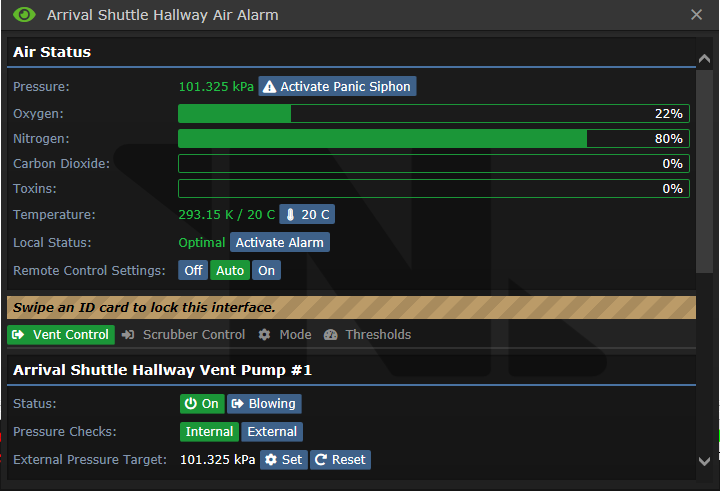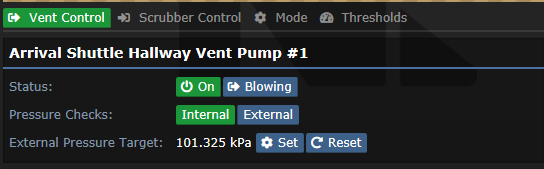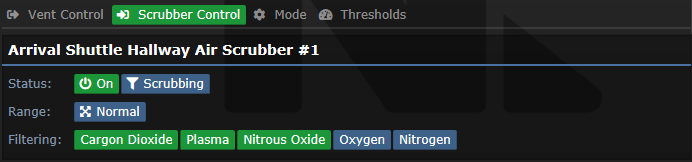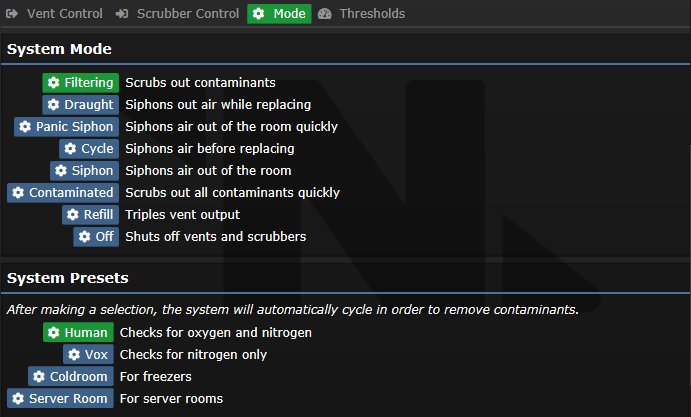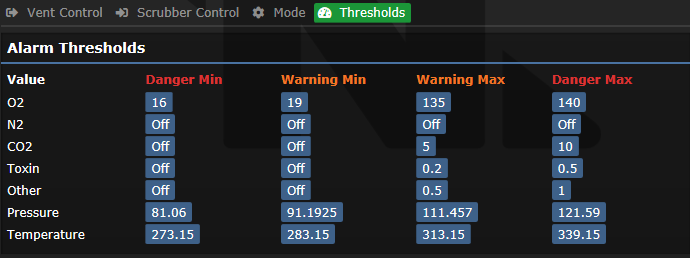Difference between revisions of "Air Alarm"
Sirryan2002 (talk | contribs) (added Rewrite template) |
(Removed all level 1 headers and put each interface type under level 3. This issue is fixed. Page probably still needs cleaned up but my knowledge of the subject is lacking.) |
||
| Line 1: | Line 1: | ||
{{Rewrite|reason=Needs to be rewritten/reformatted | {{Rewrite|reason=Needs to be rewritten/reformatted}} | ||
An Air Alarm is the main method of control over the Cyberiad's Atmospheric System. They enable you to control the vents and scrubbers in rooms, as well as any other Atmospherics Equipment, in addition to accessing a multitude of options regarding Atmospherics duty. | An Air Alarm is the main method of control over the Cyberiad's Atmospheric System. They enable you to control the vents and scrubbers in rooms, as well as any other Atmospherics Equipment, in addition to accessing a multitude of options regarding Atmospherics duty. | ||
| Line 6: | Line 6: | ||
For more information about information governing the station's air supply, see the [[Guide to Atmospherics]] | For more information about information governing the station's air supply, see the [[Guide to Atmospherics]] | ||
=Operating the Air Alarm= | ==Operating the Air Alarm== | ||
There are two ways of operating Air Alarms on the station: | There are two ways of operating Air Alarms on the station: | ||
| Line 16: | Line 16: | ||
'''Attention:''' Unlocking an Air Alarm means ''anyone'' can use it. Remember to lock it back when you're done. | '''Attention:''' Unlocking an Air Alarm means ''anyone'' can use it. Remember to lock it back when you're done. | ||
=The Air Alarm= | ==The Air Alarm== | ||
This is what an Air Alarm will look like, in-game: | This is what an Air Alarm will look like, in-game: | ||
| Line 32: | Line 32: | ||
'''Red:''' Major issue. Usually signals massive depressurization/overpressurization, or very large spills of toxic gas. Fix immediately. | '''Red:''' Major issue. Usually signals massive depressurization/overpressurization, or very large spills of toxic gas. Fix immediately. | ||
=User Interface= | ==User Interface== | ||
Below is a sample UI of an Air Alarm: | Below is a sample UI of an Air Alarm: | ||
| Line 40: | Line 40: | ||
There are several parts to the Air Alarm interface. In order: | There are several parts to the Air Alarm interface. In order: | ||
==General Interface== | ===General Interface=== | ||
'''Pressure:''' Current pressure in the room. Due to the nature of LINDA, this can vary slightly from tile to tile, but the number indicated tends to be a close approximation. If the number is orange, the room is still breathable, but barely. If the number is red, the room is not breathable. | '''Pressure:''' Current pressure in the room. Due to the nature of LINDA, this can vary slightly from tile to tile, but the number indicated tends to be a close approximation. If the number is orange, the room is still breathable, but barely. If the number is red, the room is not breathable. | ||
| Line 64: | Line 64: | ||
'''Thermostat:''' Allows you to change the temperature, from 10 Celsius to 40 Celsius. | '''Thermostat:''' Allows you to change the temperature, from 10 Celsius to 40 Celsius. | ||
==Vents Interface== | ===Vents Interface=== | ||
This interface allows you to control every vent in the room. Here is a sample UI: | This interface allows you to control every vent in the room. Here is a sample UI: | ||
| Line 76: | Line 76: | ||
'''External Pressure Target:''' Related to the above, the target pressure the Vents will try to match. The default value is perfect, so there's no need to change it. | '''External Pressure Target:''' Related to the above, the target pressure the Vents will try to match. The default value is perfect, so there's no need to change it. | ||
==Scrubbers Interface== | ===Scrubbers Interface=== | ||
This interface allows you to control every Vent in the room. Here is a sample UI: | This interface allows you to control every Vent in the room. Here is a sample UI: | ||
| Line 90: | Line 90: | ||
'''Filtering:''' Allows you to pick which gases get filtered by the scrubbers. Do not set it to filter N2 or O2 unless you want to actively sabotage the station. | '''Filtering:''' Allows you to pick which gases get filtered by the scrubbers. Do not set it to filter N2 or O2 unless you want to actively sabotage the station. | ||
==Modes Interface== | ===Modes Interface=== | ||
This interface allows you to select several preset vent/scrubber operating modes. Here is a sample UI, along with an explanation of each Mode: | This interface allows you to select several preset vent/scrubber operating modes. Here is a sample UI, along with an explanation of each Mode: | ||
| Line 114: | Line 114: | ||
* '''Off''' - Vents and scrubbers are shut down | * '''Off''' - Vents and scrubbers are shut down | ||
==Thresholds Interface== | ===Thresholds Interface=== | ||
This interface allows you to see the various pressure thresholds that are built into the Air Alarm. Here is a sample UI: | This interface allows you to see the various pressure thresholds that are built into the Air Alarm. Here is a sample UI: | ||
| Line 121: | Line 121: | ||
'''ATTENTION: DO NOT TAMPER WITH THESE VALUES UNLESS YOU WANT TO ACTIVELY SABOTAGE THE STATION''' | '''ATTENTION: DO NOT TAMPER WITH THESE VALUES UNLESS YOU WANT TO ACTIVELY SABOTAGE THE STATION''' | ||
=Related Links= | ==Related Links== | ||
*[[Atmospheric Technician]] | *[[Atmospheric Technician]] | ||
*[[Guide to Atmospherics]] | *[[Guide to Atmospherics]] | ||
Revision as of 08:57, 20 October 2022
REASON: Needs to be rewritten/reformatted
An Air Alarm is the main method of control over the Cyberiad's Atmospheric System. They enable you to control the vents and scrubbers in rooms, as well as any other Atmospherics Equipment, in addition to accessing a multitude of options regarding Atmospherics duty.
There is an Air Alarm located in each individual room on the station, in addition to larger, open areas (such as Medbay or the Primary Hallways). Where exactly the Air Alarm is in the room does not matter; so long as it is withing the confines of the room, and the room itself is powered, it will allow you to control the room's atmospherics.
For more information about information governing the station's air supply, see the Guide to Atmospherics
Operating the Air Alarm
There are two ways of operating Air Alarms on the station:
Central Atmospherics Computer: By default, all Air Alarms can be remotely controlled via the use of the Central Atmospherics Computer, located in Atmospherics. Keep in mind, however, that if anyone shuts off Remote Access on the Air Alarm, it will no longer be accessible remotely unless there's an Atmospherics Emergency.
In Person: By default, all Air Alarms begin locked. Only the AI may directly interact with them, or someone using the Central Atmospherics Computer (see above). However, anyone with Engineering or Atmospherics access can simply click on an Air Alarm with their ID, unlocking it for use and granting them access to all of its functions.
Attention: Unlocking an Air Alarm means anyone can use it. Remember to lock it back when you're done.
The Air Alarm
This is what an Air Alarm will look like, in-game:
It will be found along the walls, and provides a simple way of ascertaining whether there's a problem simply by looking at it: the green light will be blinking orange/red.
If the area the Air Alarm is in happens to be an Atmospherics Hazard Zone, then inspecting the Air Alarm via the Central Atmospherics Computer will allow you to see how serious it is, by the color of the triangle that indicates the Air Alarm:
Green: All good. No attention required.
Orange: Minor-Medium issue. Most likely a small dip in pressure, or a minor spill of toxic gas.
Red: Major issue. Usually signals massive depressurization/overpressurization, or very large spills of toxic gas. Fix immediately.
User Interface
Below is a sample UI of an Air Alarm:
There are several parts to the Air Alarm interface. In order:
General Interface
Pressure: Current pressure in the room. Due to the nature of LINDA, this can vary slightly from tile to tile, but the number indicated tends to be a close approximation. If the number is orange, the room is still breathable, but barely. If the number is red, the room is not breathable.
Panic Syphon: Immediately begins syphoning all the air from the room. Will quickly drain the room down to near vacuum.
Oxygen: Percentage of Oxygen in the air. Should, optimally, be 20%. If the bar is orange, the percentage is not optimal, but breathable. If it's red, it's not breathable and needs to be adjusted.
Nitrogen: Percentage of Nitrogen in the air. Should, optimally, be 80%. If the bar is orange, the percentage is not optimal, but breathable. If it's red, it's not breathable and needs to be adjusted.
Carbon Dioxide: Percentage of Carbon Dioxide in the air. Is created by fires, or spills from Canisters. Will choke people who breathe it if in high enough concentrations. Should, optimally, be 0%. If it isn't, scrub it immediately.
Toxins: Percentage of Plasma in the air. Results from spills, or certain viruses. Is highly flammable, and breathing it causes Toxins damage. Should, optimally, be 0%. If it isn't, scrub it immediately.
Temperature: Current temperature of the room. Green numbers indicate perfectly livable conditions. Orange numbers indicate deviate, but still livable conditions. Red numbers indicate an environment that will cause Burn damage to anyone not wearing spaceproof gear.
Local Status: A quick summary of the immediate area.
Activate Alarm: Clicking this button will lock down the area's Hazard Shutters and send a notification to the AI and the Central Atmospherics Computer.
Remote Control: Can be used to grant/forbid access to Air Alarms via the Central Atmospherics Computer.
Thermostat: Allows you to change the temperature, from 10 Celsius to 40 Celsius.
Vents Interface
This interface allows you to control every vent in the room. Here is a sample UI:
Operating: Allows you to turn the vent On/Off, as well as choosing between Blowing or Syphoning. Blowing will keep the vent pumping out breathable air, while Syphoning will cause the vent to indiscriminately syphon all the air in the room.
Pressure Checks: Setting this option to Internal will force the vents to try and equalize the room's pressure with the pressure in the Distribution Loop. Since this is usually quite high, keep it set to External so the vents don't overpressurize the room.
External Pressure Target: Related to the above, the target pressure the Vents will try to match. The default value is perfect, so there's no need to change it.
Scrubbers Interface
This interface allows you to control every Vent in the room. Here is a sample UI:
Operating: Allows you to turn the scrubber On/Off.
Type: Allows you to change the scrubber setting between Scrubbing and Syphoning. Syphoning will cause it to indiscriminately syphon all the air from the room, while Scrubbing will cause it to clear out specific gases.
Scrub Range: Allows you to choose between Normal/Extended range.
Filtering: Allows you to pick which gases get filtered by the scrubbers. Do not set it to filter N2 or O2 unless you want to actively sabotage the station.
Modes Interface
This interface allows you to select several preset vent/scrubber operating modes. Here is a sample UI, along with an explanation of each Mode:
Additional Information
- Filtering - Default setting. Keeps room filtered of harmful gases while maintaining standard atmospheric pressure of 101.325 kPa;
- Draught - Sets the scrubbers to siphon, while increasing vent output to 202.65 kPa;
- Siphon - Sets the scrubbers to siphon while the vents are shut down;
- Panic Siphon - Sets the scrubber to siphon and extends the range while the vents are shut down;
- Cycle - Sets the scrubbers to siphon, then switches to 'Filtering' mode once the pressure reaches below 5 kPa;
- Contaminated - Extends the scrubber's range allowing harmful gases to filter quickly;
- Refill - Triples vent output to 303.975 kPa for fast re-pressurization;
- Off - Vents and scrubbers are shut down
Thresholds Interface
This interface allows you to see the various pressure thresholds that are built into the Air Alarm. Here is a sample UI:
ATTENTION: DO NOT TAMPER WITH THESE VALUES UNLESS YOU WANT TO ACTIVELY SABOTAGE THE STATION