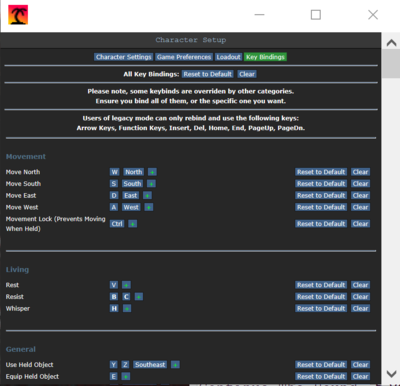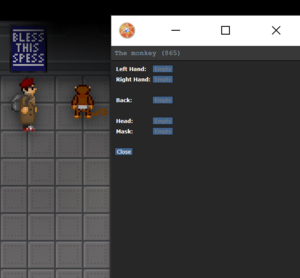Keyboard Shortcuts
REASON: needs a complete rewrite due to PR #18166
Welcome to the help page. Here's a bunch of information for you! See the Guide for Beginners if you're new.
Controls
- To move, use the arrow keys.
- To speak in game, type say "text" OR Click on the chat button on the bottom right. Once you do this, you will automatically have say " as your starting text on your command text line.
- To speak on standard radio channels type say ";text". To speak on your department channel, use say ":h text".
- To speak in OOC chat type ooc "text". You can ask questions about game mechanics in out of character (ooc) command or use the adminhelp command. Please do not state any information about anything IC related in OOC!
- Instead of asking over OOC, it's sometimes better to ask question IC, such as "If someone should be doing something" in game. As in saying in your radio ";Should the security officer have a revolver?"
- Left clicking an object make you interact with your hand, or whatever object may be holding in it. Usually this will let you pick up items. You can drop items by using the drop option in the tool bar, or throw option (followed by a click on screen for the direction and distance).
- Right clicking will bring up options for the tile you selected, such as an item list and options on how to interact with an object.
- You have a number of equipment slots you can change about with different items, and two hand slots.
- Of all the option slots, the ones you should pay attention to are the "Run/Walk" tool bar option (which allows you to slow your character down so they don't slip on wet floors or walk more carefully), and the "Intent" button (which changes how your hand and weapons interact with people).
Most objects can be interacted with in the game world by clicking on them, double clicking them, or right-clicking them.
More Controls
To take items off a person, click the persons sprite with the left mouse button and drag their sprite onto yours.
When you have done that, a popup window should come up, and by simply pressing the names of the items you want to take off they will be removed from the person you are stripping and appear on the floor underneath them.
With the mouse you can perform the following actions:
- Pick things up (one left mouse click on the object when having a free hand selected).
- Switch hands (one left mouse click on the button that has a picture of two hands).
- Drop what you are holding in the selected hand (one left mouse click on the button that says "Drop")
- Attack (one left mouse click to attack once with the object you are holding in the selected hand).
- Pull (right click on the item, in the drop down box select the item and click "pull", to let go of what you are pulling, click the button in the very bottom right corner, the person standing next to a box).
- Use consoles and objects (one left mouse click when having a free hand selected).
- Examine what is on the tile your mouse is on (right click on the item, in the drop down box select the item and click "examine").
- Grab (one left mouse click on the person while having "intent" set on "grab").
- Use objects on people (one left mouse click on the person while having the object in the selected hand, same as "attack").
- Help/Perform CPR (one left mouse click on the person while having intent set on "help").
- You can press Shift+(Arrow Key) to change the direction you're facing.
Keyboard Shortcuts
There are a few keyboard shortcuts for your convenience. Press tab to disable and enable hotkeys.
| Action | Classic | Hotkey | Default |
| Adminhelp | F1 | F1 | F1 |
|---|---|---|---|
| OOC Text | F2 | O | F2 |
| IC Text | F3 | T | F3 |
| Emote | F4 | M | F4 |
| Equip/Stow Item | N/A | E | N/A |
| Resist | N/A | B | N/A |
| Holst/Unholst Weapon | N/A | H | N/A |
| Drop Held Object | Home | Q | Ctrl + D |
| Toggle Throw Object | End | R | Ctrl+W |
| Activate Held Object | Page Down | Z | Ctrl + A |
| Examine Object | Shift + Click | Shift + Click | Shift + Click |
| Pull Object | Ctrl + Click | Ctrl + Click | Ctrl + Click |
| Stop Pulling Object | Delete | Delete | Delete |
| Switch Intents | Insert | 1-4 | Ctrl + E/Q |
| Switch Hands | Page Up | X | MMB, Ctrl + S |
| Scroll Text | Ctrl + Up/Down | Ctrl + Up/Down | Ctrl + Up/Down |
| Vent Crawl | Alt + Click | Alt + Click | Alt + Click |
| Toggle Walk/Run | Hold C | Hold C | Hold C |
Key Bind Menu
You can set up your own key binds for emotes and controls by accessing the key bind tab in the character set up menu.