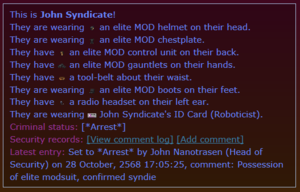Difference between revisions of "Heads Up Displays"
Sirryan2002 (talk | contribs) m (→Antag: more table fixes) |
Shadeykins (talk | contribs) (Updates icons.) |
||
| Line 15: | Line 15: | ||
! colspan='2' | Security Statuses | ! colspan='2' | Security Statuses | ||
|- | |- | ||
! '''Arrest''' <br> [[File: | ! '''Arrest''' <br> [[File:hud wanted.png]] | ||
| Indicates that a crew members has their security status set to arrest. Crew with this status will be automatically targets by bots. | | Indicates that a crew members has their security status set to arrest. Crew with this status will be automatically targets by bots. | ||
|- | |- | ||
! '''Search''' <br> [[File: | ! '''Search''' <br> [[File:hud search.gif]] | ||
| Indicates that a crew members has their security status set to search. | | Indicates that a crew members has their security status set to search. | ||
|- | |- | ||
! '''Incarcerated''' <br> [[File: | ! '''Incarcerated''' <br> [[File:hud prisoner.png]] | ||
| Indicates that a crew members has their security status set to parole or that they possess a prisoners ID. | | Indicates that a crew members has their security status set to parole or that they possess a prisoners ID. | ||
|- | |- | ||
! '''Parole''' <br> [[File: | ! '''Parole''' <br> [[File:Hud parolled.png]] | ||
| Indicates that a crew members has their security status set to parole. | | Indicates that a crew members has their security status set to parole. | ||
|- | |- | ||
! '''Released''' <br> [[File: | ! '''Released''' <br> [[File:hud released.png]] | ||
| Indicates that a crew members has their security status set to released. | | Indicates that a crew members has their security status set to released. | ||
|- | |- | ||
! '''Demote''' <br> [[File: | ! '''Demote''' <br> [[File:hud demote.png]] | ||
| Indicates that a crew members has their security status set to Demote. Can be automatically set by a head of staff through their department management console. | | Indicates that a crew members has their security status set to Demote. Can be automatically set by a head of staff through their department management console. | ||
|- | |- | ||
! '''Monitor''' <br> [[File: | ! '''Monitor''' <br> [[File:hud monitor.png]] | ||
| Indicates that a crew members has their security status set to Monitor. | | Indicates that a crew members has their security status set to Monitor. | ||
|- | |- | ||
! '''Execute''' <br> [[File: | ! '''Execute''' <br> [[File:hud execute.gif]] | ||
| Indicates that a crew members has their security status set to Execute. This cannot be set through the security HUD and must be done through a security records console. | | Indicates that a crew members has their security status set to Execute. This cannot be set through the security HUD and must be done through a security records console. | ||
|- | |- | ||
! colspan='2' | Implants | ! colspan='2' | Implants | ||
|- | |- | ||
! '''Mindshielded''' | ! '''Mindshielded''' <br> [[File:hud imp loyal.gif]] | ||
| Indicates that a crew members has a mindshield implant | | Indicates that a crew members has a mindshield implant | ||
|- | |- | ||
! '''Tracking Implant''' <br> [[File: | ! '''Tracking Implant''' <br> [[File:hud imp tracking.gif]] | ||
| Indicates that a crew members has a tracking implant | | Indicates that a crew members has a tracking implant | ||
|- | |- | ||
! '''Chemical Implant''' <br> [[File: | ! '''Chemical Implant''' <br> [[File:hud imp chem.gif]] | ||
| Indicates that a crew members has a tracking implant | | Indicates that a crew members has a tracking implant | ||
|} | |} | ||
Revision as of 06:00, 27 March 2022
Assigned to:Sirryan2002
Heads Up Displays or HUDs are additional visual information that appears when a crew member is examined or overlays that appear over crew to indicate special properties about them. There are three main IC HUDs—Health, Security, Skills, and Diagnostic—and a single OOC HUD denoting antag status. Some of the HUDs have special subtypes that only allow the wearer to see a reduced amount of info. The IC HUDs can be accessed through the use of Implants, certain Headgear, and the Ghost HUD menu. The Antag HUD is only available to Ghosts and Administrators.
Security
The Security HUD is for the most part only available to the Captain and Security personnel. It shows arrest status, assigned occupation, as well as whether or not the crew member in question has any tracking, chemical, or mindshield implants.
Security Special Features
If an officer examines a crew member, security information about them will be displayed. The crew members current security status, their latest entry in their status, as well as the comment log will appear for the officer. Additionally, officers are able to edit the current security status of the person and add comments as they wish.
Security Icons
The SecHUD also shows occupation assignment icons
Security Subtypes
For Internal Affairs Agents, there exists a restricted version of the HUD which only allows the wearer to view information rather than edit it. However, everything besides adding comments or altering status is still available to the wearer.
Skills
Medical
Diagnostic
Hydroponics
Antag
All Antag HUD Icons are viewable through the ghost antag HUD. Certain team antags will be able to see their teammates as they are indicated by the Antag HUD however they will not be able to see other types of Antags.
| Icon | Description |
|---|---|
| Traitor |
Indicates that a player is a Traitor. |
| Hijack |
Indicates that a player is a Traitor with the hijack objective. |
| Contractor |
Indicates that a player is a Contractor. |
| Hijack Contractor |
Indicates that a player is a Contractor with a hijack objective. |
| Revolutionary |
Indicates that a player is a Revolutionary. Can only be seen by other revs. |
| Header Revolutionary |
Indicates that a player is a Head Revolutionary. Can only be seen by other revs. |
| Cultist |
Indicates that a player is a Cultist. Can only be seen by other cultists. |
| Operative |
Indicates that a player is a Nuclear Agent. Can only be seen by other operatives. |
| Changeling |
Indicates that a player is a Changeling. |
| Vampire |
Indicates that a player is a Vampire. |
| Vampire Thrall |
Indicates that a player is a Vampire thrall. |
| Wizard |
Indicates that a player is a Wizard. Can only be seen by other Wizards |
| Wizard Apprentice |
Indicates that a player is a Wizard Apprentice. Can only be seen by other Wizards |
| Abductor |
Indicates that a player is a Abductor. |
| Abductee |
Indicates that a player is a Abductee. |