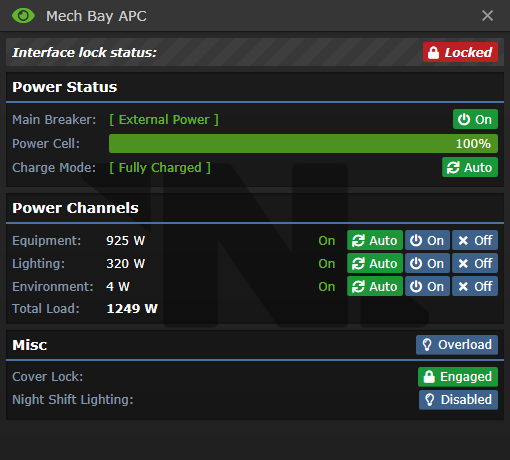Difference between revisions of "APC"
Sirryan2002 (talk | contribs) (add objects category) |
|||
| (17 intermediate revisions by 8 users not shown) | |||
| Line 1: | Line 1: | ||
The '''[[Guide to Construction#APC|APC]]''' (Area Power Controller) oversees power distribution in the [[Nanotrasen#Epsilon Eridani Holdings|Station]]'s Power Network.<br>Each room and significant area (e.g., Medbay, Primary Hallways) has an APC, which can control power supply as long as it is connected to the main Power Network. | |||
| | |||
=Operating the APC= | |||
APCs | Default APCs are locked and can only be accessed directly by the AI or anyone with Engineering access.<br>'''Remember to lock the APC after usage to prevent unauthorized tampering.''' | ||
=The APC= | |||
Blue: | This is what an APC will look like, in-game: | ||
[[File:APC.png]] | |||
It will be found along the walls, and simply looking at it can provide a wealth of information. For example: | |||
==Screen Colour== | |||
*'''<span style="color: #1b9638">Green:</span>''' APC is fully charged and everything is well. | |||
*'''<span style="color: #7199e3">Light Blue:</span>''' APC is charging to maximum capacity. | |||
*'''<span style="color: #dd3333">Red:</span>''' Not charging and depleting. Check the Power Network. Check if the provided power matches the station's needs. If charge is below 50%: all equipment automatically shuts down. If the power continues decreasing, doors will stop functioning and the lighting will shut off as well. | |||
*'''<span style="color: #1239c2">Dark Blue:</span>''' Hacked. Cryptographic Sequencer, or a Malfunctioning AI. Deconstruct and replace destroyed electronics | |||
==Light Indicators== | |||
There are several, tiny lights on the APC that will light up and turn off depending on what the situation is: | |||
'''Top-Right:''' APC cover status (red=locked, green=unlocked). | |||
'''Bottom-Left:''' Room's equipment status (red=off). | |||
'''Bottom-Center:''' Room's lighting status (red=off). | |||
'''Bottom-Right:''' Room's environmental equipment status (red=off). | |||
=User Interface= | |||
[[File:APC_Interface.png]] | |||
{{TGUI-Text|Content=Main Breaker}}Main switch for powering the room. | |||
{{TGUI-Text|Content=External Power}}Indicates if the APC is receiving power from the power grid. | |||
{{TGUI-Text|Content=Power Cell Charge}}Power cell's charge status. You can replace cells with improved ones (e.g. from Science). | |||
{{TGUI-Text|Content=Charge Mode}}APC's charging status. {{TGUI-Button|Content=Auto|button_color=green}}Automatically siphoning from power grid. | |||
{{TGUI-Subtitle|Title=Power Channels}}Shows power usage of equipment, lighting, and environmental equipment. Handy if you want to pick which systems you want on. | |||
{{TGUI-Text|Content=Cover Lock}}Locks the APC to prevent tampering. | |||
=Construction and Maintenance= | |||
APC requires a cable knot connected to the power grid for operation. You can find it by opening the tile below the APC with a crowbar. | |||
<div class="toccolours mw-collapsible mw-collapsed" style="width:99%"> | |||
'''Deconstruction:''' | |||
<div class="mw-collapsible-content"> | |||
#'''Crowbar''' to expose the power cell. | |||
#Remove the power cell if present with your '''Hands'''. | |||
#'''Screwdrive''' to loosen wires. | |||
#'''Wirecutter''' to disconnect the terminal (floor tile below must be exposed). | |||
#'''Crowbar''' to remove damaged electronics. | |||
#'''Welder''' to remove frame or replace with new APC Frame. | |||
#If there are no more APCs in an area, you can construct another by using an APC frame on a wall. | |||
</div></div> | |||
<div class="toccolours mw-collapsible mw-collapsed" style="width:99%"> | |||
'''Construction:''' | |||
<div class="mw-collapsible-content"> | |||
Note that this will only work if the area lacks an APC! | |||
#Mount APC Frame on a wall. | |||
#Install APC electronics. | |||
#Remove the floor tile below APC, use 5 cables to install power terminal. | |||
#Screw the board in place. | |||
#Add a power cell. | |||
Connect the APC terminal to a viable power grid for a stable and powered system. | |||
</div></div> | |||
[[Category:Objects]] | |||
Latest revision as of 15:42, 2 June 2024
The APC (Area Power Controller) oversees power distribution in the Station's Power Network.
Each room and significant area (e.g., Medbay, Primary Hallways) has an APC, which can control power supply as long as it is connected to the main Power Network.
Operating the APC
Default APCs are locked and can only be accessed directly by the AI or anyone with Engineering access.
Remember to lock the APC after usage to prevent unauthorized tampering.
The APC
This is what an APC will look like, in-game:
It will be found along the walls, and simply looking at it can provide a wealth of information. For example:
Screen Colour
- Green: APC is fully charged and everything is well.
- Light Blue: APC is charging to maximum capacity.
- Red: Not charging and depleting. Check the Power Network. Check if the provided power matches the station's needs. If charge is below 50%: all equipment automatically shuts down. If the power continues decreasing, doors will stop functioning and the lighting will shut off as well.
- Dark Blue: Hacked. Cryptographic Sequencer, or a Malfunctioning AI. Deconstruct and replace destroyed electronics
Light Indicators
There are several, tiny lights on the APC that will light up and turn off depending on what the situation is:
Top-Right: APC cover status (red=locked, green=unlocked).
Bottom-Left: Room's equipment status (red=off).
Bottom-Center: Room's lighting status (red=off).
Bottom-Right: Room's environmental equipment status (red=off).
User Interface
Main Breaker Main switch for powering the room.
External Power Indicates if the APC is receiving power from the power grid.
Power Cell Charge Power cell's charge status. You can replace cells with improved ones (e.g. from Science).
Charge Mode APC's charging status. Auto Automatically siphoning from power grid.
Power Channels Shows power usage of equipment, lighting, and environmental equipment. Handy if you want to pick which systems you want on.
Cover Lock Locks the APC to prevent tampering.
Construction and Maintenance
APC requires a cable knot connected to the power grid for operation. You can find it by opening the tile below the APC with a crowbar.
Deconstruction:
- Crowbar to expose the power cell.
- Remove the power cell if present with your Hands.
- Screwdrive to loosen wires.
- Wirecutter to disconnect the terminal (floor tile below must be exposed).
- Crowbar to remove damaged electronics.
- Welder to remove frame or replace with new APC Frame.
- If there are no more APCs in an area, you can construct another by using an APC frame on a wall.
Construction:
Note that this will only work if the area lacks an APC!
- Mount APC Frame on a wall.
- Install APC electronics.
- Remove the floor tile below APC, use 5 cables to install power terminal.
- Screw the board in place.
- Add a power cell.
Connect the APC terminal to a viable power grid for a stable and powered system.