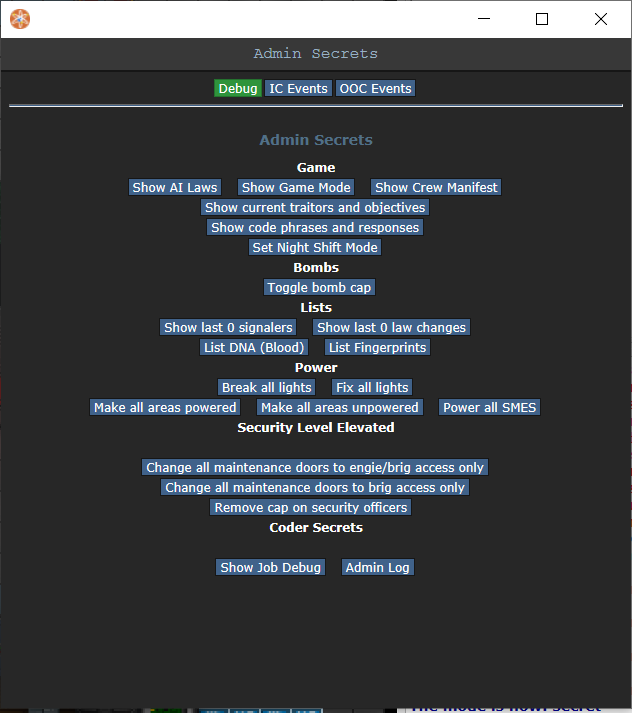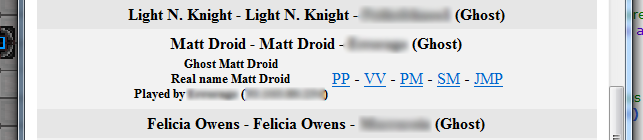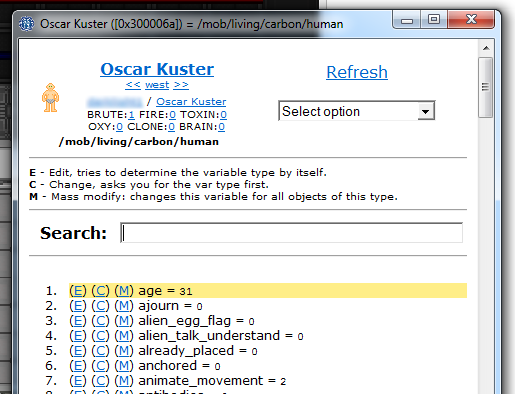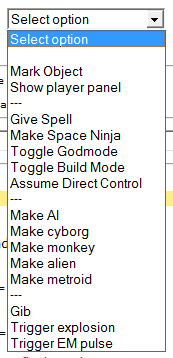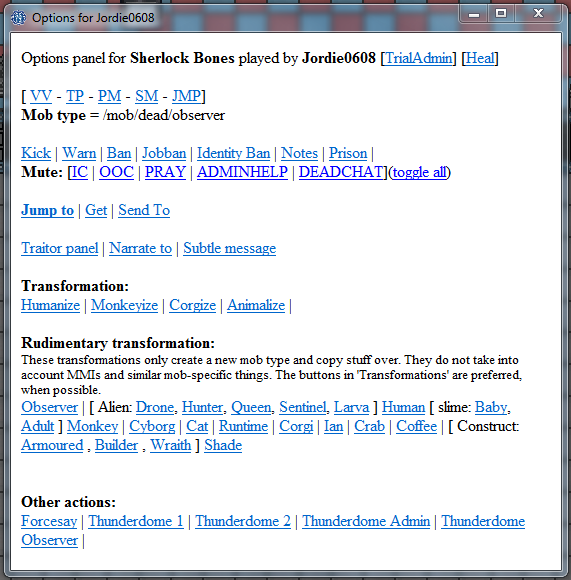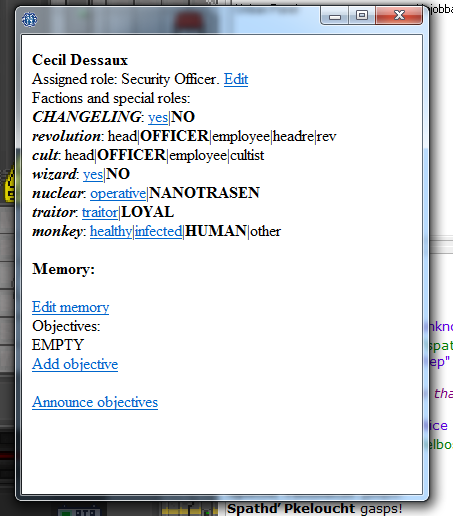Guide to Admin Tools
This is a quick guide intended for new administrators. It does not cover everything you need to know but just the basics. Also note that the specific verbs and options from this guide will change over time as tools change, but overall this is what the main tools look like:
Secrets panel
Accessed by typing the verb 'secrets'
This panel is used to check the specifics of the current round. The first section is the most important one as it has links to panels which show who antagonists are, AI laws + law changes, the manifest, game mode, etc. Below that are debug options such as powering and depowering areas. At the end of the secrets panel there is a link to the admin log, available to full game admins.
The IC tab at the top lets you send various teams, such as dispatching an ERT, Deathsquad, Honk Squad and so on. Below that, you can adjust the security level.
The OOC tab contains more whacky, end of round gimmicks such as thunderdome matches, highlander, the floor is lava and so on.
Player panel
Accessed by typing the verb 'player panel' or by simply clicking it in the admin verb tab
Contains a list of players with information about them. Most useful for finding players and interacting with them.
View variables
Accessed by right clicking an item and selecting 'view variables'
Contains the interface for viewing and editing variables of objects and mobs and such. You can break the game entirely with this panel so take your time and learn what you can and what you mustn't edit! Use the search function to quickly access variables - it searches by both variable name and value.
The panel also includes an 'extended options' drop down for the object you have selected. These are things that just don't fit in the right click menu due to it becoming cluttered.
One interesting variable is called "ckey," short for "client key." It typically only shows up in mobs that a player can control, but isn't necessarily limited to such things. Altering this variable isn't recommended, but if you choose to do so, be aware that it has a number of functions.
Deleting the variable can serve to kick the player out of the game, at which point they can re-enter without fuss or muss. Changing the variable to someone else's BYOND key will put that BYOND user in control of the mob. In that way, one can assign a player to be a monkey for a while, or create a body-switching scenario by abusing the "lastkey" variable.
Adminhelps and prayers
Adminhelps arrive when players need help (they are OOC). Prayers when they pray (they are IC). The format is:
- Click on the username to send them a PM
- PP = Player panel
- VV = View variables
- SM = Subtle message
- JMP = Jump to (makes you a ghost before jumping)
- CA = Check antagonist (shortcut to the secret panel 'check antagonist' link)
Player panel
Confusingly enough there is another panel called the player panel. This one is accessed by right clicking a mob and selecting 'show player panel'.
It is a terribly made panel with just links. This is where the banning usually happens.
Traitor panel
Accessed by right clicking a mob and selecting 'show traitor panel'.
Contains the options to make someone an antagonist and specialize their role (objectives, equipment, memory, etc.).
Game panel
This is a panel used to set the game mode before the round starts and to spawn objects/turfs/mobs.
Note that by default, the chosen game mode will be public. Set mode to secret, then use the appearing force secret mode link to chose the mode. This will appear to players as if the mode was set to random.
Important verbs
These are the first verbs you should get to know. There are many more but these will always be important.
- asay - admin channel talk (OOC)
- dsay - dead channel talk (OOC)
- msay - mentor channel talk (OOC)
- aghost - Turns you into a ghost, and also returns you to your character.
- de-admin self - if you wish to play a round as a non-admin, use this. This lasts until you press re-admin self.
- jump-to-mob/key/area/coordinate - makes you jump to the location. Does not make you a ghost before jumping!
- jump-to-turf - best used if you right click a turf to jump to it.
- player-panel / player-panel-new - shows the player panel as explained above. Generally, you will only ever use player-panel-new.
- secrets - shows the secrets panel as explained above.
- toggle-adminhelp-sound - plays a sound when an adminhelp arrives so you can tab out of the game.
- toggle-hear-deatchat - toggles whether you hear deadchat.