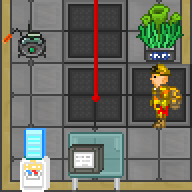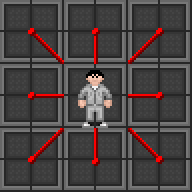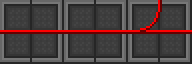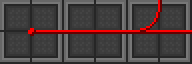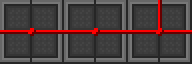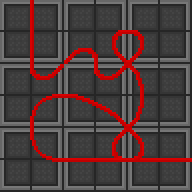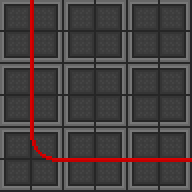Difference between revisions of "Guide to Construction"
Shadeykins (talk | contribs) |
Shadeykins (talk | contribs) (Updates Guide to Construction) |
||
| Line 1: | Line 1: | ||
{{toc_right}} | |||
''This guide is not intended to cover advanced construction. For a list of advanced machinery and their parts, see the [[Guide to Advanced Construction]].'' | |||
= | = Guide to Construction = | ||
In order to fill many roles (such as [[Station Engineer]]), or to just snazz up your sweet maintenance bar, you're going to need to know how to build things! | |||
This guide will cover all the basic tools and their uses (as well as special things they can do) along with a list of basic structures and how to build/deconstruct them. | |||
First and foremost it's important to become familiar with all the tools involved in construction! Please consult the list below. | |||
{| style="background-color:# | == Construction Tools == | ||
! | ''A quick rundown of basic tools and their more advanced counterparts.'' | ||
| | {| class="wikitable mw-collapsible" width="80%" style="background-color: #fffcec;" | ||
| | |- style="font-weight: bold; text-align: center; background-color: #ffc050; color: white;" | ||
| style="width: 150pt; center;" | Basic Tool | |||
| style="width: 150pt; center;" | Advanced Tool | |||
| style="center;" | Usage | |||
| style="center;" | Notes | |||
|- | |||
! Crowbar | |||
[[File:Crowbar.png]] | |||
! Jaws of Life | |||
[[File:Jawsoflife.png]] | |||
| Prying things in/out of place | |||
| | |||
* Can pry open unpowered airlocks/lift floor tiles | |||
* Jaws of Life can pry open powered airlocks | |||
* Can be used to remove damaged electronics | |||
* Jaws of Life performs actions faster | |||
|- | |||
! Wirecutters | |||
[[File:Wirecutters.png]] | |||
! Jaws of Life | |||
[[File:Jawsoflife1.png]] | |||
| Snipping wires/grilles | |||
| | |||
* Can snip fingertips off gloves | |||
* Jaws of Life performs actions faster | |||
|- | |||
! Welding Tool | |||
[[File:Welder.png]] | |||
! Experimental Welding Tool | |||
[[File:Expwelder.png]] | |||
| Welding/slicing metal | |||
| | |||
* Can seal airlocks/vents while on harm intent | |||
* Can repair structures while on help intent | |||
* Can repair robotic limbs (brute) | |||
* Experimental welder regenerates fuel | |||
|- | |||
! Cable Coil | |||
[[File:CableCoils.png]] | |||
! Cable Layer | |||
[[File:Cablelayer.png]] | |||
| Wiring systems together | |||
| | |||
* Can repair robotic limbs (burn) | |||
* Cable Layer rapidly spools and lays cable | |||
|- | |||
! Screwdriver | |||
[[File:Screwdriver_tool.png]] | |||
! Power Drill | |||
[[File:Powerdrill1.png]] | |||
| Securing/opening panels | |||
| | |||
* Can open airlock panels for [[Hacking]] | |||
* Can open vents to slide paper into them | |||
* Power Drill performs actions faster | |||
|- | |||
! Wrench | |||
[[File:Wrench.png]] | |||
! Power Drill | |||
[[File:Powerdrill.png]] | |||
| Ratcheting/unsecuring objects | |||
| | |||
* Used to deconstruct most things | |||
* Can secure/unsecure most machinery | |||
* Power Drill performs actions faster | |||
|- | |||
! Multitool | |||
[[File:Multitool.png]] | |||
! N/A | |||
| Modifying/specifying special parameters | |||
| | |||
* Used to connect systems together | |||
! | * Can toggle certain machinery on/off | ||
|- | |||
! Rapid Construction Device | |||
[[File:RCD.png]] | |||
! Combat RCD | |||
[[File:RCD.png]] | |||
| Rapid construction/deconstruction | |||
| | |||
* Combat RCD issued to ERT engineers. Has improved magazine (500 material) | |||
* Can select from a variety of different structures | |||
* Can deconstructed most basic structures (walls, windows, floors) | |||
|- | |||
! Pipe Dispenser | |||
[[File:PipeDispenser.png]] | |||
! Rapid Piping Device | |||
[[File:Rapid_pipe_dispenser.png]] | |||
| Dispensing disposal/air pipes. | |||
| | |||
* Dispenses unfastened pipes | |||
* Dispenser must be anchored to dispense pipes. | |||
* No magazine/material limit on RPD or dispenser. | |||
* Bluespace RPD upgrade can dispense pipes at range. | |||
|- | |||
|} | |} | ||
=== [[File: | == Wiring == | ||
[[File:Wireexample.png|frame|An engineer doing some wiring. Note the insulated gloves and his position to the tile he's wiring.]] | |||
[[File:WireFull.png|frame|A demonstration of wire placement based on character position.]] | |||
[[File:WireFull1.png|frame|An example of proper or 'smooth' wiring.]] | |||
[[File:WireFull2.png|frame|An example of a node. The round circle is a place to connect machinery like emitters.]] | |||
[[File:WireFull3.png|frame|An example of improper wiring. These wires aren't actually appropriately connected and may not transfer power as a result.]] | |||
[[File:Wirebad.png|frame|An example of 'spaghetti' wiring. This image demonstrates how directional wiring can be manipulated.]] | |||
[[File:Wiregood.png|frame|An example of standard station wiring.]] | |||
Now that we've gone over the list of tools, it's important to understand how wiring in SS13 functions. | |||
Outside of its use in repairing robotic limbs, mechs, and other things, cable coil is primarily used to route power to APCs and SMES arrays around the station. | |||
* APCs are the power terminals located in each room that provide electricity to the Lighting, Equipment, and Environment systems for a designated area. | |||
* APCs utilize a charging system and contain a single cell (a battery) that charges from the power grid that it's connected to. | |||
* APCs which are not connected to the grid by wiring or APCs which receive insufficient levels of power will lose battery life. | |||
* Wiring is used to connect APCs to the SMES arrays which gain charge from power sources (such as the engine) and distribute electricity. | |||
As we can see making sure we're properly wiring things is integral to the function of equipment and the station in general. If things are wired inappropriately, the APC may not receive power and the area you're either creating or repairing will be left in the dark. | |||
'''There are however a few important caveats before you start any wiring project.''' | |||
* Wires connected to an active electrical grid will shock you and cause burn damage. | |||
* Budget insulated gloves will either reduce or multiply damage from shocks. | |||
* Insulated gloves will protect from electrical shocks entirely. | |||
=== Basic Wiring === | |||
''(Note: Regular tiles on the station will have floor tiles on top of them. You will need to use a crowbar to remove these tiles in order to place any wires down).'' | |||
Wiring is fairly straightforward, though there's a few things to keep in mind when you're doing it. | |||
* Wires can only ever be placed on plating or catwalk tiles. | |||
* Wire placement is directional and will always orient toward your character. | |||
* If you're placing a wire on a tile you're standing on, it will place according to the direction you're facing. | |||
In order to place wires you will need to be facing a catwalk or exposed plating with some cable coil in your hand. | |||
Once you're ready with cable coil in hand, simply click on an adjacent tile with the wire in your hand to place down the wiring. | |||
Here's a quick table explaining the different results you'll get based on your character's position. | |||
* Tile Direction refers to which direction the tile is from the player's current position (the wire always points toward the player). | |||
* Tile Directions such as Northeast, Northwest, Southeast, and Southwest indicate the tile is diagonal to the player. | |||
{| class="wikitable" style="text-align: center; background-color: #fffcec;" | |||
|- style="font-weight: bold; text-align: center; background-color: #ffc050; color: white;" | |||
{| style="background-color:# | | Tile Direction | ||
! | | Wiring Result | ||
| Tile Direction | |||
| Wiring Result | |||
|- | |||
! West | |||
|[[File:WireW.png]] | |||
! East | |||
|[[File:WireE.png]] | |||
|- | |||
! North | |||
|[[File:WireN.png]] | |||
! South | |||
|[[File:WireS.png]] | |||
|- | |||
! Northeast | |||
|[[File:WireNE.png]] | |||
! Northwest | |||
|[[File:WireNW.png]] | |||
|- | |- | ||
| | ! Southeast | ||
|[[File:WireSE.png]] | |||
! Southwest | |||
|[[File:WireSW.png]] | |||
|} | |} | ||
Now that we understand how directional placement of wires functions, we can start wiring things together. | |||
Before we do however there's two important features of wiring that need to be discussed! | |||
In any wiring project there are "nodes" and "wires" which both serve special functions. | |||
Wires are what actually transfer power while nodes allow special machinery (like SMES arrays, emitters, and shield generators) to hook up to the power grid. | |||
{| class="wikitable" style="background-color: #fffcec;" | |||
|- style="font-weight: bold; text-align: center; background-color: #ffc050; color: white;" | |||
| Wiring Type | |||
| Explanation | |||
{| style="background-color:# | |- | ||
! | ! colspan=2 | Smooth Wiring | ||
|- | |- | ||
| | | [[File:Wiresmooth.png]] | ||
| Smooth wiring allows power to flow from point A to point B. | |||
This is the basic, efficient, and accepted wiring configuration. | |||
|} | |} | ||
In order to produce smooth wiring, move to the opposite side of the tile and click on the little circle (or wiring node) on the ground. | |||
IE: If the tile was to the West of you initially, move two tiles West so that it's now facing East from you (the wire should be pointing away from your character). | |||
If you don't smoothly wire your cables (and leave those little ball-shaped nodes everywhere), you're unlikely to create connections between pieces of wiring. | |||
'''If you don't smoothly wire your cables, your wiring system likely won't be transferring any electricity.''' | |||
{| class="wikitable" style="background-color: #fffcec;" | |||
|- style="font-weight: bold; text-align: center; background-color: #ffc050; color: white;" | |||
{| style="background-color:# | | Wiring Type | ||
| Explanation | |||
|- | |- | ||
! colspan=2 | Node Wiring | |||
|- | |- | ||
|[[File: | | [[File:Wirenode.png]] | ||
| Node wiring is used for special equipment and electrifying grilles. | |||
Exposed nodes can cause electric shocks when touched. | |||
|} | |} | ||
In order to produce a wire node, click on a tile already occupied by a smooth cable. | |||
You should always do your standard smooth wiring before creating any nodes to make sure your cables are properly connected. | |||
'''If you're trying to make a node in the middle of a section of wire, it must be smoothly wired first.''' | |||
=== [[ | == Station Piping == | ||
For station piping, see: [[Guide_to_Atmospherics#The_Pipe_System|Guide to Atmospherics]] | |||
{| style="background-color:# | = Base Materials = | ||
! | ''A list of base materials used in construction.'' | ||
{| class="wikitable mw-collapsible" width="80%" style="background-color: #fffcec;" | |||
|- style="font-weight: bold; text-align: center; background-color: #ffc050; color: white;" | |||
| style="width: 150pt; center;" | Object | |||
| style="width: 200pt; center;" | Materials | |||
| style="center;" | Construction | |||
| style="center;" | Deconstruction | |||
|- | |||
! Metal Sheet | |||
[[File:Metal.png]] | |||
| | |||
* N/A | |||
| | |||
* Ore Redemption Machine (Iron) | |||
| | |||
* N/A | |||
|- | |- | ||
|1 | ! Glass Sheet | ||
[[File:Glass.png]] | |||
| | |||
* N/A | |||
| | |||
* Ore Redemption Machine (Sand) | |||
| | |||
* N/A | |||
|- | |||
! Wood Plank | |||
[[File:Planks.png]] | |||
| | |||
* N/A | |||
| | |||
* Apply hatchet to tower-cap logs | |||
| | |||
* N/A | |||
|- | |||
! Metal Rods (2) | |||
[[File:Rods.png]] | |||
| | |||
* 1 Metal | |||
| | |||
* Use metal in-hand | |||
* Select "metal rods" | |||
| | |||
* Apply active welding tool | |||
** 1 metal returned per 2 rods | |||
|- | |||
! Reinforced Glass | |||
[[File:Glass_r.png]] | |||
| | |||
* 1 Glass | |||
* 1 Rod | |||
| | |||
* Hold rod(s) in hand | |||
* Apply rods to glass sheet(s) | |||
| | |||
* N/A | |||
|- | |||
! Plasma Glass | |||
[[File:Glass_p.png]] | |||
| | |||
* N/A | |||
| | |||
* Ore Redemption Machine (Plasma + Sand) | |||
| | |||
* N/A | |||
|- | |||
! Reinforced Plasma Glass | |||
[[File:Glass_pr.png]] | |||
| | |||
* 1 Plasma Glass | |||
* 1 Rod | |||
| | |||
* Hold rod(s) in hand | |||
* Apply rods to plasma glass sheet(s) | |||
| | |||
* N/A | |||
|- | |||
! Plasteel | |||
[[File:Metal_r.png]] | |||
| | |||
* N/A | |||
| | |||
* Ore Redemption Machine (Plasma + Iron) | |||
| | |||
* N/A | |||
|- | |||
! Plastitanium | |||
[[File:Plastitanium.png]] | |||
| | |||
* N/A | |||
| | |||
* Ore Redemption Machine (Plasma + Titanium) | |||
| | |||
* N/A | |||
|- | |||
! Plastitanium Glass | |||
[[File:Glass_pt.png]] | |||
| | |||
* N/A | |||
| | |||
* Ore Redemption Machine (Sand + Plasma + Titanium) | |||
| | |||
* N/A | |||
|- | |||
! Titanium Glass | |||
[[File:Glass_t.png]] | |||
| | |||
* N/A | |||
| | |||
* Ore Redemption Machine (Sand + Titanium) | |||
| | |||
* N/A | |||
|- | |||
! Plastic | |||
[[File:Plastic.png]] | |||
| | |||
* N/A | |||
| | |||
* [[Guide_to_Chemistry#Plastic_Polymers|Plastic Polymer Reaction]] | |||
| | |||
* N/A | |||
|} | |} | ||
== Metal Constructions == | |||
''A list of constructions that only involve the use of metal sheets.'' | |||
{| class="wikitable mw-collapsible" width="80%" style="background-color: #fffcec;" | |||
|- style="font-weight: bold; text-align: center; background-color: #ffc050; color: white;" | |||
| style="width: 150pt; center;" | Object | |||
| style="width: 200pt; center;" | Materials | |||
| style="center;" | Construction | |||
| style="center;" | Deconstruction | |||
|- | |||
! Lattice | |||
[[File:Lattice.png]] | |||
| | |||
* 2 Metal Rods | |||
! | | | ||
* Hold rods in-hand | |||
* Apply to space tile | |||
| | |||
* Apply welder (1 rod returned) | |||
|- | |||
! Catwalk | |||
[[File:Catwalk.png]] | |||
| | |||
* 2 Metal Rods | |||
| | |||
* Hold rods in-hand | |||
* Apply metal rods to lattice | |||
| | |||
* Apply screwdriver (1 rod returned) | |||
* Apply welder (1 rod returned) | |||
|- | |||
! Plating | |||
[[File:Plating.png]] | |||
| | |||
* 1 Floor Tile | |||
| | |||
* Hold floor tile in-hand | |||
* Apply floor tile to lattice | |||
| | |||
* N/A | |||
|- | |||
! Reinforced Floor | |||
[[File:Reinforced_floor.png]] | |||
| | |||
* 2 Metal Rods | |||
| | |||
* Hold rods in-hand | |||
* Apply to plating tile | |||
| | |||
* Apply wrench (2 rods returned) | |||
|- | |||
! Grille | |||
[[File:Grille.png]] | |||
| | |||
* 2 Metal Rods | |||
| | |||
* Use rods in-hand | |||
* Select "grille" | |||
| | |||
* Apply wirecutters (2 rods returned) | |||
|- | |||
! Wall | |||
[[File:Wall.png]] | |||
| | |||
* 4 Metal | |||
| | |||
* Use metal in-hand | |||
* Select "wall girders" | |||
* Apply metal to girder | |||
| | |||
* Apply welder (1 metal returned) | |||
* Apply wrench (1 metal returned) | |||
|- | |||
! False Wall | |||
[[File:False_Wall.gif]] | |||
| | |||
* 4 Metal | |||
| | |||
* Use metal in-hand | |||
* Select "wall girders" | |||
* Apply crowbar to girder | |||
* Apply metal to girder | |||
| | |||
* Apply welder (1 metal returned) | |||
* Apply wrench | |||
* Apply wrench (1 metal returned) | |||
|- | |||
! Floor Tiles (4) | |||
[[File:Floor_Tiles.png]] | |||
| | |||
* 1 Metal | |||
| | |||
* Use metal in-hand | |||
* Select "floor tiles" | |||
* Apply floor tiles to plating | |||
| | |||
* Apply crowbar to lift floor tiles | |||
|- | |||
! Stool/Chair | |||
[[File:Chair.png]] | |||
| | |||
* 1 Metal | |||
| | |||
* Use metal in-hand | |||
* Select "stool" or "chair" | |||
| | |||
* Apply wrench (1 metal returned) | |||
|- | |||
! Sofa | |||
[[File:Chairsofa.png]] | |||
| | |||
* 1 Metal | |||
| | |||
* Use metal in-hand | |||
* Select "sofa (direction)" | |||
| | |||
* Apply wrench (1 metal returned) | |||
|- | |||
! Wheelchair | |||
[[File:Chairwheel.png]] | |||
| | |||
* 15 Metal | |||
| | |||
* Use metal in-hand | |||
* Select "Wheelchair" | |||
| | |||
* Apply wrench (1 metal returned) | |||
|- | |||
! Bed | |||
[[File:Bed.png]] | |||
| | |||
* 2 Metal | |||
| | |||
* Use metal in-hand | |||
* Select "bed" | |||
| | |||
* Apply wrench (2 metal returned) | |||
|- | |||
! Psychiatrist's Bed | |||
[[File:Bedpsych.png]] | |||
| | |||
* 5 Metal | |||
| | |||
* Use metal in-hand | |||
* Select "chair" | |||
| | |||
* Apply wrench (5 metal returned) | |||
|- | |||
! Office Chair | |||
[[File:Chairoffice.png]] | |||
| | |||
* 5 Metal | |||
| | |||
* Use metal in-hand | |||
* Select "office chairs" | |||
* Select desired sub-type | |||
| | |||
* Apply wrench (5 metal returned) | |||
|- | |||
! Comfy Chair | |||
[[File:Chaircomfy.png]] | |||
| | |||
* 2 Metal | |||
| | |||
* Use metal in-hand | |||
* Select "comfy chairs" | |||
* Select desired sub-type | |||
| | |||
* Apply wrench (2 metal returned) | |||
|- | |||
! Barber's Chair | |||
[[File:Chairbarber.png]] | |||
| | |||
* 3 Metal | |||
| | |||
* Use metal in-hand | |||
* Select "barber chair" | |||
| | |||
* Apply wrench (3 metal returned) | |||
|- | |||
! Rack | |||
[[File:Rack.png]] | |||
| | |||
* 1 Metal | |||
| | |||
* Use metal in-hand | |||
* Select "rack parts" | |||
* Use "rack parts" object in-hand | |||
| | |||
* Apply wrench (returns rack parts) | |||
* Apply wrench again (1 metal returned) | |||
|- | |||
! Closet | |||
[[File:Closet.png]] | |||
| | |||
* 2 Metal | |||
| | |||
* Use metal in-hand | |||
* Select "closet" | |||
| | |||
* Toggle locker to open state | |||
* Apply active welding tool (2 metal returned) | |||
|- | |||
! Canister | |||
[[File:Canister.png]] | |||
| | |||
* 10 Metal | |||
| | |||
* Use metal in-hand | |||
* Select "canister" | |||
| | |||
* Break canister with a welding tool | |||
* Apply active welding tool (3 metal returned) | |||
|- | |||
! Light Switch | |||
[[File:Lightswitch.png]] | |||
| | |||
* 1 Metal | |||
| | |||
* Use metal in-hand | |||
* Select "light switch frame" | |||
* Apply light switch to adjacent wall | |||
| | |||
* Apply wrench | |||
* Apply wrench (1 metal returned) | |||
|- | |- | ||
! Mass Driver Button | |||
[[File:Massdriverbutton.png]] | |||
| | |||
* 1 Metal | |||
| | |||
* Use metal in-hand | |||
* Select "mass driver button frame" | |||
* Apply mass driver button to adjacent wall | |||
* Use multitool to link button to driver | |||
| | |||
* Apply wrench | |||
* Apply wrench (1 metal returned) | |||
|} | |} | ||
=== Mixed Constructions === | |||
''A list of constructions that involve the use of metal sheets as a starting component.'' | |||
{| class="wikitable mw-collapsible" width="80%" style="background-color: #fffcec;" | |||
|- style="font-weight: bold; text-align: center; background-color: #ffc050; color: white;" | |||
| style="width: 150pt; center;" | Object | |||
| style="width: 200pt; center;" | Materials | |||
| style="center;" | Construction | |||
! | | style="center;" | Deconstruction | ||
|- | |||
! Light Tile | |||
[[File:LightFloor.gif]] | |||
| | |||
* 1 Metal | |||
* 1 Glass | |||
* 5 Cable Coil | |||
| | |||
* Apply cable coil to glass sheet | |||
* Apply metal to wired glass | |||
* Apply light-tile to plating | |||
* Apply multitool to change colour | |||
| | |||
* Apply crowbar to lift light-tiles | |||
|- | |||
! Table | |||
[[File:Table.png]] | |||
| | |||
* 1 Metal | |||
* 2 Rods | |||
| | |||
* Use rods in-hand | |||
* Select "table frame" | |||
* Apply metal to frame | |||
| | |||
* Apply wrench (1 metal, 2 rods returned) | |||
|- | |||
! Reinforced Table | |||
[[File:R-table.png]] | |||
| | |||
* 1 Plasteel | |||
* 2 Rods | |||
| | |||
* Use rods in-hand | |||
* Select "table frame" | |||
* Apply plasteel to frame | |||
| | |||
* Apply welder | |||
* Apply wrench (1 plasteel, 2 rods returned) | |||
|- | |||
! Fancy/Glass Table | |||
[[File:Fancytable.png]] | |||
| | |||
* 2 Rods | |||
* 1 Carpet/Glass | |||
| | |||
* Use rods in-hand | |||
* Select "table frame" | |||
* Apply carpet/glass to frame | |||
| | |||
* Apply wrench (1 material, 2 rods returned) | |||
|- | |||
! Computer Console | |||
[[File:Teleporterconsole.png]] | |||
| | |||
* 5 Metal | |||
* 2 Reinforced Glass | |||
* 5 Cable Coil | |||
* 1 Circuitboard | |||
| | |||
* Use metal in-hand | |||
* Select "computer frame" | |||
* Apply wrench, circuitboard | |||
* Apply screwdriver, cablecoil | |||
* Apply reinforced glass, screwdriver | |||
| | |||
* Apply screwdriver, crowbar (2 reinforced glass returned) | |||
* Apply wirecutters, screwdriver (5 cable returned) | |||
* Apply crowbar, wrench | |||
* Apply active welder (5 metal returned) | |||
|- | |||
! Modular Console | |||
[[File:Messagemonitoringconsole.png]] | |||
| | |||
* 10 Metal | |||
* Components/Circuitboards | |||
| | |||
* Use metal in-hand | |||
* Select "modular frame" | |||
* Apply circuitboard(s) | |||
* Apply screwdriver | |||
| | |||
* Apply screwdriver | |||
* Apply crowbar (until all modules removed) | |||
* Apply wrench (10 metal returned) | |||
|- | |||
! Machine | |||
[[File:Machine_Frame.png]] | |||
| | |||
* 5 Metal | |||
* 10 Cable Coil | |||
* Circuitboard | |||
* Select Components | |||
| | |||
* Use metal in-hand | |||
* Select "machine frame" | |||
* Apply cable coil, circuitboard | |||
* Apply required components | |||
* Apply screwdriver | |||
| | |||
* Apply screwdriver, crowbar (components/board returned) | |||
* Apply wirecutters (cable returned) | |||
* Apply wrench (5 metal returned) | |||
|- | |||
! Display Case | |||
[[File:Display_Case.png]] | |||
| | |||
* 5 Metal | |||
* 5 Glass | |||
* Airlock Electronics | |||
* Proximity Sensor (optional) | |||
| | |||
* Use metal in-hand | |||
* Select "machine frame" | |||
* Apply glass | |||
* Apply airlock electronics | |||
* Apply proximity sensor (optional) | |||
* Apply screwdriver | |||
| | |||
* Unlock with ID | |||
* Apply crowbar, crowbar, crowbar (5 glass returned) | |||
* Apply wrench (5 metal returned) | |||
|- | |||
! Automated Turret | |||
[[File:Turret.PNG]] | |||
| | |||
* 7 Metal | |||
* Proximity Sensor | |||
* Energy Gun | |||
| | |||
* Use metal in-hand | |||
* Select "turret frame" | |||
* Apply wrench, metal, wrench | |||
* Apply energy gun, proximity sensor | |||
* Apply screwdriver, metal | |||
* Apply active welder | |||
| | |||
* Hit with object on harm intent while turret is active | |||
* Apply crowbar (energy gun returned) | |||
* Apply active welder (5 metal returned) | |||
|- | |||
! Firelock | |||
[[File:Firelock.png]] | |||
| | |||
* 3 Metal | |||
* 5 Cable Coil | |||
* Firelock Electronics | |||
| | |||
* Use metal in-hand | |||
* Select "firelock frame" | |||
* Apply firelock electronics | |||
* Apply cable coil, crowbar | |||
* Apply screwdriver | |||
| | |||
* Apply crowbar, weld shut with active welder | |||
* Apply screwdriver, wrench, crowbar | |||
* Apply wirecutters, crowbar (cable, firelock electronics returned) | |||
* Apply active welder (3 metal returned) | |||
|- | |||
! {{anchor|Airlock}} Airlock | |||
[[File:Airlock.gif]] | |||
| | |||
* 4 Metal | |||
* 1 Reinforced Glass (optional) | |||
* 5 Cable Coil | |||
* Airlock Electronics | |||
| | |||
* Use metal in-hand | |||
* Select "airlock assemblies" | |||
* Select desired sub-type | |||
* Apply wrench, cable coil | |||
* Apply reinforced glass (optional) | |||
* Apply airlock electronics | |||
* Apply pen to optionally rename | |||
* Apply screwdriver | |||
| | |||
* Apply screwdriver | |||
* Apply wirecutters, cut all non-bolt wires | |||
* Apply active welding tool on harm intent | |||
* Apply crowbar (airlock electronics returned) | |||
* Apply wirecutters (cable returned) | |||
* Apply wrench, active welder (4 metal returned) | |||
|- | |||
! Meatspike | |||
[[File:Meatspike.png]] | |||
| | |||
* 5 Metal | |||
* 4 Rods | |||
| | |||
* Use metal in-hand | |||
* Select "meatspike frame" | |||
* Apply rods | |||
| | |||
* Apply crowbar (rods returned) | |||
* Apply wrench to move (non-destructible frame) | |||
|- | |||
! Light Fixture | |||
[[File:Lightfixture.png]] | |||
| | |||
* 1-2 Metal | |||
* 1 Cable Coil | |||
| | |||
* Use metal in-hand | |||
* Select "(small) light fixture frame" | |||
* Apply frame to adjacent wall | |||
* Apply cable coil | |||
* Apply screwdriver | |||
| | |||
* Remove lightbulb | |||
* Apply screwdriver, wirecutters (cable returned) | |||
* Apply wrench, wrench (1-2 metal returned) | |||
|- | |||
! APC | |||
[[File:APC.png]] | |||
| | |||
* 2 Metal | |||
* 10 Cable Coil | |||
* Power Control Module | |||
* Power Cell | |||
| | |||
* Use metal in-hand | |||
* Select "apc frame" | |||
* Apply apc frame to wall | |||
* Apply cable coil, power control module | |||
* Apply screwdriver, power cell | |||
* Apply crowbar | |||
| | |||
* Unlock with ID, disengage lock cover | |||
* Apply crowbar, empty hand (power cell returned) | |||
* Apply screwdriver | |||
* Apply crowbar to floor tile adjacent to APC | |||
* Apply wirecutters, crowbar (cable, power control module returned) | |||
* Apply active welder, wrench (2 metal returned) | |||
|- | |||
! Air Alarm | |||
[[File:AirAlarm.png]] | |||
| | |||
* 2 Metal | |||
* 5 Cable Coil | |||
* Air Alarm Electronics | |||
| | |||
* Use metal in-hand | |||
* Select "air alarm frame" | |||
* Apply air alarm frame to wall | |||
* Apply air alarm electronics | |||
* Apply cable coil, screwdriver | |||
| | |||
* Apply screwdriver | |||
* Apply wirecutters, cut all wires | |||
* Apply wirecutters (cable returned) | |||
* Apply crowbar (air alarm electronics returned) | |||
* Apply wrench (2 metal returned) | |||
|- | |- | ||
! Fire Alarm | |||
[[File:FireAlarm.png]] | |||
| | |||
* 2 Metal | |||
* 5 Cable Coil | |||
* Fire Alarm Electronics | |||
| | |||
* Use metal in-hand | |||
* Select "fire alarm frame" | |||
* Apply fire alarm frame to wall | |||
* Apply fire alarm electronics | |||
* Apply cable coil, screwdriver | |||
| | |||
* Apply screwdriver | |||
* Apply wirecutters (cable returned) | |||
* Apply crowbar (fire alarm electronics returned) | |||
* Apply wrench (2 metal returned) | |||
|- | |- | ||
! Intercom | |||
| | [[File:Wallradio.png]] | ||
| | |||
* 2 Metal | |||
* 5 Cable Coil | |||
* Intercom Electronics | |||
| | |||
* Use metal in-hand | |||
* Select "intercom frame" | |||
* Apply intercom frame to wall | |||
* Apply intercom electronics | |||
* Apply cable coil, screwdriver | |||
| | |||
* Apply screwdriver | |||
* Apply wirecutters (cable returned) | |||
* Apply crowbar (intercom electronics returned) | |||
* Apply wrench (2 metal returned) | |||
|- | |- | ||
! Extinguisher Cabinet | |||
| | [[File:Extinguishercabinet.png]] | ||
| | |||
* 2 Metal | |||
| | |||
* Use metal in-hand | |||
* Select "extinguisher cabinet frame" | |||
* Apply extinguisher cabinet frame to wall | |||
| | |||
* N/A | |||
|- | |- | ||
! Grenade | |||
[[File:Grenade.png]] | |||
| | |||
* 1 Metal | |||
* 5 Cable Coil | |||
* 1 Beaker | |||
| | |||
* Use metal in-hand | |||
* Select "grenade casing" | |||
* Apply cable coil, beaker | |||
* Apply screwdriver | |||
| | |||
* N/A | |||
|} | |} | ||
== Glass Constructions == | |||
''A list of constructions that only involve the use of glass or reinforced glass sheets.'' | |||
{| class="wikitable mw-collapsible" width="80%" style="background-color: #fffcec;" | |||
|- style="font-weight: bold; text-align: center; background-color: #ffc050; color: white;" | |||
| style="width: 150pt; center;" | Object | |||
= | | style="width: 200pt; center;" | Materials | ||
| style="center;" | Construction | |||
| style="center;" | Deconstruction | |||
|- | |- | ||
! Fishbowl | |||
| | [[File:Fishbowl.png]] | ||
| | |||
* 1 Glass | |||
| | |||
* Use glass in-hand | |||
* Select "fishbowl" | |||
| | |||
* Apply wrench (1 glass returned) | |||
|- | |- | ||
! Fish Tank | |||
| | [[File:Fishtank.png]] | ||
| | |||
* 3 Glass | |||
| | |||
* Use glass in-hand | |||
* Select "fish tank" | |||
| | |||
* Apply wrench (3 glass returned) | |||
|- | |- | ||
! Wall Aquarium | |||
| | [[File:Aquarium.png]] | ||
| | |||
* 4 Glass | |||
| | |||
* Use glass in-hand | |||
* Select "wall aquarium" | |||
| | |||
* Apply wrench (4 glass returned) | |||
|- | |- | ||
! Directional Window | |||
| | [[File:Glass_panel.png]] | ||
| | |||
* 1 Glass | |||
OR | |||
* 1 Plasma Glass | |||
| | |||
* Use glass in-hand | |||
* Select "directional window" | |||
* Fasten with screwdriver | |||
OR | |||
* Hold glass in-hand | |||
* Click on constructed grille | |||
* Fasten with screwdriver | |||
| | |||
* Unsecure with screwdriver | |||
* Apply wrench (1 material returned) | |||
|- | |- | ||
! Fulltile Window | |||
| | [[File:Glass_wall.png]] | ||
| | |||
* 2 Glass | |||
OR | |||
* 2 Plasma Glass | |||
| | |||
* Use glass in-hand | |||
* Select "fulltile window" | |||
* Fasten with screwdriver | |||
| | |||
* Unsecure with screwdriver | |||
* Apply wrench (2 material returned) | |||
|- | |- | ||
! Directional Window (Reinforced) | |||
| | [[File:Glass_panel_r.png]] | ||
| | |||
* 1 Reinforced Glass | |||
OR | |||
* 1 Reinforced Plasma Glass | |||
| | |||
* Use reinforced glass in-hand | |||
* Select "directional window" | |||
* Apply screwdriver, crowbar, then screwdriver | |||
OR | |||
* Hold reinforced glass in-hand | |||
* Click on constructed grille | |||
* Apply screwdriver, crowbar, then screwdriver | |||
| | |||
* Unsecure with screwdriver, crowbar, then screwdriver | |||
* Apply wrench (1 material returned) | |||
|- | |- | ||
! Fulltile Window (Reinforced) | |||
[[File:Glass_wall_r.png]] | |||
| | |||
* 2 Reinforced Glass | |||
OR | |||
* 2 Reinforced Plasma Glass | |||
| | |||
* Use reinforced glass in-hand | |||
* Select "fulltile window" | |||
* Apply screwdriver, crowbar, then screwdriver | |||
| | |||
* Unsecure with screwdriver, crowbar, then screwdriver | |||
* Apply wrench (2 material returned) | |||
|} | |} | ||
=== Mixed Constructions === | |||
''A list of constructions that involve the use of glass or reinforced glass sheets as a starting component.'' | |||
{| class="wikitable mw-collapsible" width="80%" style="background-color: #fffcec;" | |||
= | |- style="font-weight: bold; text-align: center; background-color: #ffc050; color: white;" | ||
== | | style="width: 150pt; center;" | Object | ||
=== | | style="width: 200pt; center;" | Materials | ||
| style="center;" | Construction | |||
| style="center;" | Deconstruction | |||
|- | |- | ||
! Windoor | |||
[[File:Windoor.png]] | |||
| | |||
* 5 Reinforced Glass | |||
* 2 Plasteel (optional) | |||
* 10 Cable Coil | |||
* Airlock Electronics | |||
| | |||
* Use reinforced glass in-hand | |||
* Select "windoor" | |||
* Apply wrench, plasteel (optional) | |||
* Apply cable, airlock electronics | |||
* Apply screwdriver | |||
| | |||
* Apply crowbar to open windoor | |||
* Apply screwdriver, crowbar (airlock electronics returned) | |||
* Apply wirecutters, wrench (cable returned) | |||
* Apply active welder (5 reinforced glass returned) | |||
|} | |} | ||
== Plasteel/Other Constructions == | |||
''A list of constructions that only involve the use of special materials such as plasteel.'' | |||
{| class="wikitable mw-collapsible" width="80%" style="background-color: #fffcec;" | |||
|- style="font-weight: bold; text-align: center; background-color: #ffc050; color: white;" | |||
| style="width: 150pt; center;" | Object | |||
| style="width: 200pt; center;" | Materials | |||
| style="center;" | Construction | |||
| style="center;" | Deconstruction | |||
=== | |||
|- | |- | ||
! Surgery Table | |||
| | [[File:Surgery.png]] | ||
| | |||
* 5 Plasteel | |||
| | |||
* Hold plasteel in-hand | |||
* Select "surgery table" | |||
| | |||
* Apply wrench (5 plasteel returned) | |||
|- | |- | ||
! Metal Crate | |||
| | [[File:GrayCrate.png]] | ||
| | |||
* 10 Plasteel | |||
| | |||
* Hold plasteel in-hand | |||
* Select "metal crate" | |||
| | |||
* N/A | |||
|- | |- | ||
! Titanium Window | |||
[[File:Glass_tita.png]] | |||
| | |||
* 2 Titanium Glass | |||
| | |||
* Use titanium glass in-hand | |||
* Select "shuttle window" | |||
* Apply screwdriver, crowbar, then screwdriver | |||
| | |||
* Unsecure with screwdriver, crowbar, then screwdriver | |||
* Apply wrench (2 titanium glass returned) | |||
|- | |- | ||
! Plastitanium Window | |||
| | [[File:Glass_plasti.png]] | ||
| | |||
* 2 Plastitanium Glass | |||
| | |||
* Use plastitanium glass in-hand | |||
* Select "plastitanium window" | |||
* Apply screwdriver, crowbar, then screwdriver | |||
| | |||
* Unsecure with screwdriver, crowbar, then screwdriver | |||
* Apply wrench (2 plastitanium glass returned) | |||
|- | |- | ||
! Plastitanium Wall | |||
| | [[File:Wall_plasti.png]] | ||
| | |||
* 2 Metal | |||
* 2 Plastitanium | |||
| | |||
* Use metal in-hand | |||
* Select "wall girders" | |||
* Apply plastitanium to girder | |||
| | |||
* Apply welder (1 plastitanium returned) | |||
* Apply wrench (1 metal returned) | |||
|- | |- | ||
! Plastitanium Tiles (4) | |||
[[File:Plastitaniumtile.png]] | |||
| | |||
* 1 Plastitanium | |||
| | |||
* Use metal in-hand | |||
* Select "plastitanium tiles" | |||
* Apply floor tiles to plating | |||
| | |||
* Apply crowbar to lift floor tiles | |||
|} | |} | ||
=== Mixed Constructions === | |||
''A list of constructions that involve the use of special materials as a starting component.'' | |||
{| class="wikitable mw-collapsible" width="80%" style="background-color: #fffcec;" | |||
|- style="font-weight: bold; text-align: center; background-color: #ffc050; color: white;" | |||
| style="width: 150pt; center;" | Object | |||
| style="width: 200pt; center;" | Materials | |||
=== | | style="center;" | Construction | ||
| style="center;" | Deconstruction | |||
{| style="background-color:# | |||
|- | |- | ||
! Heat-Proof Wall | |||
| | [[File:Wallrh.png]] | ||
| | |||
* 1 Plasteel | |||
| | |||
* Hold plasteel in-hand | |||
* Apply plasteel to reinforced wall | |||
| | |||
* See [[Guide to Construction#Mixed_Constructions|reinforced wall]] | |||
|- | |- | ||
! AI Core | |||
| | [[File:AI.gif]] | ||
| | |||
* 4 Plasteel | |||
* 1 Reinforced Glass | |||
* 5 Cable Coil | |||
* AI Circuitboard | |||
* Brain | |||
| | |||
* Use plasteel in hand | |||
* Select "AI core" | |||
* Apply wrench, circuitboard to core | |||
* Apply screwdriver, cable coil to core | |||
* Apply brain, reinforced glass to core | |||
* Apply screwdriver to core | |||
| | |||
* N/A | |||
|- | |- | ||
! Bomb Assembly | |||
| | [[File:Secbomb.png]] | ||
| | |||
* 10 Plasteel | |||
| | |||
* Use plasteel in hand | |||
* Select "bomb assembly" | |||
* Apply bomb to assembly (optional) | |||
| | |||
* N/A | |||
|- | |- | ||
! Mass Driver | |||
[[File:Massdriver.png]] | |||
| | |||
* 3 Plasteel | |||
* 2 Rods | |||
* 5 Cable Coil | |||
| | |||
* Use plasteel in hand | |||
* Select "mass driver frame" | |||
* Apply wrench to frame | |||
* Apply active welder to frame | |||
* Apply rods to frame | |||
| | |||
* Apply screwdriver, crowbar, wirecutters (2 rods, 5 cable returned) | |||
* Apply active welder | |||
* Apply wrench | |||
* Apply active welder (3 plasteel returned) | |||
|- | |- | ||
! Reinforced Airlock | |||
[[File:Airlock.gif]] | |||
| | |||
* 6-8 Plasteel | |||
| | |||
* See [[Guide to Construction#Airlock|airlock]] | |||
| | |||
* See [[Guide to Construction#Airlock|airlock]] | |||
|} | |} | ||
= | == Wood Constructions == | ||
A list of constructions that involve the use of wood planks as a starting component. | |||
== | {| class="wikitable mw-collapsible" width="80%" style="background-color: #fffcec;" | ||
|- style="font-weight: bold; text-align: center; background-color: #ffc050; color: white;" | |||
| style="width: 150pt; center;" | Object | |||
| style="width: 200pt; center;" | Materials | |||
| style="center;" | Construction | |||
| style="center;" | Deconstruction | |||
|- | |- | ||
! Wood Floor Tiles (4) | |||
| | [[File:Woodtile.png]] | ||
| | |||
* 1 Wood Plank | |||
| | |||
* Use wooden plank in-hand | |||
* Select "wood floor tiles" | |||
* Apply floor tiles to plating | |||
| | |||
* Apply screwdriver to lift floor tiles | |||
|- | |- | ||
! Wood/Poker Table | |||
| | [[File:Woodtable.png]] | ||
| | |||
* 3 Wood Planks | |||
| | |||
* Use wooden plank in-hand | |||
* Select "wood table frame" | |||
* Apply wood plank to frame | |||
OR | |||
* Apply carpet tile to frame | |||
| | |||
* Apply wrench (3 wood returned) | |||
OR | |||
* Apply wrench (2 wood, 1 carpet returned) | |||
|- | |- | ||
! Wooden Chair | |||
| | [[File:Chairwood.png]] | ||
| | |||
* 3 Wood Planks | |||
| | |||
* Use wooden plank in-hand | |||
* Select "wooden chair" | |||
| | |||
* Apply wrench (3 wood returned) | |||
* | |||
* | |||
|- | |- | ||
! Wooden Barricade | |||
| | [[File:Woodbarricade.png]] | ||
| | |||
* 5 Wood Planks | |||
| | |||
* Use wooden plank in-hand | |||
* Select "wooden barricade" | |||
| | |||
* Apply crowbar (5 wood returned) | |||
|- | |- | ||
! Bookcase | |||
| | [[File:Bookcase.png]] | ||
| | |||
* 5 Wood Planks | |||
| | |||
* Use wooden plank in-hand | |||
* Select "bookcase" | |||
| | |||
* Apply wrench (5 wood returned) | |||
|- | |- | ||
! Dresser | |||
| | [[File:Dresser.png]] | ||
| | |||
* 30 Wood Planks | |||
| | |||
* Use wooden plank in-hand | |||
* Select "dresser" | |||
| | |||
* Apply wrench | |||
* Apply crowbar (30 wood returned) | |||
|- | |- | ||
! Drying Rack | |||
| | [[File:Dryingrack.png]] | ||
| | |||
* 10 Wood Planks | |||
| | |||
* Use wooden plank in-hand | |||
* Select "drying rack" | |||
| | |||
* Apply wrench | |||
* Apply crowbar (10 wood returned) | |||
|- | |- | ||
! Dog Bed | |||
| | [[File:Dogbed.png]] | ||
| | |||
* 10 Wood Planks | |||
| | |||
* Use wooden plank in-hand | |||
* Select "dog bed" | |||
| | |||
* Apply wrench (10 wood returned) | |||
|- | |- | ||
! Wooden Door | |||
| | [[File:Doorwood.png]] | ||
| | |||
* 10 Wood Planks | |||
| | |||
* Use wooden plank in-hand | |||
* Select "wooden door" | |||
| | |||
* Hit with object on harm intent (5 wood returned) | |||
|- | |- | ||
! Coffin | |||
| | [[File:Woodcoffin.png]] | ||
| | |||
* 5 Wood Planks | |||
| | |||
* Use wooden plank in-hand | |||
* Select "coffin" | |||
| | |||
* N/A | |||
|- | |- | ||
! Apiary | |||
| | [[File:Apiary.png]] | ||
| | |||
* 40 Wood Planks | |||
| | |||
* Use wooden plank in-hand | |||
* Select "apiary" | |||
| | |||
* N/A | |||
|- | |- | ||
! Honey Frame | |||
| | [[File:Honeyframe.png]] | ||
| | |||
* 5 Wood Planks | |||
| | |||
* Use wooden plank in-hand | |||
* Select "honey frame" | |||
| | |||
* N/A | |||
|- | |- | ||
! Fermenting Barrel | |||
[[File:Barrel.png]] | |||
| | |||
* 30 Wood Planks | |||
| | |||
* Use wooden plank in-hand | |||
* Select "fermenting with barrel" | |||
| | |||
* Hit with object on harm intent (no wood returned) | |||
|} | |} | ||
== Plastic/Misc. Constructions == | |||
A list of constructions that involve the use of plastic and other materials as a starting component. | |||
{| class="wikitable mw-collapsible" width="80%" style="background-color: #fffcec;" | |||
|- style="font-weight: bold; text-align: center; background-color: #ffc050; color: white;" | |||
| style="width: 150pt; center;" | Object | |||
== | | style="width: 200pt; center;" | Materials | ||
| style="center;" | Construction | |||
| style="center;" | Deconstruction | |||
|- | |- | ||
! Plastic Flaps | |||
| | [[File:Flaps.png]] | ||
| | |||
* 5 Plastic | |||
| | |||
* Use plastic in-hand | |||
* Select "plastic flaps" | |||
| | |||
* N/A | |||
|- | |- | ||
! Wet Floor Sign | |||
| | [[File:WetFloorSign.png]] | ||
| | |||
* 2 Plastic | |||
| | |||
* Use plastic in-hand | |||
* Select "wet floor sign" | |||
| | |||
* N/A | |||
|- | |- | ||
! Plastic Crate | |||
| | [[File:Plasticcrate.png]] | ||
| | |||
* 10 Plastic | |||
| | |||
* Use plastic in-hand | |||
* Select "plastic crate" | |||
| | |||
* N/A | |||
|- | |- | ||
! Plastic Ashtray | |||
| | [[File:Ashtray.png]] | ||
| | |||
* 2 Plastic | |||
| | |||
* Use plastic in-hand | |||
* Select "plastic ashtray" | |||
| | |||
* N/A | |||
|- | |- | ||
! Plastic Utensils | |||
| | [[File:Plasticspoon.png]] | ||
| | |||
* 1 Plastic | |||
| | |||
* Use plastic in-hand | |||
* Select utensil of choice | |||
| | |||
* N/A | |||
|- | |- | ||
! Water Bottle | |||
| | [[File:Waterbottle.png]] | ||
| | |||
* 1-2 Plastic | |||
| | |||
* Use plastic in-hand | |||
* Select "water bottle" or "large water bottle" | |||
| | |||
* N/A | |||
|- | |- | ||
! Cardboard Cutout | |||
| | [[File:Cardboard_Cutout.png]] | ||
| | |||
* 5 Cardboard | |||
| | |||
* Use cardboard in-hand | |||
* Select "cardboard cutout" | |||
* Apply crayon to cutout | |||
* Select preferred design | |||
| | |||
* Apply active welding tool (no cardboard returned) | |||
|- | |- | ||
| | ! Cardboard Box | ||
[[File:Cardboardbox.png]] | |||
| | |||
* 4 Cardboard | |||
| | |||
* Use cardboard in-hand | |||
* Select "cardboard box" | |||
| | |||
* N/A | |||
|} | |} | ||
[[Category:Guides]] | [[Category:Guides]] | ||
Revision as of 02:16, 6 January 2019
This guide is not intended to cover advanced construction. For a list of advanced machinery and their parts, see the Guide to Advanced Construction.
Guide to Construction
In order to fill many roles (such as Station Engineer), or to just snazz up your sweet maintenance bar, you're going to need to know how to build things!
This guide will cover all the basic tools and their uses (as well as special things they can do) along with a list of basic structures and how to build/deconstruct them.
First and foremost it's important to become familiar with all the tools involved in construction! Please consult the list below.
Construction Tools
A quick rundown of basic tools and their more advanced counterparts.
| Basic Tool | Advanced Tool | Usage | Notes |
| Crowbar | Jaws of Life | Prying things in/out of place |
|
|---|---|---|---|
| Wirecutters | Jaws of Life | Snipping wires/grilles |
|
| Welding Tool | Experimental Welding Tool | Welding/slicing metal |
|
| Cable Coil | Cable Layer | Wiring systems together |
|
| Screwdriver | Power Drill | Securing/opening panels |
|
| Wrench | Power Drill | Ratcheting/unsecuring objects |
|
| Multitool | N/A | Modifying/specifying special parameters |
|
| Rapid Construction Device | Combat RCD | Rapid construction/deconstruction |
|
| Pipe Dispenser | Rapid Piping Device | Dispensing disposal/air pipes. |
|
Wiring
Now that we've gone over the list of tools, it's important to understand how wiring in SS13 functions.
Outside of its use in repairing robotic limbs, mechs, and other things, cable coil is primarily used to route power to APCs and SMES arrays around the station.
- APCs are the power terminals located in each room that provide electricity to the Lighting, Equipment, and Environment systems for a designated area.
- APCs utilize a charging system and contain a single cell (a battery) that charges from the power grid that it's connected to.
- APCs which are not connected to the grid by wiring or APCs which receive insufficient levels of power will lose battery life.
- Wiring is used to connect APCs to the SMES arrays which gain charge from power sources (such as the engine) and distribute electricity.
As we can see making sure we're properly wiring things is integral to the function of equipment and the station in general. If things are wired inappropriately, the APC may not receive power and the area you're either creating or repairing will be left in the dark.
There are however a few important caveats before you start any wiring project.
- Wires connected to an active electrical grid will shock you and cause burn damage.
- Budget insulated gloves will either reduce or multiply damage from shocks.
- Insulated gloves will protect from electrical shocks entirely.
Basic Wiring
(Note: Regular tiles on the station will have floor tiles on top of them. You will need to use a crowbar to remove these tiles in order to place any wires down).
Wiring is fairly straightforward, though there's a few things to keep in mind when you're doing it.
- Wires can only ever be placed on plating or catwalk tiles.
- Wire placement is directional and will always orient toward your character.
- If you're placing a wire on a tile you're standing on, it will place according to the direction you're facing.
In order to place wires you will need to be facing a catwalk or exposed plating with some cable coil in your hand.
Once you're ready with cable coil in hand, simply click on an adjacent tile with the wire in your hand to place down the wiring.
Here's a quick table explaining the different results you'll get based on your character's position.
- Tile Direction refers to which direction the tile is from the player's current position (the wire always points toward the player).
- Tile Directions such as Northeast, Northwest, Southeast, and Southwest indicate the tile is diagonal to the player.
| Tile Direction | Wiring Result | Tile Direction | Wiring Result |
| West | 
|
East | 
|
|---|---|---|---|
| North | 
|
South | 
|
| Northeast | 
|
Northwest | 
|
| Southeast | 
|
Southwest | 
|
Now that we understand how directional placement of wires functions, we can start wiring things together.
Before we do however there's two important features of wiring that need to be discussed!
In any wiring project there are "nodes" and "wires" which both serve special functions.
Wires are what actually transfer power while nodes allow special machinery (like SMES arrays, emitters, and shield generators) to hook up to the power grid.
| Wiring Type | Explanation |
| Smooth Wiring | |
|---|---|
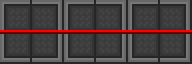
|
Smooth wiring allows power to flow from point A to point B.
This is the basic, efficient, and accepted wiring configuration. |
In order to produce smooth wiring, move to the opposite side of the tile and click on the little circle (or wiring node) on the ground.
IE: If the tile was to the West of you initially, move two tiles West so that it's now facing East from you (the wire should be pointing away from your character).
If you don't smoothly wire your cables (and leave those little ball-shaped nodes everywhere), you're unlikely to create connections between pieces of wiring.
If you don't smoothly wire your cables, your wiring system likely won't be transferring any electricity.
| Wiring Type | Explanation |
| Node Wiring | |
|---|---|
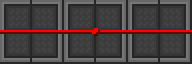
|
Node wiring is used for special equipment and electrifying grilles.
Exposed nodes can cause electric shocks when touched. |
In order to produce a wire node, click on a tile already occupied by a smooth cable.
You should always do your standard smooth wiring before creating any nodes to make sure your cables are properly connected.
If you're trying to make a node in the middle of a section of wire, it must be smoothly wired first.
Station Piping
For station piping, see: Guide to Atmospherics
Base Materials
A list of base materials used in construction.
| Object | Materials | Construction | Deconstruction |
| Metal Sheet |
|
|
|
|---|---|---|---|
| Glass Sheet |
|
|
|
| Wood Plank |
|
|
|
| Metal Rods (2) |
|
|
|
| Reinforced Glass |
|
|
|
| Plasma Glass |
|
|
|
| Reinforced Plasma Glass |
|
|
|
| Plasteel |
|
|
|
| Plastitanium |
|
|
|
| Plastitanium Glass |
|
|
|
| Titanium Glass |
|
|
|
| Plastic |
|
|
Metal Constructions
A list of constructions that only involve the use of metal sheets.
| Object | Materials | Construction | Deconstruction |
| Lattice |
|
|
|
|---|---|---|---|
| Catwalk |
|
|
|
| Plating |
|
|
|
| Reinforced Floor |
|
|
|
| Grille |
|
|
|
| Wall |
|
|
|
| False Wall |
|
|
|
| Floor Tiles (4) |
|
|
|
| Stool/Chair |
|
|
|
| Sofa |
|
|
|
| Wheelchair |
|
|
|
| Bed |
|
|
|
| Psychiatrist's Bed |
|
|
|
| Office Chair |
|
|
|
| Comfy Chair |
|
|
|
| Barber's Chair |
|
|
|
| Rack |
|
|
|
| Closet |
|
|
|
| Canister |
|
|
|
| Light Switch |
|
|
|
| Mass Driver Button |
|
|
|
Mixed Constructions
A list of constructions that involve the use of metal sheets as a starting component.
| Object | Materials | Construction | Deconstruction |
| Light Tile |
|
|
|
|---|---|---|---|
| Table |
|
|
|
| Reinforced Table |
|
|
|
| Fancy/Glass Table |
|
|
|
| Computer Console |
|
|
|
| Modular Console |
|
|
|
| Machine |
|
|
|
| Display Case |
|
|
|
| Automated Turret |
|
|
|
| Firelock |
|
|
|
| Airlock |
|
|
|
| Meatspike |
|
|
|
| Light Fixture |
|
|
|
| APC |
|
|
|
| Air Alarm |
|
|
|
| Fire Alarm |
|
|
|
| Intercom |
|
|
|
| Extinguisher Cabinet |
|
|
|
| Grenade |
|
|
|
Glass Constructions
A list of constructions that only involve the use of glass or reinforced glass sheets.
| Object | Materials | Construction | Deconstruction |
| Fishbowl |
|
|
|
|---|---|---|---|
| Fish Tank |
|
|
|
| Wall Aquarium |
|
|
|
| Directional Window |
OR
|
OR
|
|
| Fulltile Window |
OR
|
|
|
| Directional Window (Reinforced) |
OR
|
OR
|
|
| Fulltile Window (Reinforced) |
OR
|
|
|
Mixed Constructions
A list of constructions that involve the use of glass or reinforced glass sheets as a starting component.
| Object | Materials | Construction | Deconstruction |
| Windoor |
|
|
|
|---|
Plasteel/Other Constructions
A list of constructions that only involve the use of special materials such as plasteel.
| Object | Materials | Construction | Deconstruction |
| Surgery Table |
|
|
|
|---|---|---|---|
| Metal Crate |
|
|
|
| Titanium Window |
|
|
|
| Plastitanium Window |
|
|
|
| Plastitanium Wall |
|
|
|
| Plastitanium Tiles (4) |
|
|
|
Mixed Constructions
A list of constructions that involve the use of special materials as a starting component.
| Object | Materials | Construction | Deconstruction |
| Heat-Proof Wall |
|
|
|
|---|---|---|---|
| AI Core |
|
|
|
| Bomb Assembly |
|
|
|
| Mass Driver |
|
|
|
| Reinforced Airlock |
|
|
|
Wood Constructions
A list of constructions that involve the use of wood planks as a starting component.
| Object | Materials | Construction | Deconstruction |
| Wood Floor Tiles (4) |
|
|
|
|---|---|---|---|
| Wood/Poker Table |
|
OR
|
OR
|
| Wooden Chair |
|
|
|
| Wooden Barricade |
|
|
|
| Bookcase |
|
|
|
| Dresser |
|
|
|
| Drying Rack |
|
|
|
| Dog Bed |
|
|
|
| Wooden Door |
|
|
|
| Coffin |
|
|
|
| Apiary |
|
|
|
| Honey Frame |
|
|
|
| Fermenting Barrel |
|
|
|
Plastic/Misc. Constructions
A list of constructions that involve the use of plastic and other materials as a starting component.
| Object | Materials | Construction | Deconstruction |
| Plastic Flaps |
|
|
|
|---|---|---|---|
| Wet Floor Sign |
|
|
|
| Plastic Crate |
|
|
|
| Plastic Ashtray |
|
|
|
| Plastic Utensils |
|
|
|
| Water Bottle |
|
|
|
| Cardboard Cutout |
|
|
|
| Cardboard Box |
|
|
|