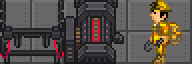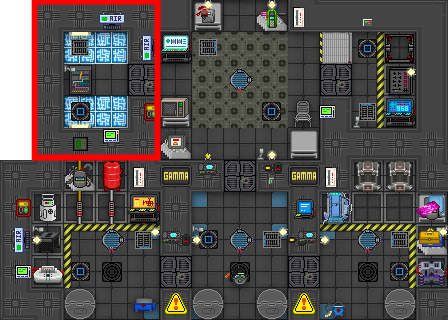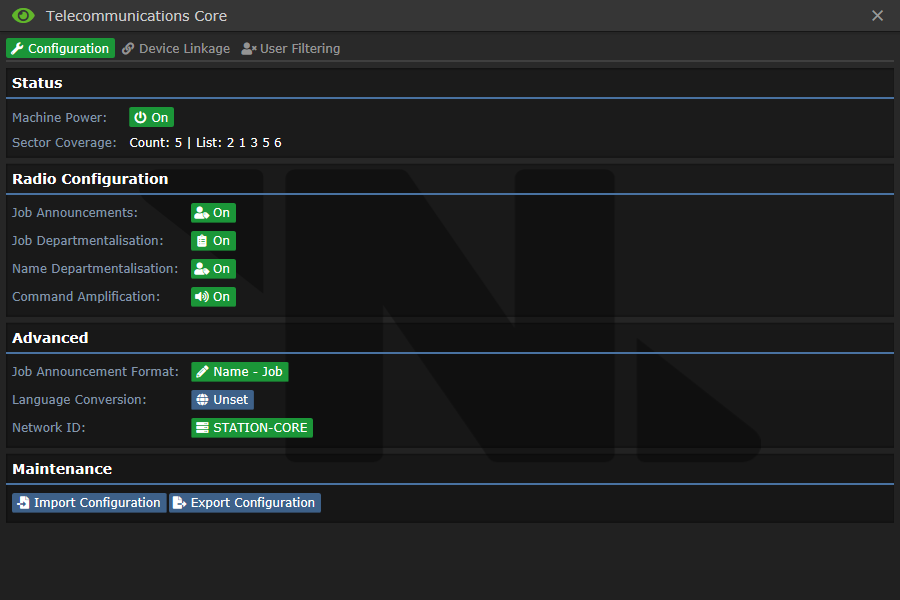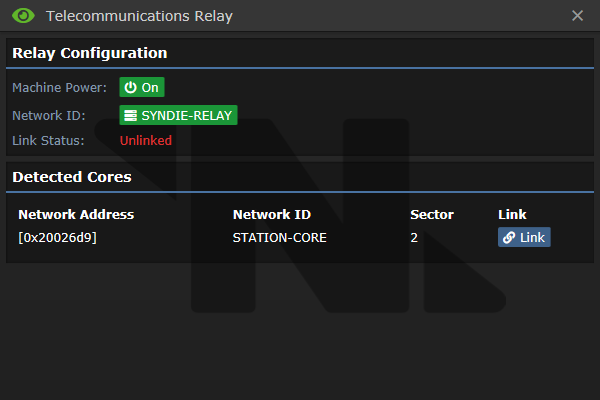Difference between revisions of "Telecommunications"
Sirryan2002 (talk | contribs) (→File:Relay.gif Relays: you can only build one relay per z leve) |
(I added it (it's 2 pixels off for some reason but it'll be FINEEEEE right?) |
||
| (6 intermediate revisions by 4 users not shown) | |||
| Line 1: | Line 1: | ||
{{ | {{JobEngineering}} | ||
== Quick Start Guide: Setting up Telecommunications (Roundstart) == | == Quick Start Guide: Setting up Telecommunications (Roundstart) == | ||
[[File:AI_TCOMMS.png|right|480px|Framed in red is the room containing the Telecommunications Core and the NTNet Relay]] | [[File:AI_TCOMMS.png|right|480px|Framed in red is the room containing the Telecommunications Core and the NTNet Relay]] | ||
| Line 59: | Line 59: | ||
When pressing the "Link" button, you will be prompted for the password of the core you want to link to (Listed in the core's Device Links page). If this password is entered correctly, the relay will now be linked to the core. | When pressing the "Link" button, you will be prompted for the password of the core you want to link to (Listed in the core's Device Links page). If this password is entered correctly, the relay will now be linked to the core. | ||
== User filtering == | |||
On the menu of the Telecomms Core, there is a third row, "User filtering". This is a very powerful tool, and can be very useful, this small guide will both explain how to utilize it, and what it can be utilized for. | |||
=== Filtering out a user === | |||
To filter out a user, simply click "Add" then write their exact name. If the person you want to filter out is "Unfunny Clown" the Clown, just writing "Unfunny" in the add popup will not suffice, the whole exact name with spaces needs to be added. As such one cannot filter out certain phrases, such as anyone saying "the AI is Malf" for instance, messages are only filtered out based on the user. "User" in this instance is the one speaking over comms, meaning anyone having the same name (For example due to transforming to them) would also be affected. All communication over comms will be affected, even senders such as the Supermatter alarm, filtering it out can have severe effects. | |||
=== Strategies === | |||
Filtering out a user is a very powerful tool. Few antagonists want to let their victims call for help, and by filtering the victim out, they can still hear comms chatter, but cannot speak over comms themselves, which they might find out too late. Filtering anyone out is silent, gives no warning unless they try to speak on comms, and is as such a very useful tool, be it for changelings to kill a target, a traitor kidnapping someone, or a malfunctioning AI kidnapping someone to be borged. | |||
To gain access to the Comms Core, one can teleport to the AI Satelite oneself, then hack in. Alternatively the Chief Engineer, Captain and Research Director has access. AIs can access it with cameras, and borgs can walk to it. | |||
Latest revision as of 15:38, 16 May 2022
Departmental Head
Chief Engineer
Quick Start Guide: Setting up Telecommunications (Roundstart)
If someone asks you to "Set up tcomms", they likely want you to enable job cards and colouring. This can be achieved by opening the Telecommunications Core, found within the AI satellite (Pictured to the right). When you click on the Core, you will be presented with a user interface. From here you can set whether you want to announce jobs, colour them based on department (Job Departmentalisation), colour names based on department (Name Departmentalisation), and make command members bold (Command Amplification).
If you enable job announcements, make sure you select an announcement format at the bottom of the UI, otherwise job tags will not appear!!
Machine Breakdowns
Modern Telecommunications is made up of two distinct machines. A Core and Relays. Every single machine has a network ID (Can be changed) and a network address (Cannot be changed).
 The Core
The Core
The Telecommunications Core is the main machine in charge of telecommunications. It is the machine that does all the signal processing, handles NTTC configurations, as well as serving as a centralized link point for all relays to connect to. While the core is a very important device on the station, you cannot set up multiple or redundant cores within the system. Attempting to power on multiple cores will return an error about radio interference.
The Device Configuration page of the core contains the following (In order):
- Toggle to turn the machine on and off
- List of all sectors (Zlevels) that are reachable by that telecommunications network
- Toggle for job tags
- Toggle for job tag colouring
- Toggle for name colouring
- Toggle for bold command members
- Selection for job tag format
- Selection for language conversion
- Button to change the device network ID
- Buttons to import and export configuration (JSON import/export for NTTC)
The Device Links page contains a list of all the relays connected to the core, as well as the password for linking more relays. Displayed is each relays network address (Think MAC address), network ID (Think device name), sector (Zlevel), status (Whether the relay is active or offline), and a button to forcibly unlink the relay. Shadow linked relays do not show up in this list.
 Relays
Relays
Telecommunications Relays are used as expansion devices to the hub. You can build a relay onto another Zlevel and easily expand telecommunications reach to there. You can only build one relay per z-level.

This page will be displayed if the relay is linked. It contains the following entries (In order):
- Toggle to turn the machine on and off
- Button to change the device network ID
- Link status
- Linked core ID
- Linked core address
- Toggle for hidden links
- Button to unlink the relay from the core
This page will be displayed if the relay is not linked. It contains the following entries (In order):
- Toggle to turn the machine on and off
- Button to change the device network ID
- Link status
- A table of all cores in the world that the relay can be linked to
When pressing the "Link" button, you will be prompted for the password of the core you want to link to (Listed in the core's Device Links page). If this password is entered correctly, the relay will now be linked to the core.
User filtering
On the menu of the Telecomms Core, there is a third row, "User filtering". This is a very powerful tool, and can be very useful, this small guide will both explain how to utilize it, and what it can be utilized for.
Filtering out a user
To filter out a user, simply click "Add" then write their exact name. If the person you want to filter out is "Unfunny Clown" the Clown, just writing "Unfunny" in the add popup will not suffice, the whole exact name with spaces needs to be added. As such one cannot filter out certain phrases, such as anyone saying "the AI is Malf" for instance, messages are only filtered out based on the user. "User" in this instance is the one speaking over comms, meaning anyone having the same name (For example due to transforming to them) would also be affected. All communication over comms will be affected, even senders such as the Supermatter alarm, filtering it out can have severe effects.
Strategies
Filtering out a user is a very powerful tool. Few antagonists want to let their victims call for help, and by filtering the victim out, they can still hear comms chatter, but cannot speak over comms themselves, which they might find out too late. Filtering anyone out is silent, gives no warning unless they try to speak on comms, and is as such a very useful tool, be it for changelings to kill a target, a traitor kidnapping someone, or a malfunctioning AI kidnapping someone to be borged.
To gain access to the Comms Core, one can teleport to the AI Satelite oneself, then hack in. Alternatively the Chief Engineer, Captain and Research Director has access. AIs can access it with cameras, and borgs can walk to it.