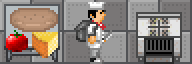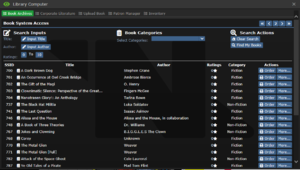Guide to the Library
Prospective librarians and book enthusias are likely interested in learning a thing or two about Nanotrasen's library management software and its accompanying equipment such as the barcode scanner. While there is a lot to it, the user interface is designed to be as user friendly as possible. As part of this system, patrons can create and upload books. These uploaded books can be viewed in the public user interface in the library computer. Additionally, the librarian has access to an extended interface
Departmental Head
Head of Personnel
| Guide to Food • | Guide to Drinks • | Hydroponics • | Station Economy • | Guide to the Library • | Service SOP |
Books
Book Writing
The book creation and writing process can be grueling process. Between the actual difficulty of the writer's craft and plot design, it can be hard to figure out how to actually turn a fine work into a bound book that is available for spacemen across the cosmos to read! In order to actually start writing a book, one will need a piece of paper and a pen. Click on the paper with the pen in hand to begin writing on it, be careful as any commits you to make to the paper cannot be erased and cannot be edited.
Writers can either use a single paper or up to 5 pages in a paper stack to bind a book. Once ready they need to take their paper or paper stack to the bookbinder and smack it with it. At this point, one should be able to open up the bookbinder. The content of the page(s) won't show up in the bookbinder, however, one will be able to see other attributes such as the title, author, summary, and book categories. Users are free to edit these attributes now before binding. To bind the book, one must now hit print, the bookbinder should quickly print out a new fresh book.
If one is not satisfied with the qualities of their book (or only uploaded a draft) they are free to continue editing the pages of it or change the attributes by using a pen on it.
Book Uploading
If a writer wants to upload a book to the archive, they will need to hop over to a Library Computer. Similar to the bookbinder, a writer will need to hit the library computer with a book or use the Barcode Scanner. This will select the book, then one can edit the attributes, and once ready, hit upload! If the computer pings it means that the upload was successful and now the book will show up on the last page of the library computer.
Library Computer
The Library Computer is where most library actions are carried out. It is capable of providing access to the full Player Book Archive as well as the Corporate Catalogue which contains most book manuals in-game.
Public User Interface
The public user interface on the library computer may not have the full features of the library computer, but it has access to the most useful ones for patrons. Upon opening the library computer, the user will be shown a few tabs that they can access:
The Book Archive:
This is the largest tab of all of them. It contains all of the entries for crew-made books that have been submitted over the last couple of decades. Each entry shows the book SSID (its unique system number), title, author, categories, rating, and some action buttons. If the user clicks the more button, the user will be able to read a short summary of the book as well as perform a few other actions.
The user may rate the book on a scale of 1 to 10 and the user may also "report" the book. Rating a book will change the average rating of the book, each book can only have one rating per person rating it. Ratings are calculated via the total value of all ratings combined divided by the number of ratings given. That means the less rating on a book, the more a new rating will affect the new average rating. The report button allows the user to report inappropriate or low-quality books to admins to quickly remove bad books from the system.
Above the rows of books is the search toolset. A user can search by title, author, range of ratings, and by category. Optionally a player can also search for books the've written with a single button click. Outside of those wonderful tools, players have an easy 1 click to clear their search inputs and also a page navigator in the top right. Clicking the page number will allow users to set it manually.
Book Uploader:
This is where much of the magic happens! It is very similar to the bookbinder. However, one can select a book in the computer to be uploaded by hitting the computer with a binded book (unlike the bookbinder, you cannot use paper or paper stacks). Then you can edit the basic attributes of the book, once ready, you can then hit upload! If your book is missing important information such as a title, author, or even pages the computer will prevent you from uploading the book!
Book Inventory
This tab is most useful for curious patrons. This tab will reveal to users what books are in the library, whether or not they are checked out, and basic information about the book!
Corporate Book Catalogue
Much like the crew book archive but a bit simpler. This only has books specifically procured by Nanotrasen and has quite fancy styling and typography. There are not many books so it is not searchable. Additionally non of these books are rateable or reportable!
Librarian Interface
The librarian interface has access to everything the public user does but much more! There are a few notable differences from the public user interface on tabs you may already be familiar with. The Book Archive and Corporate Book Catalogue, Now there are more buttons! Instead of just being able to view more information, rate, and report books, you can actually order them. You are able to order infinite amounts of books at no cost thanks to Nanotrasen's advanced library technology.
Patron Manager
This is a new tab that a librarian has sole access to (along with their superiors of course). In this tab, one is able to not only see every single book that has been scanned into the library system but also its status. You can when a book will be due, who checked out the book, and if it's late or not. Additionally, if a book is late (and has been for some time) you will be able to "mark the book as lost" and this will remove the book from the library system. This allows you to keep your system organized so that your system won't be cluttered with books that are no longer accessible to you.
The Barcode Scanner
The Barcode scanner is the librarian's best friend. It allows any librarian to perform book management actions with ease. It has four selectable modes: select book, scan book into inventory, checkout book, and check in book. In order to change modes, you will need to use the scanner in hand. In order to interact with an object, you will need to hold the scanner in hand and click on either a book or an ID card.
- Select Book - This will allow you to select any physical library book. You can use this to scan a book into the book uploader so you don't actually have to hit the book on the library computer.
- Scan Book Into Inventory - This is the simplest mode. Just use the barcode scanner on a book and it will be automatically added to the library inventory which will allow it to be seen on the computer and checked out.
- Check-out Book - On this mode you can scan a book and it will give you the option to lend out the book to a patron. In order to select a patron you will actually need to scan the patrons ID with the barcode scanner.
- Check-in Book - If a book is checked out you can easily check it back in on this mode. Just hit the checked-out book with the barcode scanner it will prompt you to return the book. Hit yes and that&'s all that needs to be done.