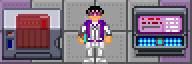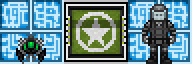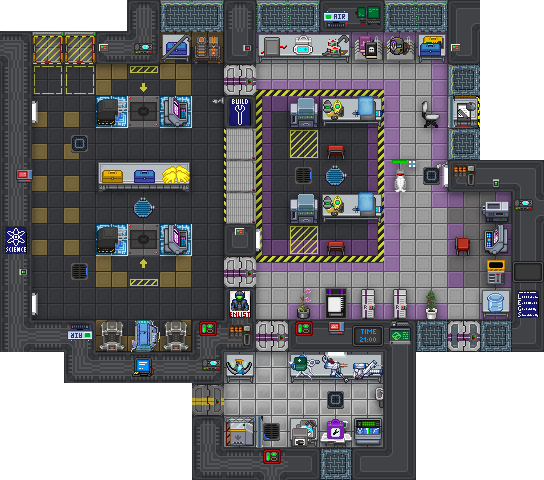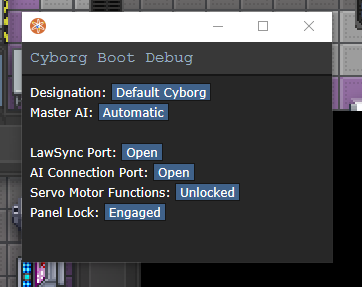Difference between revisions of "Guide to Robotics"
Sirryan2002 (talk | contribs) (removed taser mech stuff) |
|||
| (90 intermediate revisions by 18 users not shown) | |||
| Line 1: | Line 1: | ||
{{ | <div style="float: right;"> | ||
{{JobScience}} | |||
For the aspiring [[Roboticist]], this guide will explain the creation and maintenance of [[Cyborg]], | {{JobSynthetic}} | ||
</div> | |||
For the aspiring [[Roboticist]], this guide will explain the creation and maintenance of Bots, [[Cyborg]]s, Exosuits and [[IPC]]s. For MODsuits and everything related to maintaining them, [[MODsuits|go here]]. | |||
=Robotics | ==Robotics Machines== | ||
<span style="font-size:1.2em;">[[File:Exofab.png|64px]] '''[[Exosuit Fabricator]]'''</span> | <span style="font-size:1.2em;">[[File:Exofab.png|64px]] '''[[Exosuit Fabricator]]'''</span> | ||
The Exosuit Fabricator is your main construction machine, you feed materials into it, and it builds all the things you could need. It can make prosthetic limbs, cyborg parts and internal components, exosuit parts, exosuit equipment modules, and a variety of useful miscellaneous items like power cells. It has a vast variety of blueprints available to start, but certain advanced things must be unlocked by raising your research levels. These will be explained later. | The Exosuit Fabricator is your main construction machine, you feed materials into it, and it builds all the things you could need. It can make prosthetic limbs, cyborg parts and internal components, exosuit parts, exosuit equipment modules, and a variety of useful miscellaneous items like power cells. It has a vast variety of blueprints available to start, but certain advanced things must be unlocked by raising your research levels. These will be explained later. | ||
[[File:Robotics.png|frame|right|Robotics and the Mech Bay]] | |||
It can be upgraded with stock parts. | It can be upgraded with stock parts. | ||
*Upgrading the Laser will increase material efficiency, reducing the number of materials you require to build things. | *Upgrading the Laser will increase material efficiency, reducing the number of materials you require to build things. | ||
| Line 32: | Line 32: | ||
Another very handy machine you don't start with. Once you have an Autolathe, simply print a Protolathe circuit board on the Circuit Imprinter, add stock parts from the Autolathe and you're done. Place it close to your R&D Console, then simply link the devices in the R&D Console's device linkage menu. | Another very handy machine you don't start with. Once you have an Autolathe, simply print a Protolathe circuit board on the Circuit Imprinter, add stock parts from the Autolathe and you're done. Place it close to your R&D Console, then simply link the devices in the R&D Console's device linkage menu. | ||
=Cyborgs= | <span style="font-size:1.2em;">[[File:RnD_Console.png|64px]] '''[[Research_Items#Research_Computers|Robotics R&D Console]]'''</span> | ||
The Robotics R&D Console allows you to operate both your Protolathe and Circuit Printer. Once R&D completes their work, ensure to sync on the console before syncing on the exosuit fabricator so you can enjoy your new fancy tools! | |||
==You and your Tools== | |||
As a roboticist, you start off the shift with a belt of tools essential to do your job. The tools can range in usefulness but useful nevertheless. | |||
{| class="wikitable mw-collapsible" width="65%" style="background-color: #E0D3E2;" | |||
|- style="font-weight: bold; background-color: #64487F; color: white;" | |||
| style="width: 15%;" | Item | |||
| style="width: 85%; text-align:left;" | Description | |||
|- | |||
!Tool Belt <br> [[File:Toolbelt.png]] | |||
|Contains 7 slots and holds all standard tools you will need to assemble, fix, and deconstruct machines. | |||
|- | |||
! style="background:#F9FCFF;" | Cable Coil <br> [[File:CableCoils.png]] {{Anchor|Cable Coil}} | |||
| style="background:#EFE8F0;" | Used in construction of Exosuits and Cyborgs, also used to heal burns inflicted on Cyborgs and IPCs. | |||
|- | |||
!Welding Tool <br> [[File:Welderon.gif]] | |||
|A handy tool used for repairs and deconstruction, make sure it's fueled and lit before use. Commonly used to repair damages on Bots, Cyborgs, Exosuits, and IPCs. Contains 20 Fuel and can be refilled at a welding tank. | |||
|- | |||
! style="background:#F9FCFF;" | Wirecutters <br> [[File:Wirecutters.png]] | |||
| style="background:#EFE8F0;" | Used for hacking, removing cables, and cutting grilles. Wirecutters are used to trim wires in [[MODsuits]] and hacking Cyborgs. | |||
|- | |||
!Wrench <br> [[File:Wrench.png]] | |||
|Wrenches are usually used to take things apart, like wall-girders or tables. Wrenches can be used in the construction of Exosuits and [[MODsuits]]. | |||
|- | |||
! style="background:#F9FCFF;" | Screwdriver <br> [[File:Screwdriver tool.png]] | |||
| style="background:#EFE8F0;" | Screwdrivers are used to unscrew panels on IPCs and Cyborgs. They can also be used in construction of Exosuits. | |||
|- | |||
!Crowbar <br> [[File:Red crowbar.png]] | |||
|The crowbar can pry open things and is used in de-constructing objects like computers and airlocks. Crowbars can be used in opening up cyborgs and surgery on IPCs. | |||
|- | |||
! style="background:#F9FCFF;" | Multitool <br> [[File:Multitool.png]] | |||
| style="background:#EFE8F0;" | The multitool is for [[hacking]]. You pulse wires in cyborgs to test their useage. It's also used in IPC surgery. | |||
|- | |||
!Machine Analyzer <br> [[File:Cyborg analyzer.png]] | |||
|The machine analyzer can be quite useful in repairing Cyborgs and IPCs allowing easy diagnosing of damages. It even fits in biomechanical engineer labcoats! | |||
|- | |||
! style="background:#F9FCFF;" | Nanopaste <br> [[File:nanopaste.png]] | |||
| style="background:#EFE8F0;" | Nanopaste can be printed from a [[Protolathe]] and can quickly and easily repair damaged machinery including Cyborgs, exosuits and IPCs. It is also used when repairing robotic internal organs found in the crew such as robotic lungs or positronic brains. | |||
|} | |||
==Cyborgs== | |||
'''See also [[Example Paperwork#Science Paperwork|Cyborgification Contracts]].''' | '''See also [[Example Paperwork#Science Paperwork|Cyborgification Contracts]].''' | ||
These contracts are important - without a signed contract making a man into a machine is technically murder - no matter how much they want it! | These contracts are important - without a signed contract making a man into a machine is technically murder - no matter how much they want it! | ||
| Line 38: | Line 80: | ||
The [[Cyborg]] is the Roboticist's primary creation and upkeep. They are tasked with helping the station's inhabitants in their daily life and trying to kill everyone when the [[AI]] is insane. Each cyborg is required to follow the AI's laws and may choose one of the AIs if more than one exists. | The [[Cyborg]] is the Roboticist's primary creation and upkeep. They are tasked with helping the station's inhabitants in their daily life and trying to kill everyone when the [[AI]] is insane. Each cyborg is required to follow the AI's laws and may choose one of the AIs if more than one exists. | ||
It is generally a good idea to have one or two empty cyborg bodies built and ready for people that want to become cyborgs and to let dead players rejoin the round as borgs. Make sure you have a positronic or robotic brain lying around (robotic brains can be made in the medical section of the | It is generally a good idea to have one or two empty cyborg bodies built and ready for people that want to become cyborgs and to let dead players rejoin the round as borgs. Make sure you have a positronic or robotic brain lying around (robotic brains can be made in the medical section of the exosuit fabricator with sufficient research levels) and keep activating it from time to time. If a player's positronic or robotic brain is "dead" (completely inactive), use it in hand to reboot it. | ||
<div class="toccolours mw-collapsible mw-collapsed" style="width:99%"> | <div class="toccolours mw-collapsible mw-collapsed" style="width:99%"> | ||
| Line 44: | Line 86: | ||
<div class="mw-collapsible-content"> | <div class="mw-collapsible-content"> | ||
# Fill the [[File:Exofab.png|32px]] Exosuit Fabricator with | [[File:cyborg_exoskeleton_debug_UI.png|frame|right|The cyborg exoskeleton debugging UI]] | ||
# Fill the [[File:Exofab.png|32px]] Exosuit Fabricator with 50 sheets of [[File:Metal.png|32px]] metal. | |||
# Click on the Exosuit Fabricator to open its menu. Select '''Add To Queue''' for Robot Endoskeleton, Left Arm, Right Arm, Left Leg, Right Leg, Torso, and Head, then click on '''Process Queue''' in the right side. | # Click on the Exosuit Fabricator to open its menu. Select '''Add To Queue''' for Robot Endoskeleton, Left Arm, Right Arm, Left Leg, Right Leg, Torso, and Head, then click on '''Process Queue''' in the right side. | ||
# Wait for a short time for the pieces to be built | # Wait for a short time for the pieces to be built. | ||
# When putting the parts together, use the [[File:Cyborg endoskeleton.png|32px]] Robot Endoskeleton as a base. Attach components by picking them up and then clicking on the endoskeleton. | # When putting the parts together, use the [[File:Cyborg endoskeleton.png|32px]] Robot Endoskeleton as a base. Attach components by picking them up and then clicking on the endoskeleton. | ||
#* Add 2x [[File:Flash.png|32px]] Synthetic Flash to the Head before attaching it. You do this by picking up the flashes and then clicking on the head. | #* Add 2x [[File:Flash.png|32px]] Synthetic Flash to the Head before attaching it. You do this by picking up the flashes and then clicking on the head. | ||
#* The Cyborg Torso will need 1x [[File:CableCoils.png|32px]] wires and 1x [[File:Powercell.png|32px]] power cell. | #* The Cyborg Torso will need 1x [[File:CableCoils.png|32px]] wires and 1x [[File:Powercell.png|32px]] power cell. It is recommended you apply the best powercell you can manufacture for the cyborg as the cell determines their maximum charge. | ||
#* The arms and legs can be done easily by simply picking them up and placing them on the Cyborg Endoskeleton. | #* The arms and legs can be done easily by simply picking them up and placing them on the Cyborg Endoskeleton. | ||
# The last step is installing either | # (Optional) You can configure the cyborgs default settings by using a [[file:multitool.png|32px]] multitool on the fully assembled exoskeleton. This can be useful when changing the AI the cyborg would be synced to, or to ensure the cyborg is locked when assembled. | ||
# The last step is installing either a [[File:MMI.png|32px]] MMI, a [[File:Positronicbrain.gif|32px]] posibrain, or [[File:Robotic_brain.png|32px]] robotic brain. | |||
#* Posibrains and robotic brains need to be active. If you got it from a destroyed Cyborg or removed it from an IPC or IRC, that shouldn't be an issue, but a freshly printed one must first be activated, which gives ghosts a chance to enter the brain and rejoin the round. If the activation failed, then no ghost wanted to enter the brain, try again later. Printing and activating more than one Robotic Brain does not increase the odds a player will join as a robotic brain. | |||
</div></div> | </div></div> | ||
| Line 60: | Line 105: | ||
<div class="mw-collapsible-content"> | <div class="mw-collapsible-content"> | ||
# (Optional) Complete [[Surgery#Prepping for Surgery|Prepping for Surgery]]. | # (Optional) Complete [[Surgery#Prepping for Surgery|Prepping for Surgery]]. | ||
# Aim for the | # Aim for the Head [[File:Damage_zone.png|32px]] Damage Zone. | ||
# Use a [[File:Scalpel.png|32px]] '''Scalpel''' on the patient, and choose Organ Manipulation. | # Use a [[File:Scalpel.png|32px]] '''Scalpel''' on the patient, and choose Organ Manipulation. | ||
# Use a [[File:Scalpel.png|32px]] '''Scalpel''' to cut back the flesh. | # Use a [[File:Scalpel.png|32px]] '''Scalpel''' to cut back the flesh. | ||
| Line 71: | Line 116: | ||
# Carry the [[File:MMI.png|32px]] MMI over to your finished Cyborg construct that you made before, and click on it to add the brain into the Cyborg. | # Carry the [[File:MMI.png|32px]] MMI over to your finished Cyborg construct that you made before, and click on it to add the brain into the Cyborg. | ||
You can also use a normal table instead of an operating table, but this | You can also use a normal table instead of an operating table, but this makes operations have a 20% chance of failing. | ||
'''So You Decapitated Your Patient?''' | '''So You Decapitated Your Patient?''' | ||
Don't panic just yet! You can still complete the brain extraction. It's actually easier then extracting the brain from an attached head. Use a [[File:Scalpel.png|32px]] '''Scalpel''' | Don't panic just yet! You can still complete the brain extraction. It's actually easier then extracting the brain from an attached head. Use a [[File:Scalpel.png|32px]] '''Scalpel''' to extract the Decapitated heads organs. | ||
</div></div> | </div></div> | ||
| Line 86: | Line 131: | ||
Combine the following: | Combine the following: | ||
# Print a [[file:Cyborg_Head.png|32px]] Robot Head. | |||
# Apply a [[file:Micro_Manipulator.png|32px]] Manipulator to the Robot Head. | |||
# Use a occupied [[file:MMI.png|32px]] MMI or [[File:Positronicbrain.gif|32px]] Positronic brain to the Spiderbot assembly. | |||
When you need to remove the brain from the spider bot, you just swipe your ID to pop out the brain. | |||
An emagged spiderbot gains a more powerful shock and increased health, while also binding it to the command of who emagged it. If the spiderbot is to die, it will detonate, destroying the occupant and maiming those around it. | An emagged spiderbot gains a more powerful shock and increased health, while also binding it to the command of who emagged it. If the spiderbot is to die, it will detonate, destroying the occupant and maiming those around it. | ||
</div></div> | </div></div> | ||
== | ===Mechanical Maintenance=== | ||
You'll often have Cyborgs run up to you with any number of problems. Here's how to deal with them most of the time. | You'll often have Cyborgs run up to you with any number of problems. Here's how to deal with them most of the time. | ||
| Line 101: | Line 148: | ||
When Cyborgs get dented, they'll come to you for repairs. Luckily, most repairs are simple | When Cyborgs get dented, they'll come to you for repairs. Luckily, most repairs are simple | ||
<div class="mw-collapsible-content"> | <div class="mw-collapsible-content"> | ||
# | # With a [[File:Welderon.gif|32px]] '''Welder''' in your hand, click on it while it's in your hand to light it, then click on the Cyborg repeatedly to repair it. | ||
* Engineer cyborgs can also repair other cyborgs like this, though not theirselves. | |||
Occasionally Cyborgs are inflicted by more advanced damage that hurts their internal wiring. If this is the case: | Occasionally Cyborgs are inflicted by more advanced damage that hurts their internal wiring. If this is the case: | ||
# [[File: | # [[File:ID ROB.png|32px]] '''Swipe an ID''' with Robotics access to unlock the panel. | ||
# [[File: | # [[File:Red_crowbar.png|32px]] '''Crowbar''' open the panel. | ||
# [[File:Powercell.png|32px]] | # Remove the cyborg's [[File:Powercell.png|32px]] '''Power cell''' by clicking on it with an '''empty hand'''. | ||
# [[File:Screwdriver tool.png|32px]] | # [[File:Screwdriver tool.png|32px]] '''Screwdriver''' to expose the wires. | ||
# [[File:CableCoils.png|32px]] | # Use a [[File:CableCoils.png|32px]] '''Cable coil''' to replace damaged wires. | ||
# [[File:Screwdriver tool.png|32px]] Screwdriver the cyborg to hide the wires. | # [[File:Screwdriver tool.png|32px]] '''Screwdriver''' the cyborg to hide the wires. | ||
# [[File: | # Reinsert the cyborg's [[File:Powercell.png|32px]] '''Power cell'''. | ||
# [[File: | # [[File:Red_crowbar.png|32px]] '''Crowbar''' the panel shut. | ||
# [[File:ID_ROB.png|32px]] '''Swipe an ID with Robotics access to relock the cover.''' | |||
</div></div> | </div></div> | ||
| Line 119: | Line 165: | ||
<span style="font-size:1.2em;">'''Cyborg Component Repair'''</span> | <span style="font-size:1.2em;">'''Cyborg Component Repair'''</span> | ||
Sometimes robots will have damaged components that need to be removed and replaced. Removing them is pretty straightforward. | Sometimes robots will have damaged components that need to be removed and replaced. Removing them is pretty straightforward. To find which component is the damaged one, you can use a handy tool called the Machine Analyzer. The most common part to be replaced will be the armour, as this is the first part that takes damage before the other, more important parts, start taking damage. | ||
<div class="mw-collapsible-content"> | <div class="mw-collapsible-content"> | ||
# [[File: | # [[File:ID_ROB.png|32px]] '''Swipe an ID''' with Robotics access to unlock the panel. | ||
# [[File: | # [[File:Red_crowbar.png|32px]] '''Crowbar''' open the panel. | ||
# [[File:Powercell.png|32px]] | # Remove the cyborg's [[File:Powercell.png|32px]] '''Power cell''' by clicking on it with an '''empty hand'''. | ||
# [[File: | # [[File:Red_crowbar.png|32px]] '''Crowbar''' out the desired components. | ||
# [[File:Crowbar.png|32px]] | # Reinsert the cyborg's [[File:Powercell.png|32px]] '''Power cell'''. | ||
# [[File:Red_crowbar.png|32px]] '''Crowbar''' the panel shut. | |||
# [[File:ID_ROB.png|32px]] '''Swipe an ID with Robotics access to relock the cover.''' | |||
Occasionally a robot will be so damaged that only the brain is salvageable, or perhaps it's volunteering for an AI core. You can remove the brain by following these steps. | Occasionally a robot will be so damaged that only the brain is salvageable, or perhaps it's volunteering for an AI core. You can remove the brain by following these steps. | ||
# [[File: | # [[File:ID_ROB.png|32px]] '''Swipe an ID''' with Robotics access to unlock the panel. | ||
# [[File: | # [[File:Red_crowbar.png|32px]] '''Crowbar''' open the panel. | ||
# [[File:Powercell.png|32px]] | # Remove the cyborg's [[File:Powercell.png|32px]] '''Power cell''' by clicking on it with an '''empty hand'''. | ||
# [[File:Screwdriver tool.png|32px]] | # Use a [[File:Screwdriver tool.png|32px]] '''Screwdriver''' to expose the wires. | ||
# [[File:Wirecutters.png|32px]] | # Cut all five wires with [[File:Wirecutters.png|32px]] '''Wirecutters'''. | ||
# [[File: | # Use a [[File:Red_crowbar.png|32px]] '''Crowbar''' to remove the MMI. | ||
</div></div> | </div></div> | ||
| Line 142: | Line 190: | ||
<div class="mw-collapsible-content"> | <div class="mw-collapsible-content"> | ||
To fix '''brute''' damage: | To fix '''brute''' damage: | ||
# | # Use a [[File:Welderon.gif|32px]] '''Welding tool''' on the damaged area. | ||
* Using a Welder on an intent that is not '''Help''' will instead '''burn''' the limb. | |||
To fix '''burn''' damage: | To fix '''burn''' damage: | ||
# [[File:CableCoils.png|32px]] | # Use a [[File:CableCoils.png|32px]] '''Cable coil''' on the damaged area. | ||
</div></div> | </div></div> | ||
| Line 153: | Line 202: | ||
<div class="mw-collapsible-content"> | <div class="mw-collapsible-content"> | ||
Help them out by upgrading their power cell, which will lessen the amount of time they need to visit the recharging station. Click on the Cyborg with the following items (in order): | Help them out by upgrading their power cell, which will lessen the amount of time they need to visit the recharging station. Click on the Cyborg with the following items (in order): | ||
# [[File: | # [[File:ID_ROB.png|32px]] '''Swipe an ID''' with Robotics access to unlock the panel. | ||
# [[File: | # [[File:Red_crowbar.png|32px]] '''Crowbar''' open the panel. | ||
# Click on the Cyborg with an empty hand to take out the [[File:Powercell.png|32px]] | # Click on the Cyborg with an '''empty hand''' to take out the [[File:Powercell.png|32px]] '''Power cell''' and replace it with the higher-capacity power cell. | ||
#* ''Note: The default power cell capacity in Cyborgs is | #* ''Note: The default power cell capacity in Cyborgs is 10,000. All of the power cells you find in your office should be at least 15,000, and the Science Department can research power cells that exceed 30,000, and Xenobiology can make slime core cells which self-recharge.'' | ||
# [[File: | # [[File:Red_crowbar.png|32px]] '''Crowbar''' the panel shut. | ||
# [[File: | # [[File:ID_ROB.png|32px]] '''Swipe an ID with Robotics access to relock the cover.''' | ||
</div></div> | </div></div> | ||
| Line 167: | Line 216: | ||
<div class="mw-collapsible-content"> | <div class="mw-collapsible-content"> | ||
The available upgrade modules are: | The available upgrade modules are: | ||
* Reset Module: Not an upgrade at all, this simply resets a borg's module, letting it change from one specialization to another. | * '''Reset Module''': Not an upgrade at all, this simply resets a borg's module, letting it change from one specialization to another. | ||
* Rename Module: Allows for the names of borgs to be changed. | * '''Rename Module''': Allows for the names of borgs to be changed. | ||
* Restart Module: Use this module to restart a borg that was destroyed and has since been repaired. | * '''Restart Module''': Use this module to restart a borg that was destroyed and has since been repaired. | ||
* VTEC Module: Increases the speed of a borg, rather useful. | * '''VTEC Module''': Increases the speed of a borg, rather useful. It can also be applied to vehicles such as the [[paramedic|Paramedics Ambulance]]. | ||
* '''Ion Thrusters''': A jetpack for cyborgs. Allows a cyborg to move in zero-g, allowing space travel. | |||
* Ion Thrusters: A jetpack for cyborgs. Allows a cyborg to move in zero-g, allowing space travel. | * '''Safety Override Module''': Unlocks a cyborg's illegal and more dangerous equipment, similar to the equipment that's unlocked by [[Cryptographic_Sequencer#Silicons|emagging]], except engineering borgs get a proto emitter gun with the module. | ||
* Diamond Mining Drill: | * '''Self Repair Module''': Allows a cyborg to slowly repair damage to itself. | ||
* Mining Satchel of Holding: | |||
* | Module Specific Upgrades: | ||
* | * '''Mining Lavaproof Chassis''': An upgrade kit to apply specialized coolant systems and insulation layers to a mining cyborg's chassis, enabling them to withstand exposure to molten rock. | ||
* | * '''Diamond Mining Drill''': An upgrade for mining cyborgs that upgrades the built-in mining drill, letting it drill faster. | ||
* '''Mining Satchel of Holding''': An upgrade for mining cyborgs that upgrades the cyborg's mining storage, allowing it to hold more minerals. | |||
* '''Floor Buffer Module''': An upgrade for janitor cyborgs that lets them clean floors by simply moving over the offending stain. Movement speed is decreased while active. | |||
* '''Trash Bag of Holding Module''': An upgrade for janitor cyborgs that equips them with a trashbag of holding. | |||
* '''Syndicate Soap Module''': An upgrade for janitor cyborgs that equips them with a bar of syndicate soap. | |||
* '''Rapid Construction Device Upgrade''': An upgrade for engineering cyborgs that contains a modified rapid construction device, able to pull energy directly from the cyborgs internal power cell. | |||
* '''Engineering Cyborg Abductor Upgrade''': An experimental upgrade that replaces an engineering cyborg's tools with the abductor version. | |||
* '''Medical Cyborg Abductor Upgrade''': An experimental upgrade that replaces a medical cyborg's tools with the abductor version. | |||
* '''Rapid Part Exchange Device Upgrade''': An upgrade for engineering cyborgs that contains a modified rapid part exchange device, able to pull parts in and out of itself in order to upgrade machinery. | |||
To apply any of these modules: | To apply any of these modules: | ||
# [[File: | # [[File:ID_ROB.png|32px]] '''Swipe an ID''' with Robotics access to unlock the panel. | ||
# [[File: | # [[File:Red_crowbar.png|32px]] '''Crowbar''' open the panel. | ||
# [[File:Cyborg | # [[File:Cyborg upgrade2.png|32px]] '''Print out''' the upgrade in the fabricator and '''insert''' it into the cyborg. | ||
# [[File: | # [[File:Red_crowbar.png|32px]] '''Crowbar''' the panel shut. | ||
# [[File: | # [[File:ID_ROB.png|32px]] '''Swipe an ID with Robotics access to relock the cover.''' | ||
</div></div> | </div></div> | ||
| Line 192: | Line 249: | ||
Cyborgs that have had their programming tampered with can be repaired by resetting their AI connection and LawSync status, by manually pulsing the wiring. | Cyborgs that have had their programming tampered with can be repaired by resetting their AI connection and LawSync status, by manually pulsing the wiring. | ||
<div class="mw-collapsible-content"> | <div class="mw-collapsible-content"> | ||
In the unlikely event that an AI goes crazy, a trained [[Roboticist]] or another technician should be able to sever the connection to the AI entirely by cutting the correct wire. | In the unlikely event that an AI [[AI#Laws_updated|goes crazy]], a trained [[Roboticist]] or another technician should be able to sever the connection to the AI entirely by cutting the correct wire. | ||
Cutting all wires allows you to deconstruct a cyborg completely with a [[File:Crowbar.png|32px]] crowbar. | Cutting all wires allows you to deconstruct a cyborg completely with a [[File:Crowbar.png|32px]] crowbar. | ||
There are four lights in the cyborg with four corresponding wires, as well as a dud wire without a light: | There are four lights in the cyborg with four corresponding wires, as well as a dud wire without a light: | ||
{| class="wikitable mw-collapsible" width="90%" style="background-color: #f0e8f0;" | |||
|- style="font-weight: bold; background-color: purple; color: white;" | |||
| | |||
|Description | |||
|Pulsing | |||
|Cutting | |||
|Mending | |||
|- | |||
|'''LawSync''' | |||
| If this light is on, it means that any laws uploaded to the AI are also uploaded to the cyborg. The cyborg cannot be given different laws to the AI as long as this is on. This light will turn off if the AI Link light is off, regardless of wire status. | |||
| does nothing. | |||
| will do nothing, as long as the AI link light is on. If the AI link light is off, cutting and then turning the AI link back on will cause the cyborg to be slaved to an AI, but not synced with its laws. | |||
| this wire will turn the LawSync light back on as long as the AI link light is also on. The cyborg will then resume syncing with the AI's laws. If the AI link light is off, mending this will turn the light on, only for it to turn off again. | |||
|- | |||
|'''AI Link''' | |||
| If this light is on, it shows that the Cyborg is slaved to an AI and must follow that AI's orders. | |||
| this wire allows you to pick an AI for the cyborg to be slaved to if there are multiple AIs. If there is only one AI, pulsing this will simply turn it on and slave the cyborg to it, if it is off. | |||
| this wire will cause the Cyborg to no longer be enslaved under the AI and bound only by its laws. This also turns off LawSync, as the cyborg has no AI to sync to. | |||
| this wire does nothing. You need to pulse it to reconnect it to an AI. | |||
|- | |||
|'''Camera''' | |||
An emagged cyborg will have no LawSync or AI link and cannot be reset. | | If this light is on, the cyborg's vision is linked to the AI's cameras. | ||
| this wire will loudly focus the cyborg's cameras, displaying a message in the chat, kicking anyone watching from the cyborg's cameras out, and disable the camera link to the AI. It will not enable the cameras once disabled. | |||
| this wire will disable the cyborg's cameras. | |||
| this wire will reconnect the cyborg's cameras to the AI if they are disabled. | |||
|- | |||
|'''Lockdown''' | |||
| If this light is on, the cyborg is unable to move. They are still able to remotely activate devices. | |||
| this wire will toggle lockdown function on the cyborg, similar to using the Robotics Control Console. | |||
| this wire will lock the cyborg down, similar to pulsing. | |||
| this wire will activate the cyborg's movement once again. | |||
|- | |||
|} | |||
An emagged cyborg will have no LawSync or AI link and cannot be reset, meaning that deconstructing and placing into a new body is necessary. | |||
'''Remember, cyborgs are very expensive! Do not destroy them unless the cyborg is completely out of control, and resetting the AI and LawSync status doesn't work.''' | '''Remember, cyborgs are very expensive! Do not destroy them unless the cyborg is completely out of control, and resetting the AI and LawSync status doesn't work.''' | ||
| Line 235: | Line 304: | ||
To make: | To make: | ||
# Empty a [[File:First Aid Kit.png|32px]] '''First Aid Kit'''. | |||
# Empty [[File: | # Apply a '''Robot Arm''' | ||
# | # (Optional) Name the bot with a [[File:Pen.png|32px]] '''Pen'''. | ||
# (Optional) Name the bot with a [[File:Pen.png|32px]] Pen. | # Apply a [[File:Health Analyzer.gif|32px]] '''Health analyzer'''. | ||
# [[File: | # Finish it with a [[File:Proximitysensor.png|32px]] '''Proximity sensor'''. | ||
# [[File:Proximitysensor.png|32px]] Proximity sensor. | # (Optional) [[File:Beaker.png|32px]] Beaker filled with the medicine of your choice. | ||
# [[File:Beaker.png|32px]] Beaker filled with the medicine of your choice. | * ''Note: Differently coloured medkits will also change the resulting colour of your Medibot. | ||
They can also be Emagged to repeatedly inject anyone with harmful chemicals. | They can also be Emagged to repeatedly inject anyone with harmful chemicals. | ||
| Line 256: | Line 325: | ||
To make: | To make: | ||
# [[File:Bucket.png|32px]] Bucket ( | # Get a [[File:Bucket.png|32px]] '''Bucket''' (Ask for cargo to make you one or make with an [[Autolathe]] you or Research and Development may have made.) | ||
# [[File:Proximitysensor.png|32px]] Proximity sensor. | # Apply a [[File:Proximitysensor.png|32px]] '''Proximity sensor'''. | ||
# (Optional) Name the bot with a [[File:Pen.png|32px]] Pen. | # (Optional) Name the bot with a [[File:Pen.png|32px]] '''Pen'''. | ||
# | # Finish it with a '''Robot Arm'''. | ||
An emagged cleanbot will spray slippery foam around it, while still responding to any mess in visual range, or continuing its patrol. | An emagged cleanbot will spray slippery foam around it, while still responding to any mess in visual range, or continuing its patrol. | ||
| Line 268: | Line 337: | ||
<span style="font-size:1.2em;">[[File:Floorbot.png|32px]] '''Floorbot'''</span> | <span style="font-size:1.2em;">[[File:Floorbot.png|32px]] '''Floorbot'''</span> | ||
Floorbots are nice to have around when some asshole starts crowbarring up floor tiles or some traitor has blown apart a section of the station. | Floorbots are nice to have around when some asshole starts crowbarring up floor tiles, or some traitor has blown apart a section of the station. | ||
<div class="mw-collapsible-content"> | <div class="mw-collapsible-content"> | ||
| Line 274: | Line 343: | ||
To make: | To make: | ||
# Empty [[File:Blue Toolbox.png|32px]] Toolbox | # Empty a [[File:Blue Toolbox.png|32px]] '''Toolbox''' | ||
# [[File:Floor_Tiles.png|32px]] 10 floor tiles (click on a stack of metal while it's in your hand to open a menu for making these) | # Make and apply [[File:Floor_Tiles.png|32px]] 10 floor tiles (click on a stack of metal while it's in your hand to open a menu for making these) | ||
# [[File:Proximitysensor.png|32px]] Proximity sensor. | # Apply a [[File:Proximitysensor.png|32px]] '''Proximity sensor'''. | ||
# (Optional) Name the bot with a [[File:Pen.png|32px]] Pen. | # (Optional) Name the bot with a [[File:Pen.png|32px]] '''Pen'''. | ||
# | # Finish it with a '''Robot Arm'''. | ||
Emagged Floorbots will tear apart floor panels and plating, usually exposing the area to space. Great if don't need to worry about being in a vacuum. | Emagged Floorbots will tear apart floor panels and plating, usually exposing the area to space. Great if you don't need to worry about being in a vacuum. | ||
</div></div> | </div></div> | ||
| Line 290: | Line 359: | ||
<div class="mw-collapsible-content"> | <div class="mw-collapsible-content"> | ||
Note that destroying a Securitron or Officer Beepsky with a melee weapon is all but impossible by yourself; striking them causes them to immediately stun and cuff you. If you work with another person you can get several hits in while it is cuffing the other person, which is often enough to destroy it outright. | Note that destroying a Securitron or Officer Beepsky with a melee weapon is all but impossible by yourself; striking them causes them to immediately stun and cuff you. If you work with another person, you can get several hits in while it is cuffing the other person, which is often enough to destroy it outright. | ||
To make: | To make: | ||
# [[File:Screwdriver tool.png|32px]] | # Use a [[File:Screwdriver tool.png|32px]] '''Screwdriver''' on a [[Remote Signaling Device]] | ||
# Combine with a [[File:Helmet.png|32px]] Helmet (Get these from Security) | # Combine with a [[File:Helmet.png|32px]] '''Helmet''' (Get these from Security) | ||
# [[File:Welderon.gif|32px]] Weld them together | # [[File:Welderon.gif|32px]] '''Weld''' them together | ||
# Add a [[File:Proximitysensor.png|32px]] Proximity Sensor and a Robot Arm. | # Add a [[File:Proximitysensor.png|32px]] '''Proximity Sensor''' and a '''Robot Arm'''. | ||
# Toss in a [[File:Stun Baton.gif|32px]] Stun Baton | # Toss in a [[File:Stun Baton.gif|32px]] '''Stun Baton''' (Get these from Security) | ||
You usually won't need to build any of these, but they can be hilariously helpful for traitors who have invested in a Cryptographic Sequencer (E-mag), as they tend to run around stunning and cuffing everyone in sight. Problem is, | You usually won't need to build any of these, but they can be hilariously helpful for traitors who have invested in a Cryptographic Sequencer (E-mag), as they tend to run around stunning and cuffing everyone in sight. Problem is, hacked Securitrons report a Level 10 Infraction when spotting people, giving a clear sign that they're hacked. | ||
</div></div> | </div></div> | ||
| Line 312: | Line 381: | ||
To make: | To make: | ||
# Use a [[File:Metal.png|32px]] Metal sheet on a Cyborg Endoskeleton to reinforce it. | # Use a [[File:Metal.png|32px]] '''Metal sheet''' on a '''Cyborg Endoskeleton''' to reinforce it. | ||
# Add two Robot Legs and a [[File:Normalarmor.png|32px]] Security vest. | # Add two Robot Legs and a [[File:Normalarmor.png|32px]] '''Security vest''' (Get these from Security). | ||
# [[File:Welderon.gif|32px]] Weld everything together. | # [[File:Welderon.gif|32px]] '''Weld''' everything together. | ||
# Add in a security [[File:Helmet.png|32px]] Helmet. | # Add in a security [[File:Helmet.png|32px]] '''Helmet''' (Get these from Security). | ||
# Attach a [[File:Proximitysensor.png|32px]] Proximity Sensor to the assembly. | # Attach a [[File:Proximitysensor.png|32px]] '''Proximity Sensor''' to the assembly. | ||
# Insert [[File:CableCoils.png|32px]] Wires. | # Insert [[File:CableCoils.png|32px]] '''Wires'''. | ||
# Add a [[File:Disabler.png|32px]] disabler and attach it with a [[File:Screwdriver tool.png|32px]] Screwdriver. | # Add a [[File:Disabler.png|32px]] '''disabler''' and attach it with a [[File:Screwdriver tool.png|32px]] '''Screwdriver''' (Get these from Security). | ||
# Insert a [[File:Powercell.png|32px]] Power cell. Your own murder-robot is complete! | # Insert a [[File:Powercell.png|32px]] '''Power cell'''. Your own murder-robot is complete! | ||
An emagged ED-209 fires deadly lasers AND attacks anyone on sight. Anyone emagging an ED-209 is advised to run like crazy. | An emagged ED-209 fires deadly lasers AND attacks anyone on sight. Anyone emagging an ED-209 is advised to run like crazy. | ||
| Line 332: | Line 401: | ||
To make: | To make: | ||
# [[File:Screwdriver tool.png|32px]] | # Use a [[File:Screwdriver tool.png|32px]] '''Screwdriver''' on a [[Remote Signaling Device]] | ||
# Combine with a [[File:Helmet.png|32px]] Helmet (Get these from Security) | # Combine with a [[File:Helmet.png|32px]] '''Helmet''' (Get these from Security) | ||
# [[File:Welderon.gif|32px]] Weld them together | # [[File:Welderon.gif|32px]] '''Weld''' them together | ||
# Add a [[File:Proximitysensor.png|32px]] Proximity Sensor and a Robot Arm. | # Add a [[File:Proximitysensor.png|32px]] '''Proximity Sensor''' and a '''Robot Arm'''. | ||
# Use a [[File:Wrench.png|32px]] Wrench | # Use a [[File:Wrench.png|32px]] '''Wrench''' | ||
# Add four [[File:Sword.gif|32px]] Energy Swords or Toy Energy Swords. | # Add four [[File:Sword.gif|32px]] '''Energy Swords''' ''or'' '''Toy Energy Swords'''. | ||
Extremely lethal. | Extremely lethal. | ||
| Line 350: | Line 419: | ||
To make: | To make: | ||
# Construct a [[File:Clownbox.png|32px]] Clown Box (Get the [[Clown]] to stamp a piece of cardboard with the clown stamp). | # Construct a [[File:Clownbox.png|32px]] Clown Box (Get the [[Clown]] to stamp a piece of cardboard with the clown stamp). | ||
# Add a robotic right arm. | # Add a '''robotic right arm'''. | ||
# Add a [[File: | # Add a [[File:Proximitysensor.png|32px]] '''Proximity sensor'''. | ||
# Add a [[File: | # Add a [[File:HonkHorn.png|32px]] '''Clown bikehorn'''. | ||
# Add a Trombone (you'll probably need to order a Musical Instruments crate from Cargo). | # Add a '''Trombone''' (you'll probably need to order a Musical Instruments crate from Cargo). | ||
Emagged Honkbots make random noises, | Emagged Honkbots make random noises, airhorn unsuspecting crew, and laugh at their misery. | ||
</div></div> | </div></div> | ||
===pAI-Controlled Bots=== | |||
The NPC bot not doing it enough for you, not enough personality? You can now place pAIs into bots, excluding the Security designs, to wander around and assist! Take your wanted bot and simply click on it with an active pAI, you now have a pAI Bot. | The NPC bot not doing it enough for you, not enough personality? You can now place pAIs into bots, excluding the Security designs, to wander around and assist! Take your wanted bot and simply click on it with an active pAI, you now have a pAI Bot. | ||
* pAI Bots still spout automated messages if they weren't turned off. | * pAI Bots still spout automated messages if they weren't turned off. | ||
* Emagging a pAI Bot causes the pAI to be ejected out. | * Emagging a pAI Bot causes the pAI to be ejected out. | ||
To Insert a PAI into a bot you must | |||
# Unlock the Bot with an appropriate [[File:ID_ROB.png|32px]] ID. | |||
# Apply the PAI to the Bot. | |||
# Lock the Bot with an appropriate [[File:ID_ROB.png|32px]] ID. | |||
===Bot Repair=== | |||
In the case your bot has some how been injured but not destroyed you can repair it in 5 easy steps. | |||
# Unlock the Bot with an appropriate [[File:ID_ROB.png|32px]] ID. | |||
# Screw open the maintenance panel with a [[File:Screwdriver_tool.png|32px]] '''Screwdriver'''. | |||
# [[File:Welderon.gif|32px]] '''Weld''' the bot until it is fixed. | |||
# Screw close the maintenance panel with a [[File:Screwdriver_tool.png|32px]] '''Screwdriver'''. | |||
# Lock the Bot with an appropriate [[File:ID_ROB.png|32px]] ID. | |||
*''[[Roboticist|Roboticists]] can unlock the Non-Security Designs alone with their ID, but a [[Medical Doctor]] can unlock the medical bots and so on.'' | |||
==Maintenance Drones== | |||
[[File:Maintenance drone.png|frame|right|A drone.]] | |||
'''Maintenance Drones''' are tasked to carry out basic repairs without altering the station's course. They cannot be built by robotics and are in fact created through the "drone fabricator" in engineering. Engineers can control them remotely using the default maintenance drone control console, allowing for remote shutdown if necessary. | |||
Drones operate independently and are not linked or controlled by the AI. They adhere to their own set of laws, which prohibits them from interacting with the crew. For more detailed information, refer to the [[drone|Maintenance Drone page]]. | |||
===Drone Repair=== | |||
Sometimes you'll be tasked with fixing a dead drone, as they are still a synthetic worker. Don't worry, it is quite easy and doesn't require an ID, unlike bots, meaning anyone can repair the drone. | |||
#[[File:Welderon.gif|32px]] '''Weld''' the drone until it is fixed. Yes that's it! | |||
===Disabling a Drone=== | |||
In the rare occasion of an aberrant drone displaying unusual behavior, such as engaging in uninitiated station decorations and interacting with the crew, you have the option to disable it. | |||
# Swipe your [[File:ID_ROB.png|32px]] ID on the drone. | |||
# Upon doing so, a confirmation prompt will appear. Press "Yes," and voila, the misbehaving drone is deactivated! | |||
The deactivation will deal just enough brute damage to render it non-functional. You can reactivate it afterwards by welding the drone. However, you could decide to inflect enough damages with a weapon to permanantly destroy it. | |||
==Integrated Robotic Species== | |||
===Integrated Robotic Chassis (IRCs)=== | |||
IRCs, crafted in the Robotics lab, are player-controlled assistants akin to IPCs but with a crucial difference: they're bound to serve their creator, who imprinted on their robotic brain. However, IRCs made with MMIs aren't tied to a master as they lack an imprinted brain. | |||
'''Building an IRC''' | |||
#Initiate the construction by crafting an '''Integrated Robotic Chassis''' on the '''Misc''' tab in the Exosuit Fabricator. The '''torso''' of the IRC is made '''first'''. | |||
#Move it to the '''surgery table'''. | |||
#Assemble the '''IPC head, Microbattery, Charger, Optical Sensor,''' and '''Microphone,''' along with a''' cyborg right arm, left arm, right leg, and left leg.''' | |||
#Once all parts are ready, '''attach them to the torso''' by targeting the corresponding body part on the [[File:Damage_zone.png|32px]] and clicking on the torso. | |||
# For the IPC head, you need to use a screwdriver on the head and do '''Synthetic Limb Reattachment''', then attach it on. | |||
#Perform the '''IPC Internal Cybernetic Manipulation surgery on the upper body''' to install the IPC Microbattery and Robotic Brain. | |||
#'''Repeat the surgery on the head''' and install the IPC Optical Sensor and IPC Microphone. | |||
#'''Perform the surgery on either arm''' and install the IPC Charger. | |||
#A functional IRC assistant is ready once all steps are completed. | |||
===IPC Repair=== | |||
As the Medbay for IPCs, it's commonplace for you to undertake repairs. Healing IPCs, usually done using a welder and cable coil, is simpler than healing organics. Upgraded cyborg chargers can heal minor brute and burn damage. For extensive damage, refer to the detailed cybernetic repair surgery process. Organ damage, mainly caused by [[EMP effects#Silicons|EMPs]], can be treated with Internal Component Manipulation surgery using Nanopaste or a screwdriver. Brain damage can be healed using [[Guide_to_Chemistry#Liquid_Solder|Liquid Solder]]. | |||
An IPC in critical condition takes brute damage over time. This can be halted by extracting its robotic brain. As a bonus, while repairing the body, you and the IPC can conversate. Reviving an IPC requires repairing them past -50 health and the IPC stabilizes above 0 health. If after stabilization damage over time occurs, harmful chemicals like [[Guide_to_Chemistry#Ultra_Lube|Ultra Lube]] or [[Guide_to_Chemistry#Surge|Surge]] might be present and should be removed using [[Guide_to_Chemistry#Degreaser|Degreaser]]. | |||
===IPC Surgery=== | |||
IPCs, immune to pain and infections, undergo several surgical procedures. Always remember that an IPC's brain is located in its chest, not its head. If available, [[File:Nanopaste.png|32px]] Nanopaste can be obtained from RnD for use. | |||
<!-- Robotics Surgeries goes here --> | |||
<div class="mw-collapsible" id="mw-customcollapsible-Synthetic_Surgery"> | |||
{| class="wikitable" style="width: 60%; height: 400px; text-align: center; margin: 0px; background-color: #f0e8f0;" | |||
| colspan='4' style="background-color: purple; color: white;" |'''Mechanical Surgeries''' | |||
|- style="color: blue; text-align: right;" | |||
| style="width:25%" | <div class="mw-customtoggle-Synthetic_Surgery mw-customtoggle-Bio_chip_Removal_S"><u>'''[Expand]'''</u></div> | |||
{| style="margin: 0px; width:100%; height:90%; padding 0px; text-align: center; color:black;" | |||
|- style="vertical-align:top;" | |||
| '''{{anchor|Bio-chip Removal (Synthethics)}}Bio-chip Removal (Synthethics)'''<br>[[file:BioChip_Case.png|64px]] | |||
|- style="vertical-align:bottom;" | |||
| <small>''Removing bio-chips from the body.''</small> | |||
|} | |||
| style="width:25%" | <div class="mw-customtoggle-Synthetic_Surgery mw-customtoggle-Cybernetic_Appearance_Customization"><u>'''[Expand]'''</u></div> | |||
{| style="margin: 0px; width:100%; height:90%; padding 0px; text-align: center; color:black;" | |||
|- style="vertical-align:top;" | |||
| '''{{anchor|Cybernetic Appearance Customization}}Cybernetic Appearance Customization'''<br>[[file:Reagentscanbasic.png|64px]] <!-- used reagent scanner because it's the icon for IPCs ability to change their monitors display --> | |||
|- style="vertical-align:bottom;" | |||
| <small>''For when the Unbranded style doesn't look good after all.''</small> | |||
|} | |||
| style="width:25%" | <div class="mw-customtoggle-Synthetic_Surgery mw-customtoggle-Cybernetic_Repair"><u>'''[Expand]'''</u></div> | |||
{| style="margin: 0px; width:100%; height:90%; padding 0px; text-align: center; color:black;" | |||
|- style="vertical-align:top;" | |||
| '''{{anchor|Cybernetic Repair}}Cybernetic Repair'''<br>[[file:welderon.gif|64px]] | |||
|- style="vertical-align:bottom;" | |||
| <small>''Fixing mechanical arms, legs, hands and feet.''</small> | |||
|} | |||
= | | style="width:25%" | <div class="mw-customtoggle-Synthetic_Surgery mw-customtoggle-Identity_Configuration"><u>'''[Expand]'''</u></div> | ||
{| style="margin: 0px; width:100%; height:90%; padding 0px; text-align: center; color:black;" | |||
|- style="vertical-align:top;" | |||
| '''{{anchor|Identity Configuration}}Identity Configuration'''<br>[[file:Cyborg_analyzer.png|64px]] | |||
|- style="vertical-align:bottom;" | |||
| <small>''Renaming and Re-Gendering.''</small> | |||
|} | |||
|- style="color: blue; text-align: right;" | |||
| style="width:25%" | <div class="mw-customtoggle-Synthetic_Surgery mw-customtoggle-Internal_Component_Manipulation"><u>'''[Expand]'''</u></div> | |||
{| style="margin: 0px; width:100%; height:90%; padding 0px; text-align: center; color:black;" | |||
|- style="vertical-align:top;" | |||
| '''{{anchor|Internal Component Manipulation}}Internal Component Manipulation'''<br>[[file:Positronicbrain.gif|64px]] | |||
|- style="vertical-align:bottom;" | |||
| <small>''Mending, removal, and insertion of posibrains, microbatteries, optical sensors, and implants.''</small> | |||
|} | |||
<div class="toccolours mw-collapsible mw-collapsed" style="width: | | style="width:25%" | <div class="mw-customtoggle-Synthetic_Surgery mw-customtoggle-Robotic_Cavity_Implant"><u>'''[Expand]'''</u></div> | ||
{| style="margin: 0px; width:100%; height:90%; padding 0px; text-align: center; color:black;" | |||
|- style="vertical-align:top;" | |||
| '''{{anchor|Robotic Cavity Implant/Removal}}Robotic Cavity Implant/Removal'''<br>[[file:Red crowbar.png|64px]] | |||
|- style="vertical-align:bottom;" | |||
| <small>''Removal of items from robotic body cavities.'''Not for implants or bio-chips.'''''</small> | |||
|} | |||
| style="width:25%" | <div class="mw-customtoggle-Synthetic_Surgery mw-customtoggle-Robotic_Limb_Amputation"><u>'''[Expand]'''</u></div> | |||
{| style="margin: 0px; width:100%; height:90%; padding 0px; text-align: center; color:black;" | |||
|- style="vertical-align:top;" | |||
| '''{{anchor|Robotic Limb Amputation}}Robotic Limb Amputation'''<br>[[file:Multitool.png]] | |||
|- style="vertical-align:bottom;" | |||
| <small>''The removal of Mechanical limbs.''</small> | |||
|} | |||
| style="width:25%" | <div class="mw-customtoggle-Synthetic_Surgery mw-customtoggle-Robotic_Limb_Attachment"><u>'''[Expand]'''</u></div> | |||
{| style="margin: 0px; width:100%; height:90%; padding 0px; text-align: center; color:black;" | |||
|- style="vertical-align:top;" | |||
| '''{{anchor|Robotic Limb Attachment}}Robotic Limb Attachment'''<br>[[file:Cyborg_Left_Arm.png|64px]] | |||
|- style="vertical-align:bottom;" | |||
| <small>''Application of Mechanical limbs.''</small> | |||
|} | |||
|} | |||
</div> | |||
<div class="toccolours mw-collapsible mw-collapsed" style="width: 60%; height: 400px; padding: 0px; background-color: #f0e8f0;" id="mw-customcollapsible-Bio_chip_Removal_S"> | |||
<div style="float: right; color: orange; margin: 10px 10px 0px 0px;" class="mw-customtoggle-Synthetic_Surgery mw-customtoggle-Bio_chip_Removal_S"> | |||
<u>'''[Exit]'''</u> | |||
</div> | |||
<div style="text-align: center; background-color: purple; color: white;"> | |||
'''Bio-chip Removal (Synthethics)'''<br> | |||
<small>''Removing bio-chips from the body.''</small> | |||
</div> | |||
# Aim for the bio-chip location on the [[File:Damage_zone.png|32px]] Damage Zone. | |||
# Use the [[File:Screwdriver tool.png|32px]] '''Screwdriver''' to select the "Bio-chip Removal" Surgery. | |||
# Use a [[File:Screwdriver tool.png|32px]] '''Screwdriver''' to unlock the hatch on the limb. | |||
# Use a [[File:Red crowbar.png|32px]] '''Crowbar''' to open the hatch on the limb. | |||
# Use your [[File:Wirecutters.png|32px]] '''Wirecutters''' to extract the bio-chip. This may take several goes. | |||
# Use [[File:Red crowbar.png|32px]] '''Crowbar''' to close the hatch on the limb. | |||
</div> | |||
<div class="toccolours mw-collapsible mw-collapsed" style="width: 60%; height: 400px; padding: 0px; background-color: #f0e8f0;" id="mw-customcollapsible-Cybernetic_Appearance_Customization"> | |||
<div style="float: right; color: orange; margin: 10px 10px 0px 0px;" class="mw-customtoggle-Synthetic_Surgery mw-customtoggle-Cybernetic_Appearance_Customization"> | |||
<u>'''[Exit]'''</u> | |||
</div> | |||
<div style="text-align: center; background-color: purple; color: white;"> | |||
'''Cybernetic Appearance Customization'''<br> | |||
<small>''For when the Unbranded style doesn't look good after all.''</small> | |||
</div> | |||
# Aim for the patient's correct [[File:Damage_zone.png|32px]] Damage Zone. | |||
# Use the [[File:Screwdriver tool.png|32px]] '''Screwdriver''' to select the "Cybernetic Appearance Customization" Surgery. | |||
# Use a [[File:Screwdriver tool.png|32px]] '''Screwdriver''' to unlock the hatch on the limb. | |||
# Use a [[File:Red crowbar.png|32px]]''' Crowbar''' to open the hatch on the limb. | |||
# Use a [[File:Multitool.png|32px]] '''Multitool''' to reprogram the limbs appearance. | |||
# Select the company appearance. The most common appearance among IPCs being Morpheus Cybernetics. | |||
# Use a [[File:Red crowbar.png|32px]] '''Crowbar''' to close the hatch on the limb. | |||
</div> | |||
== | <div class="toccolours mw-collapsible mw-collapsed" style="width: 60%; height: 400px; padding: 0px; background-color: #f0e8f0;" id="mw-customcollapsible-Cybernetic_Repair"> | ||
<small>'' | <div style="float: right; color: orange; margin: 10px 10px 0px 0px;" class="mw-customtoggle-Synthetic_Surgery mw-customtoggle-Cybernetic_Repair"> | ||
<u>'''[Exit]'''</u> | |||
</div> | |||
<div style="text-align: center; background-color: purple; color: white;"> | |||
'''Cybernetic Repair'''<br> | |||
<small>''Fixing mechanical arms, legs, hands and feet.''</small> | |||
</div> | |||
# Aim for the patient's correct [[File:Damage_zone.png|32px]] Damage Zone. | # Aim for the patient's correct [[File:Damage_zone.png|32px]] Damage Zone. | ||
# Use the [[File:Screwdriver tool.png|32px]] Screwdriver to select the " | # Use the [[File:Screwdriver tool.png|32px]] '''Screwdriver''' to select the "Cybernetic Repair" Surgery. | ||
# Use a [[File:Screwdriver tool.png|32px]] Screwdriver to unlock the hatch on the limb | # Use a [[File:Screwdriver tool.png|32px]] '''Screwdriver''' to unlock the hatch on the limb. | ||
# Use a [[File: | # Use a [[File:Red crowbar.png|32px]] '''Crowbar''' to open the hatch on the limb. | ||
# | # Use a [[File:Welder.png|32px]] '''Welding tool''' to repair Brute damage and use [[File:CableCoils.png|32px]] '''Cable coil''' to repair burn damage. | ||
# Use a [[File:Red crowbar.png|32px]] '''Crowbar''' to close the hatch on the limb. | |||
# | </div> | ||
<div class="toccolours mw-collapsible mw-collapsed" style="width: | <div class="toccolours mw-collapsible mw-collapsed" style="width: 60%; height: 400px; padding: 0px; background-color: #f0e8f0;" id="mw-customcollapsible-Identity_Configuration"> | ||
<div style="float: right; color: orange; margin: 10px 10px 0px 0px;" class="mw-customtoggle-Synthetic_Surgery mw-customtoggle-Identity_Configuration"> | |||
<u>'''[Exit]'''</u> | |||
</div> | |||
<div style="text-align: center; background-color: purple; color: white;"> | |||
'''Identity Configuration'''<br> | |||
<small>''Renaming and Re-Gendering.''</small> | |||
</div> | |||
# Aim for the patient's head on the [[File:Damage_zone.png|32px]] Damage Zone. | |||
# Use the [[File:Screwdriver tool.png|32px]] '''Screwdriver''' to select the "Identity Reconfiguration" Surgery. | |||
# Use a [[File:Screwdriver tool.png|32px]] '''Screwdriver''' to unlock the hatch on the limb. | |||
# Use a [[File:Red crowbar.png|32px]]''' Crowbar''' to open the hatch on the limb. | |||
# Use a [[File:Multitool.png|32px]] '''Multitool''' to reprogram the identity. | |||
# Type in a new name and select the correct Gender. | |||
# Use a [[File:Red crowbar.png|32px]] '''Crowbar''' to close the hatch on the limb. | |||
</div> | |||
<div class="mw-collapsible- | <div class="toccolours mw-collapsible mw-collapsed" style="width: 60%; padding: 0px; background-color: #f0e8f0;" id="mw-customcollapsible-Internal_Component_Manipulation"> | ||
<div style="float: right; color: orange; margin: 10px 10px 0px 0px;" class="mw-customtoggle-Synthetic_Surgery mw-customtoggle-Internal_Component_Manipulation"> | |||
<u>'''[Exit]'''</u> | |||
</div> | |||
<div style="text-align: center; background-color: purple; color: white;"> | |||
'''Internal Component Manipulation'''<br> | |||
<small>''Mending, removal, and insertion of posibrains, microbatteries, optical sensors, and implants.''</small> | |||
</ | </div> | ||
# Aim for the patient's correct [[File:Damage_zone.png|32px]] Damage Zone. | |||
# Use the [[File:Screwdriver tool.png|32px]] '''Screwdriver''' to select the "Internal Cybernetic Manipulation" Surgery. | |||
# Use a [[File:Screwdriver tool.png|32px]] '''Screwdriver''' to unlock the hatch on the limb. | |||
# Use a [[File:Red crowbar.png|32px]]''' Crowbar''' to open the hatch on the limb. | |||
# (Optional) Use a [[File:Multitool.png|32px]] '''Multitool''' to remove Components. For Borgification simply remove the [[file:Positronicbrain.gif|32px]] '''Positronic brain''' and place the positronic brain in an empty cyborg exoskeleton, or give the positronic brain to a Roboticist. | |||
# (Optional) While holding a Component or Implant: Insert the Component inside. | |||
# (Optional) While holding a [[file:Positronicbrain.gif|32px]] '''Positronic Brain''', or a [[File:MMI.png|32px]] '''Man Machine Interface''': Insert the brain inside; | |||
# (Optional) Repair the affected component with [[File:Nanopaste.png|32px]] '''Nanopaste''', or alternatively use a [[File:Screwdriver tool.png|32px]] '''Screwdriver'''. | |||
# (Optional) Use a [[File:Welder.png|32px]] '''Welding tool''' to repair Brute damage and use [[File:CableCoils.png|32px]] '''Cable coil''' to repair burn damage. | |||
# Use a [[File:Red crowbar.png|32px]] '''Crowbar''' to close the hatch on the limb. | |||
<br></div> | |||
==Implant Removal | <div class="toccolours mw-collapsible mw-collapsed" style="width: 60%; height: 400px; padding: 0px; background-color: #f0e8f0;" id="mw-customcollapsible-Robotic_Cavity_Implant"> | ||
<small>'' | <div style="float: right; color: orange; margin: 10px 10px 0px 0px;" class="mw-customtoggle-Synthetic_Surgery mw-customtoggle-Robotic_Cavity_Implant"> | ||
<u>'''[Exit]'''</u> | |||
</div> | |||
<div style="text-align: center; background-color: purple; color: white;"> | |||
'''Robotic Cavity Implant/Removal'''<br> | |||
<small>''Removal of items from robotic body cavities.''</small> | |||
</div> | |||
# Aim for the implant location on the [[File:Damage_zone.png|32px]] Damage Zone. | # Aim for the implant location on the [[File:Damage_zone.png|32px]] Damage Zone. | ||
# Use the [[File: | # Use the [[File:Screwdriver_tool.png|32px]] '''Screwdriver''' to select the "Robotic Cavity Implant/Removal" Surgery. | ||
# Use a [[File: | # Use a [[File:Screwdriver_tool.png|32px]] '''Screwdriver''' to unlock the hatch on the limb. | ||
# Use a [[File: | # Use a [[File:Red crowbar.png|32px]] '''Crowbar''' to open the hatch on the limb. | ||
# Use | # (Insertion) While holding an Item: Insert the item inside. | ||
# Use a [[File: | # (Extraction) With an open hand: Click the patient to check for items inside the cavity. | ||
# Use a [[File:Welder.png|32px]] '''Welder''' to mend the cavity. | |||
# Use a [[File:Red crowbar.png|32px]] '''Crowbar''' to close the hatch on the limb. | |||
</div> | |||
<div class="toccolours mw-collapsible mw-collapsed" style="width: | <div class="toccolours mw-collapsible mw-collapsed" style="width: 60%; height: 400px; padding: 0px; background-color: #f0e8f0;" id="mw-customcollapsible-Robotic_Limb_Amputation"> | ||
<div style="float: right; color: orange; margin: 10px 10px 0px 0px;" class="mw-customtoggle-Synthetic_Surgery mw-customtoggle-Robotic_Limb_Amputation"> | |||
<u>'''[Exit]'''</u> | |||
</div> | |||
<div style="text-align: center; background-color: purple; color: white;"> | |||
'''Robotic Limb Amputation'''<br> | |||
<small>''The removal of Mechanical limbs.''</small> | |||
</div> | |||
# Aim for the patient's correct [[File:Damage_zone.png|32px]] Damage Zone. | |||
# Use the [[File:Screwdriver tool.png|32px]] '''Screwdriver''' to select the "Robotic Limb Amputation" Surgery. | |||
# Use a [[File:Multitool.png|32px]] '''Multitool''' to remove the targeted limb. | |||
</div> | |||
# Use | |||
# Use a [[File: | |||
<div class="toccolours mw-collapsible mw-collapsed" style="width: | <div class="toccolours mw-collapsible mw-collapsed" style="width: 60%; height: 400px; padding: 0px; background-color: #f0e8f0;" id="mw-customcollapsible-Robotic_Limb_Attachment"> | ||
<div style="float: right; color: orange; margin: 10px 10px 0px 0px;" class="mw-customtoggle-Synthetic_Surgery mw-customtoggle-Robotic_Limb_Attachment"> | |||
<u>'''[Exit]'''</u> | |||
</div> | |||
<div style="text-align: center; background-color: purple; color: white;"> | |||
'''Robotic Limb Attachment'''<br> | |||
<small>''Application of Mechanical limbs.''</small> | |||
</div> | |||
# Aim for the patient's correct [[File:Damage_zone.png|32px]] Damage Zone. | |||
# (Optional) Use the [[File:Screwdriver tool.png|32px]] '''Screwdriver''' to select the "Apply Robotic or Synthetic Limb" Surgery. | |||
# Apply the robotic limb, or a new limb printed from your [[File:Exofab.png|32px]] Exosuit Fabricator. | |||
</div> | |||
== Mechanized Exosuits == | |||
Constructing exosuits is a privilege mainly limited to '''[[Roboticist]]s''' and the '''[[Research Director]]''', requiring specific access rights. Depending on the user, these exosuits can prove to be either exceptionally '''[[miner|useful]]''' or remarkably '''[[clown|troublesome]]'''. | |||
''' | Exosuit production demands more effort than robots and necessitates special circuits, sourced from either the '''Quartermaster''' or produced in the '''Circuit Imprinter'''. Models like the '''Gygax''' and '''Durand''' require additional stock parts from the '''Protolathe''' (post adequate R&D) and a '''mech core''' from the Quartermaster. The '''Phazon''' model, the most challenging to construct, requires a rare '''anomaly core''', often a point of contention in science. | ||
Per the '''[[Standard_Operating_Procedure_(Science)#Roboticist|Roboticist's SOP]]''', utility mechs (Ripleys, Firefighting Ripleys, and Odysseus') can be made irrespective of the code status. However, combat mechs require the Captain or HoS' approval during green code, but can be freely produced during blue and red codes, provided they're delivered to the armoury upon completion. SOP also mandates that all mechs should have tracking beacons and must be DNA-locked until they reach their respective departments. | |||
Before initiating exosuit construction, ensure you have sufficient materials at hand. The table below lists the raw materials required for each mech. For each level of laser part, multiply the total material amounts by a specified factor: | |||
:'''[[file:Micro-laser.png|32px]] Micro-Laser -> 1''' | |||
:'''[[file:High_micro_laser.png|32px]] High-Power Micro-Laser -> 0.85''' | |||
:'''[[file:Ultra_high_micro_laser.png|32px]] Ultra-High-Power Micro-Laser -> 0.7''' | |||
:'''[[file:Quad Ultra Micro Laser.png|32px]] Quad-Ultra Micro-Laser -> 0.55''' | |||
{|class="wikitable | '''Note''': The Micro-Laser is the default laser part in your fabricator. | ||
|- style="background-color:# | </div> | ||
|Exosuit name | </div> | ||
!style= | </blockquote> | ||
!style= | <tabs container="width:55%"> | ||
!style= | <tab name="Micro-Laser"> | ||
!style= | {|class="wikitable" width:"100%" style="background-color:#E0D3E2;margin:10pt;" | ||
!style= | |- style="color:white;text-align:center;" | ||
!style= | ! style="background-color:#64487F; | Exosuit name | ||
!style= | ! style="background-color:#64487F; | Metal [[File:Metal.png|32px]] | ||
!style= | ! style="background-color:#64487F; | Glass [[File:Glass.png|32px]] | ||
!style= | ! style="background-color:#64487F; | Silver [[File: Silver.png|32px]] | ||
! style="background-color:#64487F; | Titanium [[File:Titanium.png|32px]] | |||
! style="background-color:#64487F; | Diamond [[File:Diamond.png|32px]] | |||
! style="background-color:#64487F; | Uranium [[File:Uranium.png|32px]] | |||
! style="background-color:#64487F; | Plasma [[File:Plasma.png|32px]] | |||
! style="background-color:#64487F; | Bananium [[File:Bananium.png|32px]] | |||
! style="background-color:#64487F; | Tranquilite [[File:Tranquillite.png|32px]] | |||
|- | |||
|Ripley/Firefighter APLU||100,000||7,500||0||0||0||0||0||0||0 | |||
|- style="background-color:#EFE8F0" | |||
|Odysseus||65,000||10,000||0||0||0||0||0||0||0 | |||
|- | |||
|Gygax||125,000||15,000||0||10,000||20,000||0||0||0||0 | |||
|- style="background-color:#EFE8F0" | |||
|Durand||140,000||25,000||28,000||20,000||0||25,000||0||0||0 | |||
|- | |||
|Phazon||175,000||15,000||0||20,000||0||0||90,000||0||0 | |||
|- style="background-color:#EFE8F0" | |||
|HONK MECH||120,000||15,000||0||0||0||0||0||35,000||0 | |||
|- | |||
|Reticence||120,000||15,000||0||0||0||0||0||0||35,000 | |||
</tab> | |||
<tab name="High-Power Micro-Laser"> | |||
{|class="wikitable" width:"100%" style="background-color:#E0D3E2;margin:10pt;" | |||
|- style=" color:white;text-align:center;" | |||
! style="background-color:#64487F; | Exosuit name | |||
! style="background-color:#64487F; | Metal [[File:Metal.png|32px]] | |||
! style="background-color:#64487F; | Glass [[File:Glass.png|32px]] | |||
! style="background-color:#64487F; | Silver [[File: Silver.png|32px]] | |||
! style="background-color:#64487F; | Titanium [[File:Titanium.png|32px]] | |||
! style="background-color:#64487F; | Diamond [[File:Diamond.png|32px]] | |||
! style="background-color:#64487F; | Uranium [[File:Uranium.png|32px]] | |||
! style="background-color:#64487F; | Plasma [[File:Plasma.png|32px]] | |||
! style="background-color:#64487F; | Bananium [[File:Bananium.png|32px]] | |||
! style="background-color:#64487F; | Tranquilite [[File:Tranquillite.png|32px]] | |||
|- | |||
|Ripley/Firefighter APLU||85,000||6,375||0||0||0||0||0||0||0 | |||
|- style="background-color:#EFE8F0" | |||
|Odysseus||55,250||8,500||0||0||0||0||0||0||0 | |||
|- | |||
|Gygax||106,250||12,750||0||8,500||17,000||0||0||0||0 | |||
|- style="background-color:#EFE8F0" | |||
|Durand||119,000||21,250||23,800||17,000||0||21,250||0||0||0 | |||
|- | |||
|Phazon||148,750||12,750||0||17,000||0||0||76,500||0||0 | |||
|- style="background-color:#EFE8F0" | |||
|HONK MECH||102,000||12,750||0||0||0||0||0||29,750||0 | |||
|- | |||
|Reticence||102,000||12,750||0||0||0||0||0||0||29,750 | |||
</tab> | |||
<tab name="Ultra-High-Power Micro-Laser"> | |||
{|class="wikitable" width:"100%" style="background-color:#E0D3E2;margin:10pt;" | |||
|- style="color:white;text-align:center;" | |||
! style="background-color:#64487F; | Exosuit name | |||
! style="background-color:#64487F; | Metal [[File:Metal.png|32px]] | |||
! style="background-color:#64487F; | Glass [[File:Glass.png|32px]] | |||
! style="background-color:#64487F; | Silver [[File: Silver.png|32px]] | |||
! style="background-color:#64487F; | Titanium [[File:Titanium.png|32px]] | |||
! style="background-color:#64487F; | Diamond [[File:Diamond.png|32px]] | |||
! style="background-color:#64487F; | Uranium [[File:Uranium.png|32px]] | |||
! style="background-color:#64487F; | Plasma [[File:Plasma.png|32px]] | |||
! style="background-color:#64487F; | Bananium [[File:Bananium.png|32px]] | |||
! style="background-color:#64487F; | Tranquilite [[File:Tranquillite.png|32px]] | |||
|- | |- | ||
|Ripley/Firefighter APLU | |Ripley/Firefighter APLU||70,000||5,250||0||0||0||0||0||0||0 | ||
| | |- style="background-color:#EFE8F0" | ||
|7, | |Odysseus||45,500||7,000||0||0||0||0||0||0||0 | ||
|0 | |||
|0 | |||
|0 | |||
|0 | |||
|0 | |||
|0 | |||
|0 | |||
|- | |- | ||
| | |Gygax||87,500||10,500||0||7,000||14,000||0||0||0||0 | ||
| | |- style="background-color:#EFE8F0" | ||
| | |Durand||98,000||17,500||19,600||14,000||0||17,500||0||0||0 | ||
|0 | |||
|0 | |||
| | |||
|0 | |||
|0 | |||
|0 | |||
|0 | |||
|- | |- | ||
| | |Phazon||122,500||10,500||0||14,000||0||0||63,000||0||0 | ||
| | |- style="background-color:#EFE8F0" | ||
| | |HONK MECH||84,000||10,500||0||0||0||0||0||24,500||0 | ||
| | |||
| | |||
| | |||
|0 | |||
|0 | |||
|0 | |||
|0 | |||
|- | |- | ||
| | |Reticence||84,000||10,500||0||0||0||0||0||0||24,500 | ||
| | </tab> | ||
| | <tab name="Quad-Ultra Micro-Laser"> | ||
| | {|class="wikitable" width:"100%" style="background-color:#E0D3E2;margin:10pt;" | ||
| | |- style=" color:white;text-align:center;" | ||
| | ! style="background-color:#64487F; | Exosuit name | ||
| | ! style="background-color:#64487F; | Metal [[File:Metal.png|32px]] | ||
| | ! style="background-color:#64487F; | Glass [[File:Glass.png|32px]] | ||
| | ! style="background-color:#64487F; | Silver [[File: Silver.png|32px]] | ||
| | ! style="background-color:#64487F; | Titanium [[File:Titanium.png|32px]] | ||
! style="background-color:#64487F; | Diamond [[File:Diamond.png|32px]] | |||
! style="background-color:#64487F; | Uranium [[File:Uranium.png|32px]] | |||
! style="background-color:#64487F; | Plasma [[File:Plasma.png|32px]] | |||
! style="background-color:#64487F; | Bananium [[File:Bananium.png|32px]] | |||
! style="background-color:#64487F; | Tranquilite [[File:Tranquillite.png|32px]] | |||
|- | |- | ||
| | |Ripley/Firefighter APLU||55,000||4,125||0||0||0||0||0||0||0 | ||
| | |- style="background-color:#EFE8F0" | ||
| | |Odysseus||35,750||5,500||0||0||0||0||0||0||0 | ||
| | |||
| | |||
|0 | |||
|0 | |||
| | |||
|0 | |||
|0 | |||
|- | |- | ||
| | |Gygax||68,750||8,250||0||5,500||11,000||0||0||0||0 | ||
| | |- style="background-color:#EFE8F0" | ||
| | |Durand||77,000||13,750||15,400||11,000||0||13,750||0||0||0 | ||
|0 | |||
|0 | |||
|0 | |||
|0 | |||
| | |||
| | |||
|0 | |||
|- | |- | ||
| | |Phazon||96,250||8,250||0||11,000||0||0||49,500||0||0 | ||
| | |- style="background-color:#EFE8F0" | ||
| | |HONK MECH||66,000||8,250||0||0||0||0||0||19,250||0 | ||
|0 | |||
|0 | |||
|0 | |||
|0 | |||
|0 | |||
| | |||
| | |||
|- | |- | ||
|} | |Reticence||66,000||8,250||0||0||0||0||0||0||19,250 | ||
|}</tab> | |||
==Exosuit Construction== | </tabs> | ||
===Exosuit Construction=== | |||
<div class="toccolours mw-collapsible mw-collapsed" style="width:99%"> | <div class="toccolours mw-collapsible mw-collapsed" style="width:99%"> | ||
<span style="font-size:1.2em;">[[File:Ripley.png|32px]] '''Ripley APLU'''</span> | <span style="font-size:1.2em;">[[File:Ripley.png|32px]] '''Ripley APLU'''</span> | ||
| Line 552: | Line 838: | ||
<div class="mw-collapsible-content"> | <div class="mw-collapsible-content"> | ||
Usually, it can destroy Gygax due to the sheer power of the drill, but it is not a good combat exosuit as it is slow and has no range. It is best used as an engineering or space mech due to the largest module capacity. It is also ideal against changelings, for stealing nuclear warheads (and everything else) and against blobs, tearing down walls in front of it and the crew with its super powerful RCD. Metal plate is highly recommended, as this mech are useless to miners, and other armor is only mined on lavaland. | |||
Instructions | Instructions | ||
# Manufacture all of the Ripley parts using the Exosuit fabricator and attach the parts to the Ripley exosuit frame. | |||
# Use a [[file:Wrench.png|32px]] '''Wrench''' to connect the Exosuits Hydraulic Systems and use a [[file:Screwdriver_tool.png|32px]] '''Screwdriver''' to activate it. | |||
# Use [[file:CableCoils.png|32px]] '''Cable Coil''' to wire up the Exosuit and trim the wires using [[file:Wirecutters.png|32px]] '''Wirecutters'''. | |||
# Apply a [[file:Mainboard.png|32px]] Ripley Central control module and secure it with a [[file:Screwdriver_tool.png|32px]] '''Screwdriver''' (Circuit Board ordered from the [[Quartermaster]] or made in the [[Research_Items#Circuit_Imprinter|Circuit Imprinter]]). | |||
# Apply a [[file:Mech_circuit.png|32px]] Ripley Peripherals control module and secure it with a [[file:Screwdriver_tool.png|32px]] '''Screwdriver''' (Ordered from the [[Quartermaster]] or made in the [[Research_Items#Circuit_Imprinter|Circuit Imprinter]]). | |||
# Apply [[file:Metal.png|32px]] 5 pieces of metal and secure it with a [[file:Wrench.png|32px]] '''Wrench'''. | |||
# Weld the frame on the Exosuit with a [[file:Welder.png|32px]] '''Welding tool'''. | |||
# Apply [[file:Plasteel.png|32px]] 5 pieces of plasteel to the Exosuit and secure it with a [[file:Wrench.png|32px]] '''Wrench'''. | |||
# Weld the outer frame on the Exosuit with a [[file:Welder.png|32px]] '''Welding tool'''. | |||
# Build and apply the [[file:Mecha_clamp.png|32px]] Hydraulic Clamp and [[file:Mecha_drill.png|32px]] Drill. | |||
The Ripley should be complete, to access it use your ID card on it. The codes on the system mean that you have to have access to those places on your ID to use the exosuit. Click finish, then drag your sprite onto the exosuit to enter. | |||
The Ripley should be complete, to access it use your ID card on it. The codes on the system mean that you have to have access to those places on your ID to use the exosuit. Click finish, then | |||
</div></div> | </div></div> | ||
| Line 579: | Line 858: | ||
<span style="font-size:1.2em;">[[File:Firefighter.png|32px]] '''Firefighter APLU'''</span> | <span style="font-size:1.2em;">[[File:Firefighter.png|32px]] '''Firefighter APLU'''</span> | ||
The Firefighter APLU (Autonomous Power Loading Unit) is a | The Firefighter APLU (Autonomous Power Loading Unit) is a perfect all-terrain Lavaland venicle due to his ability to freely walk on lava. | ||
<div class="mw-collapsible-content"> | <div class="mw-collapsible-content"> | ||
The | The firefighter's ability to walk on lava makes it the perfect vehicle for Lavaland. Any connoisseur will appreciate his enhanced armor specs, which when paired with Goliath hide make him significantly stronger than Gygax, and with dragon hide, stronger than even Durand. This means that metal armor is highly discouraged for the Firefighter, as better pieces can easily be found on Lavaland. | ||
The basis of a good Firefighter is a claw, an ore scanner, a drill (always better diamond), and a plasma generator. Then, according to the miner's taste, you can add a cutter or RCD (in the case of Chasmland its necessary if you want miner to live). | |||
Instructions | Instructions | ||
# Manufacture all of the Firefighter parts using the Exosuit fabricator and attach the parts to the Firefighter exosuit frame. | |||
# Apply a [[file:Firesuit.png|32px]] firesuit to the Firefighter exosuit frame. | |||
# Use a [[file:Wrench.png|32px]] '''Wrench''' to connect the Exosuits Hydraulic Systems and use a [[file:Screwdriver_tool.png|32px]] '''Screwdriver''' to activate it. | |||
# Use [[file:CableCoils.png|32px]] '''Cable Coil''' to wire up the Exosuit and trim the wires using [[file:Wirecutters.png|32px]] '''Wirecutters'''. | |||
# Apply a [[file:Mainboard.png|32px]] Ripley Central control module and secure it with a [[file:Screwdriver_tool.png|32px]] '''Screwdriver''' (Circuit Board ordered from the [[Quartermaster]] or made in the [[Research_Items#Circuit_Imprinter|Circuit Imprinter]]). | |||
# Apply a [[file:Mech_circuit.png|32px]] Ripley Peripherals control module and secure it with a [[file:Screwdriver_tool.png|32px]] '''Screwdriver''' (Ordered from the [[Quartermaster]] or made in the [[Research_Items#Circuit_Imprinter|Circuit Imprinter]]). | |||
# Apply [[file:Plasteel.png|32px]] 5 pieces of plasteel to the Exosuit and secure it with a [[file:Wrench.png|32px]] '''Wrench'''. | |||
# Weld the frame on the Exosuit with a [[file:Welder.png|32px]] '''Welding tool'''. | |||
# Apply [[file:Plasteel.png|32px]] 10 pieces of plasteel to the Exosuit (You will need to click twice) and secure it with a [[file:Wrench.png|32px]] '''Wrench'''. | |||
# Weld the outer frame on the Exosuit with a [[file:Welder.png|32px]] '''Welding tool'''. | |||
</div></div> | </div></div> | ||
| Line 615: | Line 888: | ||
Instructions | Instructions | ||
# Manufacture all of the Odysseus parts using the Exosuit fabricator and attach the parts to the Odysseus exosuit frame. | |||
# Use a [[file:Wrench.png|32px]] '''Wrench''' to connect the Exosuits Hydraulic Systems and use a [[file:Screwdriver_tool.png|32px]] '''Screwdriver''' to activate it. | |||
# Use [[file:CableCoils.png|32px]] '''Cable Coil''' to wire up the Exosuit and trim the wires using [[file:Wirecutters.png|32px]] '''Wirecutters'''. | |||
# Apply a [[file:Mainboard.png|32px]] Odysseus Central control module and secure it with a [[file:Screwdriver_tool.png|32px]] '''Screwdriver''' (Circuit Board made in the [[Research_Items#Circuit_Imprinter|Circuit Imprinter]]). | |||
# Apply a [[file:Mech_circuit.png|32px]] Odysseus Peripherals control module and secure it with a [[file:Screwdriver_tool.png|32px]] '''Screwdriver''' (Circuit Board made in the [[Research_Items#Circuit_Imprinter|Circuit Imprinter]]). | |||
# Apply [[file:Metal.png|32px]] 5 pieces of metal and secure it with a [[file:Wrench.png|32px]] '''Wrench'''. | |||
# Weld the frame on the Exosuit with a [[file:Welder.png|32px]] '''Welding tool'''. | |||
# Apply [[file:Plasteel.png|32px]] 5 pieces of plasteel to the Exosuit and secure it with a [[file:Wrench.png|32px]] '''Wrench'''. | |||
# Weld the outer frame on the Exosuit with a [[file:Welder.png|32px]] '''Welding tool'''. | |||
</div></div> | </div></div> | ||
| Line 637: | Line 903: | ||
<span style="font-size:1.2em;">[[File:Gygax.png|32px]] '''Gygax'''</span> | <span style="font-size:1.2em;">[[File:Gygax.png|32px]] '''Gygax'''</span> | ||
Rather fast security exosuit with | Rather fast security exosuit with bad overall protection. | ||
<div class="mw-collapsible-content"> | <div class="mw-collapsible-content"> | ||
Perfect anti-human exosuit thanks to his high speed, paired with shotgun, strong melee punch and drill(to gib changelings). Not tanky and easily get destroyed by .357 gun, but still require more than 1 full energy gun to die. | |||
Leg Actuators Overload Function (Movement speed | |||
Melee capable (this mech can use its mecha arms to punch and smash) | Leg Actuators Overload Function (Movement speed increased to match Methamphetamine one and a 1 damage dealt with each step. Disables when Gygax integrity drops below 2/3. Also consume HUGE amount of energy.) | ||
Melee capable (this mech can use its mecha arms to punch and smash 30 damage per hit.) | |||
Instructions | Instructions | ||
# Manufacture all of the Gygax parts using the Exosuit fabricator and attach the parts to the Gygax exosuit frame (Except the armor plates). | |||
# Use a [[file:Wrench.png|32px]] '''Wrench''' to connect the Exosuits Hydraulic Systems and use a [[file:Screwdriver_tool.png|32px]] '''Screwdriver''' to activate it. | |||
# Use [[file:CableCoils.png|32px]] '''Cable Coil''' to wire up the Exosuit and trim the wires using [[file:Wirecutters.png|32px]] '''Wirecutters'''. | |||
# Apply a [[file:Mainboard.png|32px]] Gygax Central control module and secure it with a [[file:Screwdriver_tool.png|32px]] '''Screwdriver''' (Circuit Board made in the [[Research_Items#Circuit_Imprinter|Circuit Imprinter]]). | |||
# Apply a [[file:Mech_circuit.png|32px]] Gygax Peripherals control module and secure it with a [[file:Screwdriver_tool.png|32px]] '''Screwdriver''' (Circuit Board made in the [[Research_Items#Circuit_Imprinter|Circuit Imprinter]]). | |||
# Apply a [[file:Mech_circuit.png|32px]] Gygax Weapons & Targeting control module and secure it with a [[file:Screwdriver_tool.png|32px]] '''Screwdriver''' (Circuit Board made in the [[Research_Items#Circuit_Imprinter|Circuit Imprinter]]). | |||
# Apply an [[file:Advanced_scanning_module.gif|32px]]Advanced Scanning Module to the Gygax exosuit frame and secure it with a [[file:Screwdriver_tool.png|32px]] '''Screwdriver''' (Part made in the Protolathe). | |||
# Apply a [[file:Mech_power_core.png|32px]] Mech Power Core and secure it with a [[file:Screwdriver_tool.png|32px]] '''Screwdriver''' (Core found inside your workplace and orderable from cargo). | |||
# Apply [[file:Metal.png|32px]] 5 pieces of metal and secure it with a [[file:Wrench.png|32px]] '''Wrench'''. | |||
# Weld the frame on the Exosuit with a [[file:Welder.png|32px]] '''Welding tool'''. | |||
# Apply [[file:Gygax.png|32px]] Gygax Armor Plates and secure it with a [[file:Wrench.png|32px]] '''Wrench'''. | |||
# Weld the outer frame on the Exosuit with a [[file:Welder.png|32px]] '''Welding tool'''. | |||
</div></div> | </div></div> | ||
| Line 673: | Line 930: | ||
<span style="font-size:1.2em;">[[File:Durand.png|32px]] '''Durand'''</span> | <span style="font-size:1.2em;">[[File:Durand.png|32px]] '''Durand'''</span> | ||
A Durand is | A Durand is slow, but extremely tanky combat exosuit. | ||
<div class="mw-collapsible-content"> | <div class="mw-collapsible-content"> | ||
Defence Mode Function (Boosts Durand | Where as Gygax is great for catching humanoids, Durand is conversely designed to destroy fauna or defend positions, taking and dealing massive damage. Due to its slowness, it requires infantry support to realize its full potential. | ||
Melee capable (this mech can use its mecha arms to punch and smash) | |||
Defence Mode Function (Boosts Durand deflect chance from 15% to 35% with the penalty of not being able to move or turn) | |||
Melee capable (this mech can use its mecha arms to punch and smash 35 damage per hit.) | |||
Instructions | Instructions | ||
# Manufacture all of the Durand parts using the Exosuit fabricator and attach the parts to the Durand exosuit frame (Except the armor plates). | |||
# Use a [[file:Wrench.png|32px]] '''Wrench''' to connect the Exosuits Hydraulic Systems and use a [[file:Screwdriver_tool.png|32px]] '''Screwdriver''' to activate it. | |||
# Use [[file:CableCoils.png|32px]] '''Cable Coil''' to wire up the Exosuit and trim the wires using [[file:Wirecutters.png|32px]] '''Wirecutters'''. | |||
# Apply a [[file:Mainboard.png|32px]] Durand Central control module and secure it with a [[file:Screwdriver_tool.png|32px]] '''Screwdriver''' (Circuit Board made in the [[Research_Items#Circuit_Imprinter|Circuit Imprinter]]). | |||
# Apply a [[file:Mech_circuit.png|32px]] Durand Peripherals control module and secure it with a [[file:Screwdriver_tool.png|32px]] '''Screwdriver''' (Circuit Board made in the [[Research_Items#Circuit_Imprinter|Circuit Imprinter]]). | |||
# Apply a [[file:Mech_circuit.png|32px]] Durand Weapons & Targeting control module and secure it with a [[file:Screwdriver_tool.png|32px]] '''Screwdriver''' (Circuit Board made in the [[Research_Items#Circuit_Imprinter|Circuit Imprinter]]). | |||
# Apply an [[file:Super_scanning_module.gif|32px]] Phasic Scanning Module to the Durand exosuit frame and secure it with a [[file:Screwdriver_tool.png|32px]] '''Screwdriver''' (Part made in the Protolathe). | |||
# Apply a [[file:Mech_power_core.png|32px]] Mech Power Core and secure it with a [[file:Screwdriver_tool.png|32px]] '''Screwdriver''' (Core found inside your workplace and orderable from cargo). | |||
# Apply [[file:Metal.png|32px]] 5 pieces of metal and secure it with a [[file:Wrench.png|32px]] '''Wrench'''. | |||
# Weld the frame on the Exosuit with a [[file:Welder.png|32px]] '''Welding tool'''. | |||
# Apply [[file:Durand.png|32px]] Durand Armor Plates and secure it with a [[file:Wrench.png|32px]] '''Wrench'''. | |||
# Weld the outer frame on the Exosuit with a [[file:Welder.png|32px]] '''Welding tool'''. | |||
</div></div> | </div></div> | ||
| Line 715: | Line 964: | ||
Instructions | Instructions | ||
# Manufacture all of the Phazon parts using the Exosuit fabricator and attach the parts to the Phazon exosuit frame (Except the armor plates). | |||
# Use a [[file:Wrench.png|32px]] '''Wrench''' to connect the Exosuits Hydraulic Systems and use a [[file:Screwdriver_tool.png|32px]] '''Screwdriver''' to activate it. | |||
# Use [[file:CableCoils.png|32px]] '''Cable Coil''' to wire up the Exosuit and trim the wires using [[file:Wirecutters.png|32px]] '''Wirecutters'''. | |||
# Apply a [[file:Mainboard.png|32px]] Phazon Central control module and secure it with a [[file:Screwdriver_tool.png|32px]] '''Screwdriver''' (Circuit Board made in the [[Research_Items#Circuit_Imprinter|Circuit Imprinter]]). | |||
# Apply a [[file:Mech_circuit.png|32px]] Phazon Peripherals control module and secure it with a [[file:Screwdriver_tool.png|32px]] '''Screwdriver''' (Circuit Board made in the [[Research_Items#Circuit_Imprinter|Circuit Imprinter]]). | |||
# Apply a [[file:Mech_circuit.png|32px]] Phazon Weapons & Targeting control module and secure it with a [[file:Screwdriver_tool.png|32px]] '''Screwdriver''' (Circuit Board made in the [[Research_Items#Circuit_Imprinter|Circuit Imprinter]]). | |||
# Apply an [[file:Super_scanning_module.gif|32px]] Phasic Scanning Module to the Phazon exosuit frame and secure it with a [[file:Screwdriver_tool.png|32px]] '''Screwdriver''' (Part made in the Protolathe). | |||
# Apply an [[file:Super_capacitor.png|32px]] Super Capacitor to the Phazon exosuit frame and secure it with a [[file:Screwdriver_tool.png|32px]] '''Screwdriver''' (Part made in the Protolathe). | |||
# Apply 5 (Artificial) [[File:Bluespace_Crystal.png|32px]] Bluespace Crystal (Found in the ORM or made in the Protolathe) to the Phazon exosuit, Apply [[file:CableCoils.png|32px]] Cable Coil, and secure it with a [[file:Screwdriver_tool.png|32px]] '''Screwdriver'''. | |||
# Apply [[file:Plasteel.png|32px]] 5 pieces of plasteel to the Exosuit and secure it with a [[file:Wrench.png|32px]] '''Wrench'''. | |||
# Weld the frame on the Exosuit with a [[file:Welder.png|32px]] '''Welding tool'''. | |||
# Apply [[file:Phazon.png|32px]] Phazon Armor Plates and secure it with a [[file:Wrench.png|32px]] '''Wrench'''. | |||
# Weld the outer frame on the Exosuit with a [[file:Welder.png|32px]] '''Welding tool'''. | |||
# Apply a [[file:BluespaceCore.gif|32px]] Bluespace anomaly core ([[file:orb.gif|32px]]A normal anomaly core won't work![[file:orb.gif|32px]]). | |||
</div></div> | </div></div> | ||
| Line 749: | Line 986: | ||
Bring the HONK power of the HONKmother to the crew! HONK! Cry when you are arrested for making this. | Bring the HONK power of the HONKmother to the crew! HONK! Cry when you are arrested for making this. | ||
<div class="mw-collapsible-content"> | <div class="mw-collapsible-content"> | ||
Requires bananium sheets to complete. The mech has a Clown Office ID lock by default. | Requires bananium sheets to complete. The mech has a Clown Office ID lock by default. '''This mech requires clear permission from both the Captain and RD before construction.''' | ||
Melee capable (this mech can use its mecha arms to punch and smash) | |||
Instructions | Instructions | ||
# Create and Attach all of the H.O.N.K. mech parts in the Exosuit Fabricator then HONK at the mech with a [[file:HonkHorn.png|32px]]bike horn to secure it. | |||
# Apply a [[file:Mainboard.png|32px]] H.O.N.K. Central control module and HONK at the mech again to secure it. | |||
# Apply a [[file:Mech_circuit.png|32px]] H.O.N.K. Peripherals control module and HONK at the mech again to secure it. | |||
# Apply a [[file:Mech_circuit.png|32px]] H.O.N.K. Weapons & Targeting control module and HONK at the mech again to secure it. | |||
# Apply a [[file:Clownmask.png|32px]] clown's mask to the mech and HONK at the mech again to secure it. | |||
# Apply [[file:Shoesclown.png|32px]] clown shoes to it and HONK at the mech again to secure it. | |||
</div></div> | </div></div> | ||
| Line 774: | Line 1,005: | ||
<div class="mw-collapsible-content"> | <div class="mw-collapsible-content"> | ||
Requires Tranquilite sheets to complete. The mech has a Mime Office ID lock by default. The Reticence moves silently. | Requires Tranquilite sheets to complete. The mech has a Mime Office ID lock by default. The Reticence moves silently. | ||
Melee capable (this mech can use its mecha arms to punch and smash) | |||
When emoting at a mech you ''have'' to use an audible emote. <code>* | When emoting at a mech you ''have'' to use an audible emote. <code>*crack</code> is a great example | ||
Instructions | Instructions | ||
# Create and Attach all of the Reticence mech parts in the Exosuit Fabricator. | |||
# Apply a [[file:Mainboard.png|32px]] Reticence Central control module. | |||
# Apply a [[file:Mech_circuit.png|32px]] Reticence Peripherals control module. | |||
# Apply a [[file:Mech_circuit.png|32px]] Reticence Weapons & Targeting control module. | |||
# Apply a [[file:Beret_red.png|32px]]mime's beret to the mech and emote at the mech. | |||
# Apply a [[file:Mime_Mask.png|32px]] mime's mask to the mech and emote at the mech again. | |||
# Apply a [[file:Suspenders.png|32px]] mime's suspenders to it and emote at the mech again. | |||
</div></div> | </div></div> | ||
==Exosuit Maintenance== | <div class="toccolours mw-collapsible mw-collapsed" style="width:99%"> | ||
<span style="font-size:1.2em;">[[File:Nkarrdem.png|32px]] '''Nkarrdem'''</span> | |||
The Nkarrdem is a cleaning exosuit. | |||
<div class="mw-collapsible-content"> | |||
The Nkarrdem is an older-generation CBRN mech developed jointly by Interdyne and Shellguard for rapid decontamination during a period where biological weapons are frequently used, though it suffered from several cost-cutting measures that exposes the operator to the hazardous environments. Surplus units are then sold for cleaning purposes. | |||
The name 'Nkarrdem' comes from Skrellian legend, meaning 'Turquoise Fields'. The Turquoise Fields are an algae plataeu, where the kings of old would go to their final rest. | |||
Instructions | |||
# Manufacture all of the Nkarrdem parts using the Exosuit fabricator and attach the parts to the Nkarrdem exosuit frame. | |||
# Use a [[file:Wrench.png|32px]] '''Wrench''' to connect the Exosuits Hydraulic Systems and use a [[file:Screwdriver_tool.png|32px]] '''Screwdriver''' to activate it. | |||
# Use [[file:CableCoils.png|32px]] '''Cable Coil''' to wire up the Exosuit and trim the wires using [[file:Wirecutters.png|32px]] '''Wirecutters'''. | |||
# Apply a [[file:Mainboard.png|32px]] Nkarrdem Central control module and secure it with a [[file:Screwdriver_tool.png|32px]] '''Screwdriver''' (Circuit Board made in the [[Research_Items#Circuit_Imprinter|Circuit Imprinter]]). | |||
# Apply a [[file:Mech_circuit.png|32px]] Nkarrdem Peripherals control module and secure it with a [[file:Screwdriver_tool.png|32px]] '''Screwdriver''' (Made in the [[Research_Items#Circuit_Imprinter|Circuit Imprinter]]). | |||
# Apply a [[file:Floor buffer.png|32px]] Janitorial Floor Buffer Upgrade and secure it with a [[file:Screwdriver_tool.png|32px]] '''Screwdriver''' (Made in the [[Research_Items#Exosuit_Fabricator|Exosuit Fabricator]]). | |||
# Apply [[file:Metal.png|32px]] 5 pieces of metal and secure it with a [[file:Wrench.png|32px]] '''Wrench'''. | |||
# Weld the frame on the Exosuit with a [[file:Welder.png|32px]] '''Welding tool'''. | |||
# Apply [[file:Plasteel.png|32px]] 5 pieces of plasteel to the Exosuit and secure it with a [[file:Wrench.png|32px]] '''Wrench'''. | |||
# Weld the outer frame on the Exosuit with a [[file:Welder.png|32px]] '''Welding tool'''. | |||
The Nkarrdem should be complete, to access it use your ID card on it. The codes on the system mean that you have to have access to those places on your ID to use the exosuit. Click finish, then drag your sprite onto the exosuit to enter. | |||
</div></div> | |||
===Exosuit Maintenance=== | |||
<div class="toccolours mw-collapsible mw-collapsed" style="width:99%"> | <div class="toccolours mw-collapsible mw-collapsed" style="width:99%"> | ||
| Line 798: | Line 1,050: | ||
<div class="mw-collapsible-content"> | <div class="mw-collapsible-content"> | ||
# Make sure the ID upload panel is closed and ensure Maintenance Mode is not forbidden in the Exosuit's internal settings. | |||
# Hit the exosuit with your [[file:ID_ROB.png|32px]] ID card or [[file:Pda.png|32px]] PDA with one inside and enable Maintenance Mode. | |||
# Unsecure the beams with a [[file:Wrench.png|32px]] '''Wrench'''. | |||
# Use a [[file:Red_crowbar.png|32px]] '''Crowbar''' to open the panel. | |||
# Screw the cell out with a [[file:Screwdriver_tool.png|32px]] '''Screwdriver'''. | |||
# Apply a [[file:Power_cell.png|32px]]Replacement cell | |||
# Secure the new cell with a [[file:Screwdriver_tool.png|32px]] '''Screwdriver'''. | |||
# Use a [[file:Red_crowbar.png|32px]] '''Crowbar''' to close the panel. | |||
# Use a [[file:Wrench.png|32px]] '''Wrench''' to wrench the beams back. | |||
# Use a [[file:ID_ROB.png|32px]] ID to disable maintenance mode. | |||
''Note:'' The default capacity of a power cell in any of the civilian exosuits is a High-Capacity Power Cell+ (15,000) | ''Note:'' The default capacity of a power cell in any of the civilian exosuits is a High-Capacity Power Cell+ (15,000) | ||
| Line 819: | Line 1,071: | ||
* Equip a [[File:WeldingHelmet.png|32px]] welding helmet on your head. | * Equip a [[File:WeldingHelmet.png|32px]] welding helmet on your head. | ||
** ''Note: Be sure to remember this step or you could go blind!'' | ** ''Note: Be sure to remember this step or you could go blind!'' | ||
* Place a [[File:Welderon.gif|32px]] | * Place a [[File:Welderon.gif|32px]] '''Welding tool''' in your hand, click on it while it's in your hand to light it, then click on the Exosuit repeatedly to repair it. | ||
</div></div> | </div></div> | ||
<div class="toccolours mw-collapsible mw-collapsed" style="width:99%"> | <div class="toccolours mw-collapsible mw-collapsed" style="width:99%"> | ||
<span style="font-size:1.2em;">'''Removal of | <span style="font-size:1.2em;">'''Removal of MMI'''</span> | ||
<div class="mw-collapsible-content"> | <div class="mw-collapsible-content"> | ||
Works upon MMIs and Positronic Brains which you wish to remove from exosuits. | |||
# Make sure maintenance protocols are enabled. | |||
# [[file:Wrench.png|32px]] '''Wrench''' | |||
# [[file:Red_crowbar.png|32px]] '''Crowbar''' | |||
# [[file:Screwdriver_tool.png|32px]] '''Screwdriver''' | |||
# [[file:Red_crowbar.png|32px]] '''Crowbar''' | |||
</div></div> | </div></div> | ||
| Line 844: | Line 1,096: | ||
When the mech takes approx. 50% damage, there is a chance for the mech to take 'Critical Damage.' This usually is the failure of a system within the mech itself. Each failure has a different way to repair it. | When the mech takes approx. 50% damage, there is a chance for the mech to take 'Critical Damage.' This usually is the failure of a system within the mech itself. Each failure has a different way to repair it. | ||
Calibration Failure - Causes your mech to move around, usually in a large circle, rather than move in the direction of your input. The mech can and will move diagonals while this is in effect. To repair, open 'View Stats', and at the top of the page is a button labelled something along the lines of 'Recalibrate.' Click it, and wait for the recalibration to complete, and your mech will move as normal. | '''Calibration Failure''' - Causes your mech to move around, usually in a large circle, rather than move in the direction of your input. The mech can and will move diagonals while this is in effect. To repair, open 'View Stats', and at the top of the page is a button labelled something along the lines of 'Recalibrate.' Click it, and wait for the recalibration to complete, and your mech will move as normal. | ||
Internal Fire - Causes your mech to take damage over time. This lasts for about 15–30 seconds and will go away on its own. It will cause the cabin air to heat up, burning the pilot. The internal air tank may also rupture from heat. | '''Internal Fire''' - Causes your mech to take damage over time. This lasts for about 15–30 seconds and will go away on its own. It will cause the cabin air to heat up, burning the pilot. The internal air tank may also rupture from heat. | ||
Life Support Failure - Renders your internal life support useless. This won't matter much in a pressurized environment, but if you're fighting a fire in a Firefighting Ripley, you're going to die. To fix this, enable your maintenance protocols, and perform the same steps to replace a battery. This will fix the error. | '''Life Support Failure''' - Renders your internal life support useless. This won't matter much in a pressurized environment, but if you're fighting a fire in a Firefighting Ripley, you're going to die. To fix this, enable your maintenance protocols, and perform the same steps to replace a battery. This will fix the error. | ||
Air Tank Rupture - Your mech will no longer pump air into the cabin of your mech. This does not matter if you are not running on internal air. To fix this, simply repair the mech with a welder. | '''Air Tank Rupture''' - Your mech will no longer pump air into the cabin of your mech. This does not matter if you are not running on internal air. To fix this, simply repair the mech with a welder. | ||
'''Short Circuit''' - Causes your mech to take damage over time. To repair, enable maintenance mode, use a wrench, then a crowbar to open up the electronics of the mech, then use a cable coil to mend the damage. | |||
</div></div> | </div></div> | ||
==Exosuit Equipment== | == Exosuit Equipment == | ||
Exosuits can be enhanced with various '''tools''' and '''weapons''', providing them with the capability to perform diverse tasks.<br>These augmentations, categorized as '''Exosuit Equipment''', can be built via the '''Exosuit Fabricator''' (under the "Exosuit Equipment" menu).<br>To install a tool or weapon, simply click on an Exosuit with it. Note that Exosuits have equipment space limitations based on their specific type. | |||
Exosuit Equipment | Exosuit Equipment is classified into several categories: | ||
*General: | |||
* | *'''General:''' Equipment that can be attached to any exosuit. | ||
* | *'''Industrial:''' Equipment solely attachable to '''APLUs'''. | ||
*Combat: | *'''Medical:''' Equipment that can exclusively be attached to the '''Odysseus'''. | ||
*Special: | *'''Combat:''' Equipment meant for '''Durand''', '''Gygax''', '''Marauder''', '''Phazon''', and other combat mechs. | ||
*'''Special:''' Unique equipment reserved for the '''H.O.N.K''' or '''Reticence''' mechs. | |||
<tabs> | <tabs> | ||
| Line 900: | Line 1,155: | ||
|Exosuit Module (Reactive Armor Booster Module) | |Exosuit Module (Reactive Armor Booster Module) | ||
|An exosuit-mounted armor booster that decreases melee damage taken. | |An exosuit-mounted armor booster that decreases melee damage taken. | ||
|5 Materials<br> | |5 Materials<br>5 Combat<br>3 Engineering<br> | ||
|[[File:Metal.png|32px]]20000 Metal<br>[[File:Silver.png|32px]]5000 Silver<br> | |[[File:Metal.png|32px]]20000 Metal<br>[[File:Silver.png|32px]]5000 Silver<br> | ||
|- | |- | ||
| Line 914: | Line 1,169: | ||
|2 Bluespace<br>3 EM Spectrum<br>3 Engineering<br> | |2 Bluespace<br>3 EM Spectrum<br>3 Engineering<br> | ||
|[[File:Metal.png|32px]]10000 Metal<br> | |[[File:Metal.png|32px]]10000 Metal<br> | ||
|- | |||
![[File:Mecha_teleport.png]] | |||
|Exosuit Module (Teleporter Module) | |||
|An exosuit module that allows exosuits to teleport to any position in view | |||
|5 EM Spectrum<br>8 Bluespace<br> | |||
|[[File:Metal.png|32px]]10000 Metal<br>[[File:Diamond.png|32px]]10000 Diamond<br> | |||
|- | |||
![[File:Tesla.png]] | |||
|Exosuit Module (Heavy-duty Ion Thruster) | |||
|Allows for further control in zero gravity environments | |||
|5 EM Spectrum<br>5 Materials<br>6 Engineering<br> | |||
|[[File:Metal.png|32px]]15000 Metal<br>[[File:Plasma.png|32px]]3000 Plasma<br> | |||
|- | |- | ||
</tab> | </tab> | ||
| Line 971: | Line 1,238: | ||
|A device that shoots resonant plasma bursts at extreme velocity. The blasts are capable of crushing rock and demolishing solid obstacles. Useful for mining mecha. | |A device that shoots resonant plasma bursts at extreme velocity. The blasts are capable of crushing rock and demolishing solid obstacles. Useful for mining mecha. | ||
|5 Materials<br>4 Engineering<br>4 Plasma<br> | |5 Materials<br>4 Engineering<br>4 Plasma<br> | ||
|[[File:Metal.png|32px]]10000 Metal<br>[[File:Glass.png|32px]]2000 Glass<br>[[File:Plasma.png|32px]]6000 | |[[File:Metal.png|32px]]10000 Metal<br>[[File:Glass.png|32px]]2000 Glass<br>[[File:Plasma.png|32px]]6000 Plasma<br> | ||
|- | |||
![[File:Mining_Grenade_Launcher.png]] | |||
|"Little boy" Mining Grenade Launcher | |||
|A grenade launcher that launches mining grenades in low pressure enviroments. Acquired in the Mining Vendor for 25000 points. Useful for mining mecha. | |||
|None | |||
|None | |||
|- | |- | ||
![[File:Mecha_Plate.png]] | |||
|Exosuit Mining Armor Plate | |||
|This piece of metal can be attached to the mech itself, enhancing its protective characteristics. Unfortunately, only working class exosuits have notches for such armor. Useful for mining mecha. | |||
|5 Materials<br>5 Engineering<br>3 Combat<br> | |||
|[[File:Metal.png|32px]]20000 Metal<br>[File:Titanium.png|32px]]5000 Titanium<br> | |||
</tab> | </tab> | ||
<tab name="Medical Equipment"> | <tab name="Medical Equipment"> | ||
| Line 1,011: | Line 1,289: | ||
! style='background-color:#A06DA0' width:200px; |Required Materials | ! style='background-color:#A06DA0' width:200px; |Required Materials | ||
|- | |- | ||
![[File: | ![[File:Mecha_Immolator.png]] | ||
|Exosuit Weapon (ZFI Immolation Beam Gun) | |Exosuit Weapon (ZFI Immolation Beam Gun) | ||
|A weapon for combat exosuits. Fires beams of extreme heat that set targets on fire. | |A weapon for combat exosuits. Fires beams of extreme heat that set targets on fire. | ||
| Line 1,023: | Line 1,301: | ||
|[[File:Metal.png|32px]]10000 Metal<br> | |[[File:Metal.png|32px]]10000 Metal<br> | ||
|- | |- | ||
![[File: | ![[File:Mecha_Solaris.png]] | ||
|Exosuit Weapon (CH-LC "Solaris" Laser Cannon) | |Exosuit Weapon (CH-LC "Solaris" Laser Cannon) | ||
|A heavy laser cannon that deals a large amount of damage at the cost of slow fire rate and high power consumption. Excellent against Blobs. | |A heavy laser cannon that deals a large amount of damage at the cost of slow fire rate and high power consumption. Excellent against Blobs. | ||
| Line 1,035: | Line 1,313: | ||
|[[File:Metal.png|32px]]20000 Metal<br>[[File:Silver.png|32px]]6000 Silver<br>[[File:Uranium.png|32px]]2000 Uranium<br> | |[[File:Metal.png|32px]]20000 Metal<br>[[File:Silver.png|32px]]6000 Silver<br>[[File:Uranium.png|32px]]2000 Uranium<br> | ||
|- | |- | ||
![[File: | ![[File:Mecha_TeslaCannon.png]] | ||
|Exosuit Weapon (P-X Tesla Cannon) | |Exosuit Weapon (P-X Tesla Cannon) | ||
|A weapon for combat exosuits. Fires bolts of electricity similar to the experimental tesla engine. | |A weapon for combat exosuits. Fires bolts of electricity similar to the experimental tesla engine. | ||
| Line 1,041: | Line 1,319: | ||
|[[File:Metal.png|32px]]20000 Metal<br>[[File:Silver.png|32px]]8000 Silver<br> | |[[File:Metal.png|32px]]20000 Metal<br>[[File:Silver.png|32px]]8000 Silver<br> | ||
|- | |- | ||
![[File: | ![[File:Mecha_Disabler.png]] | ||
|Exosuit Weapon (CH-PD Disabler "Peacemaker") | |Exosuit Weapon (CH-PD Disabler "Peacemaker") | ||
|A weapon for combat exosuits. Shoots basic disablers. | |A weapon for combat exosuits. Shoots basic disablers. | ||
| Line 1,057: | Line 1,335: | ||
|A mech mounted light machine gun. Fires in three-shot bursts. | |A mech mounted light machine gun. Fires in three-shot bursts. | ||
|4 Combat<br> | |4 Combat<br> | ||
|[[File:Metal.png|32px]]10000 Metal<br> | |||
|- | |||
![[File:Mecha_Carbine.png]] | |||
|Exosuit Weapon (FNX-66 "Hades" Carbine) | |||
|A mech mounted carbine that fires dragonsbreath round. Leaves a trail of burning fire in it's path and burns whoever it hits. Capable of firing 24 rounds before needing to reload. | |||
|5 Combat<br>4 Materials<br> | |||
|[[File:Metal.png|32px]]10000 Metal<br> | |[[File:Metal.png|32px]]10000 Metal<br> | ||
|- | |- | ||
| Line 1,073: | Line 1,357: | ||
![[File:Mecha_Bola.png]] | ![[File:Mecha_Bola.png]] | ||
|Exosuit Weapon Design (PCMK-6 Bola Launcher) | |Exosuit Weapon Design (PCMK-6 Bola Launcher) | ||
|A mech mounted bola launcher useful for slowing criminals down. Effective at keeping criminals from otherwise easily outrunning your mech. | |A mech mounted bola launcher useful for slowing criminals down. Effective at keeping criminals from otherwise easily outrunning your mech. Takes two equipment slots. | ||
|3 | |3 Combat<br> | ||
|[[File:Metal.png|32px]]10000 Metal<br> | |[[File:Metal.png|32px]]10000 Metal<br> | ||
|- | |||
![[File:Mecha_sgl.png]] | |||
|Exosuit Module (SOB-3 Clusterbang Launcher) | |||
|A weapon that violates the Geneva Convention at 3 rounds per minute. Shots out powerful clusterbang grenades, which turns into multiple regular flashbang grenades. | |||
|5 Combat<br>5 Materials<br>3 Illegals | |||
|[[File:Metal.png|32px]]20000 Metal<br>[[File:Gold.png|32px]]10000 Gold<br>[[File:Uranium.png|32px]]10000 Silver<br> | |||
|- | |- | ||
</tab> | </tab> | ||
| Line 1,101: | Line 1,391: | ||
![[File:Mecha_honker.png]] | ![[File:Mecha_honker.png]] | ||
|HoNkER BlAsT 5000 | |HoNkER BlAsT 5000 | ||
|A massive air horn capable of causing deafness, weakness, and | |A massive air horn capable of causing deafness, weakness, and to those nearrby while also knocking them down. | ||
|None<br> | |None<br> | ||
|[[File:Metal.png|32px]]20000 Metal<br>[[File:Bananium.png|32px]]10000 Bananium<br> | |[[File:Metal.png|32px]]20000 Metal<br>[[File:Bananium.png|32px]]10000 Bananium<br> | ||
| Line 1,113: | Line 1,403: | ||
![[File:Mecha_mimecarb.png]] | ![[File:Mecha_mimecarb.png]] | ||
|S.H.H "Quietus" Carbine | |S.H.H "Quietus" Carbine | ||
|A completely silent carbine that can be fitted onto a mech. Fires | |A completely silent carbine that can be fitted onto a mech. Fires silencing rounds that drain the power of H.O.N.K mechs and the stamina of people. | ||
|None<br> | |None<br> | ||
|[[File:Metal.png|32px]]20000 Metal<br>[[File:Tranquillite.png|32px]]10000 Tranquillite<br> | |[[File:Metal.png|32px]]20000 Metal<br>[[File:Tranquillite.png|32px]]10000 Tranquillite<br> | ||
Latest revision as of 14:10, 15 October 2024
Departmental Head
Research Director
| R&D • | Adv. Construction • | Robotics • | MODsuits • | E.X.P.E.R.I-MENTOR • | Chemical Research • | Xenobiology • | Toxins • | Genetics • | Teleportation • | Research Items • | Autolathe • | Anomalies • | Science SOP |
Departmental Head
Current Lawset
| AI Modules • | Construction • | Medical • | Surgery • | Engineering • | Robotics • | Mining • | Chain of Command |
For the aspiring Roboticist, this guide will explain the creation and maintenance of Bots, Cyborgs, Exosuits and IPCs. For MODsuits and everything related to maintaining them, go here.
Robotics Machines
The Exosuit Fabricator is your main construction machine, you feed materials into it, and it builds all the things you could need. It can make prosthetic limbs, cyborg parts and internal components, exosuit parts, exosuit equipment modules, and a variety of useful miscellaneous items like power cells. It has a vast variety of blueprints available to start, but certain advanced things must be unlocked by raising your research levels. These will be explained later.
It can be upgraded with stock parts.
- Upgrading the Laser will increase material efficiency, reducing the number of materials you require to build things.
- Upgrading the Manipulators will increase speed efficiency, reducing the time required to build various parts.
- Upgrading the Matter Bins will allow it to store more materials.
The Circuit Imprinter is where you print all the circuits you need for exosuits or Robotics related machinery, you feed sulphuric acid into it, along with glass. It cannot create upgrade boards for cyborgs, it can create all legal boards related to the AI though. Like the Exosuit Fabricator, many of these advanced borgs must first be unlocked.
It can be upgraded with stock parts.
- Upgrading the Matter Bins will allow it to store more materials.
- Upgrading the Manipulators will increase material efficiency, reducing the number of materials you require to build things.
You don't start with one of those, but they are very useful both for you and for the scientists in RnD next door. It can make the various parts you need for bots, tools in case you need spares and much more. You have access to tech storage, so it's usually a good idea to go there, get the circuit board and set one up in an area both you and the scientists can reach. To get the stock parts, just deconstruct one of your exosuit fabbers, then use the Autolathe to print more stock parts and rebuild the fabber.
Another very handy machine you don't start with. Once you have an Autolathe, simply print a Protolathe circuit board on the Circuit Imprinter, add stock parts from the Autolathe and you're done. Place it close to your R&D Console, then simply link the devices in the R&D Console's device linkage menu.
The Robotics R&D Console allows you to operate both your Protolathe and Circuit Printer. Once R&D completes their work, ensure to sync on the console before syncing on the exosuit fabricator so you can enjoy your new fancy tools!
You and your Tools
As a roboticist, you start off the shift with a belt of tools essential to do your job. The tools can range in usefulness but useful nevertheless.
| Item | Description |
Tool Belt 
|
Contains 7 slots and holds all standard tools you will need to assemble, fix, and deconstruct machines. |
|---|---|
Cable Coil 
|
Used in construction of Exosuits and Cyborgs, also used to heal burns inflicted on Cyborgs and IPCs. |
Welding Tool 
|
A handy tool used for repairs and deconstruction, make sure it's fueled and lit before use. Commonly used to repair damages on Bots, Cyborgs, Exosuits, and IPCs. Contains 20 Fuel and can be refilled at a welding tank. |
Wirecutters 
|
Used for hacking, removing cables, and cutting grilles. Wirecutters are used to trim wires in MODsuits and hacking Cyborgs. |
Wrench 
|
Wrenches are usually used to take things apart, like wall-girders or tables. Wrenches can be used in the construction of Exosuits and MODsuits. |
Screwdriver 
|
Screwdrivers are used to unscrew panels on IPCs and Cyborgs. They can also be used in construction of Exosuits. |
Crowbar 
|
The crowbar can pry open things and is used in de-constructing objects like computers and airlocks. Crowbars can be used in opening up cyborgs and surgery on IPCs. |
Multitool 
|
The multitool is for hacking. You pulse wires in cyborgs to test their useage. It's also used in IPC surgery. |
Machine Analyzer 
|
The machine analyzer can be quite useful in repairing Cyborgs and IPCs allowing easy diagnosing of damages. It even fits in biomechanical engineer labcoats! |
Nanopaste 
|
Nanopaste can be printed from a Protolathe and can quickly and easily repair damaged machinery including Cyborgs, exosuits and IPCs. It is also used when repairing robotic internal organs found in the crew such as robotic lungs or positronic brains. |
Cyborgs
See also Cyborgification Contracts. These contracts are important - without a signed contract making a man into a machine is technically murder - no matter how much they want it!
The Cyborg is the Roboticist's primary creation and upkeep. They are tasked with helping the station's inhabitants in their daily life and trying to kill everyone when the AI is insane. Each cyborg is required to follow the AI's laws and may choose one of the AIs if more than one exists.
It is generally a good idea to have one or two empty cyborg bodies built and ready for people that want to become cyborgs and to let dead players rejoin the round as borgs. Make sure you have a positronic or robotic brain lying around (robotic brains can be made in the medical section of the exosuit fabricator with sufficient research levels) and keep activating it from time to time. If a player's positronic or robotic brain is "dead" (completely inactive), use it in hand to reboot it.
- Fill the
 Exosuit Fabricator with 50 sheets of
Exosuit Fabricator with 50 sheets of  metal.
metal. - Click on the Exosuit Fabricator to open its menu. Select Add To Queue for Robot Endoskeleton, Left Arm, Right Arm, Left Leg, Right Leg, Torso, and Head, then click on Process Queue in the right side.
- Wait for a short time for the pieces to be built.
- When putting the parts together, use the
 Robot Endoskeleton as a base. Attach components by picking them up and then clicking on the endoskeleton.
Robot Endoskeleton as a base. Attach components by picking them up and then clicking on the endoskeleton.
- Add 2x
 Synthetic Flash to the Head before attaching it. You do this by picking up the flashes and then clicking on the head.
Synthetic Flash to the Head before attaching it. You do this by picking up the flashes and then clicking on the head. - The Cyborg Torso will need 1x
 wires and 1x
wires and 1x  power cell. It is recommended you apply the best powercell you can manufacture for the cyborg as the cell determines their maximum charge.
power cell. It is recommended you apply the best powercell you can manufacture for the cyborg as the cell determines their maximum charge. - The arms and legs can be done easily by simply picking them up and placing them on the Cyborg Endoskeleton.
- Add 2x
- (Optional) You can configure the cyborgs default settings by using a
 multitool on the fully assembled exoskeleton. This can be useful when changing the AI the cyborg would be synced to, or to ensure the cyborg is locked when assembled.
multitool on the fully assembled exoskeleton. This can be useful when changing the AI the cyborg would be synced to, or to ensure the cyborg is locked when assembled. - The last step is installing either a
 MMI, a
MMI, a  posibrain, or
posibrain, or  robotic brain.
robotic brain.
- Posibrains and robotic brains need to be active. If you got it from a destroyed Cyborg or removed it from an IPC or IRC, that shouldn't be an issue, but a freshly printed one must first be activated, which gives ghosts a chance to enter the brain and rejoin the round. If the activation failed, then no ghost wanted to enter the brain, try again later. Printing and activating more than one Robotic Brain does not increase the odds a player will join as a robotic brain.
Note: Remember to label body bags as being cyborgified, it will clear up bookkeeping problems regarding the addition of a new cadaver in the morgue.
- (Optional) Complete Prepping for Surgery.
- Aim for the Head
 Damage Zone.
Damage Zone. - Use a
 Scalpel on the patient, and choose Organ Manipulation.
Scalpel on the patient, and choose Organ Manipulation. - Use a
 Scalpel to cut back the flesh.
Scalpel to cut back the flesh. - Use the
 Hemostat to stop any potential bleeding.
Hemostat to stop any potential bleeding. - Use your
 Retractors to lift up the skin.
Retractors to lift up the skin. - Use the
 Saw to cut through the bones.
Saw to cut through the bones. - Use the
 Retractor to separate the bones.
Retractor to separate the bones. - Use the
 Hemostat. This will open up a window asking you which loose organ you'd like to remove. Select the Brain.
Hemostat. This will open up a window asking you which loose organ you'd like to remove. Select the Brain. - Place the brain in an
 MMI.
MMI. - Carry the
 MMI over to your finished Cyborg construct that you made before, and click on it to add the brain into the Cyborg.
MMI over to your finished Cyborg construct that you made before, and click on it to add the brain into the Cyborg.
You can also use a normal table instead of an operating table, but this makes operations have a 20% chance of failing.
So You Decapitated Your Patient?
Don't panic just yet! You can still complete the brain extraction. It's actually easier then extracting the brain from an attached head. Use a ![]() Scalpel to extract the Decapitated heads organs.
Scalpel to extract the Decapitated heads organs.
Spiderbots are temporary bodies for brains.
They can zap things, move through vents, and generally act like pests.
Combine the following:
- Print a
 Robot Head.
Robot Head. - Apply a
 Manipulator to the Robot Head.
Manipulator to the Robot Head. - Use a occupied
 MMI or
MMI or  Positronic brain to the Spiderbot assembly.
Positronic brain to the Spiderbot assembly.
When you need to remove the brain from the spider bot, you just swipe your ID to pop out the brain.
An emagged spiderbot gains a more powerful shock and increased health, while also binding it to the command of who emagged it. If the spiderbot is to die, it will detonate, destroying the occupant and maiming those around it.
Mechanical Maintenance
You'll often have Cyborgs run up to you with any number of problems. Here's how to deal with them most of the time.
Repair
When Cyborgs get dented, they'll come to you for repairs. Luckily, most repairs are simple
- With a
 Welder in your hand, click on it while it's in your hand to light it, then click on the Cyborg repeatedly to repair it.
Welder in your hand, click on it while it's in your hand to light it, then click on the Cyborg repeatedly to repair it.
- Engineer cyborgs can also repair other cyborgs like this, though not theirselves.
Occasionally Cyborgs are inflicted by more advanced damage that hurts their internal wiring. If this is the case:
 Swipe an ID with Robotics access to unlock the panel.
Swipe an ID with Robotics access to unlock the panel. Crowbar open the panel.
Crowbar open the panel.- Remove the cyborg's
 Power cell by clicking on it with an empty hand.
Power cell by clicking on it with an empty hand.  Screwdriver to expose the wires.
Screwdriver to expose the wires.- Use a
 Cable coil to replace damaged wires.
Cable coil to replace damaged wires.  Screwdriver the cyborg to hide the wires.
Screwdriver the cyborg to hide the wires.- Reinsert the cyborg's
 Power cell.
Power cell.  Crowbar the panel shut.
Crowbar the panel shut. Swipe an ID with Robotics access to relock the cover.
Swipe an ID with Robotics access to relock the cover.
Cyborg Component Repair
Sometimes robots will have damaged components that need to be removed and replaced. Removing them is pretty straightforward. To find which component is the damaged one, you can use a handy tool called the Machine Analyzer. The most common part to be replaced will be the armour, as this is the first part that takes damage before the other, more important parts, start taking damage.
 Swipe an ID with Robotics access to unlock the panel.
Swipe an ID with Robotics access to unlock the panel. Crowbar open the panel.
Crowbar open the panel.- Remove the cyborg's
 Power cell by clicking on it with an empty hand.
Power cell by clicking on it with an empty hand.  Crowbar out the desired components.
Crowbar out the desired components.- Reinsert the cyborg's
 Power cell.
Power cell.  Crowbar the panel shut.
Crowbar the panel shut. Swipe an ID with Robotics access to relock the cover.
Swipe an ID with Robotics access to relock the cover.
Occasionally a robot will be so damaged that only the brain is salvageable, or perhaps it's volunteering for an AI core. You can remove the brain by following these steps.
Human Prosthetic Repair
You may be asked to repair damage to the artificial limbs of your fellow crew members.
Upgrading the Power Cell
Cyborgs that start when the game starts will likely come straight to you for an upgrade in the first few minutes of the game.
Help them out by upgrading their power cell, which will lessen the amount of time they need to visit the recharging station. Click on the Cyborg with the following items (in order):
 Swipe an ID with Robotics access to unlock the panel.
Swipe an ID with Robotics access to unlock the panel. Crowbar open the panel.
Crowbar open the panel.- Click on the Cyborg with an empty hand to take out the
 Power cell and replace it with the higher-capacity power cell.
Power cell and replace it with the higher-capacity power cell.
- Note: The default power cell capacity in Cyborgs is 10,000. All of the power cells you find in your office should be at least 15,000, and the Science Department can research power cells that exceed 30,000, and Xenobiology can make slime core cells which self-recharge.
 Crowbar the panel shut.
Crowbar the panel shut. Swipe an ID with Robotics access to relock the cover.
Swipe an ID with Robotics access to relock the cover.
Upgrade Modules
Not only can you build and repair Cyborgs, but they also come to you to get upgrades installed once RnD has them researched. These have their category in the exosuit fabricator.
The available upgrade modules are:
- Reset Module: Not an upgrade at all, this simply resets a borg's module, letting it change from one specialization to another.
- Rename Module: Allows for the names of borgs to be changed.
- Restart Module: Use this module to restart a borg that was destroyed and has since been repaired.
- VTEC Module: Increases the speed of a borg, rather useful. It can also be applied to vehicles such as the Paramedics Ambulance.
- Ion Thrusters: A jetpack for cyborgs. Allows a cyborg to move in zero-g, allowing space travel.
- Safety Override Module: Unlocks a cyborg's illegal and more dangerous equipment, similar to the equipment that's unlocked by emagging, except engineering borgs get a proto emitter gun with the module.
- Self Repair Module: Allows a cyborg to slowly repair damage to itself.
Module Specific Upgrades:
- Mining Lavaproof Chassis: An upgrade kit to apply specialized coolant systems and insulation layers to a mining cyborg's chassis, enabling them to withstand exposure to molten rock.
- Diamond Mining Drill: An upgrade for mining cyborgs that upgrades the built-in mining drill, letting it drill faster.
- Mining Satchel of Holding: An upgrade for mining cyborgs that upgrades the cyborg's mining storage, allowing it to hold more minerals.
- Floor Buffer Module: An upgrade for janitor cyborgs that lets them clean floors by simply moving over the offending stain. Movement speed is decreased while active.
- Trash Bag of Holding Module: An upgrade for janitor cyborgs that equips them with a trashbag of holding.
- Syndicate Soap Module: An upgrade for janitor cyborgs that equips them with a bar of syndicate soap.
- Rapid Construction Device Upgrade: An upgrade for engineering cyborgs that contains a modified rapid construction device, able to pull energy directly from the cyborgs internal power cell.
- Engineering Cyborg Abductor Upgrade: An experimental upgrade that replaces an engineering cyborg's tools with the abductor version.
- Medical Cyborg Abductor Upgrade: An experimental upgrade that replaces a medical cyborg's tools with the abductor version.
- Rapid Part Exchange Device Upgrade: An upgrade for engineering cyborgs that contains a modified rapid part exchange device, able to pull parts in and out of itself in order to upgrade machinery.
To apply any of these modules:
Modifications and Deconstruction
Cyborgs that have had their programming tampered with can be repaired by resetting their AI connection and LawSync status, by manually pulsing the wiring.
In the unlikely event that an AI goes crazy, a trained Roboticist or another technician should be able to sever the connection to the AI entirely by cutting the correct wire.
Cutting all wires allows you to deconstruct a cyborg completely with a ![]() crowbar.
crowbar.
There are four lights in the cyborg with four corresponding wires, as well as a dud wire without a light:
| Description | Pulsing | Cutting | Mending | |
| LawSync | If this light is on, it means that any laws uploaded to the AI are also uploaded to the cyborg. The cyborg cannot be given different laws to the AI as long as this is on. This light will turn off if the AI Link light is off, regardless of wire status. | does nothing. | will do nothing, as long as the AI link light is on. If the AI link light is off, cutting and then turning the AI link back on will cause the cyborg to be slaved to an AI, but not synced with its laws. | this wire will turn the LawSync light back on as long as the AI link light is also on. The cyborg will then resume syncing with the AI's laws. If the AI link light is off, mending this will turn the light on, only for it to turn off again. |
| AI Link | If this light is on, it shows that the Cyborg is slaved to an AI and must follow that AI's orders. | this wire allows you to pick an AI for the cyborg to be slaved to if there are multiple AIs. If there is only one AI, pulsing this will simply turn it on and slave the cyborg to it, if it is off. | this wire will cause the Cyborg to no longer be enslaved under the AI and bound only by its laws. This also turns off LawSync, as the cyborg has no AI to sync to. | this wire does nothing. You need to pulse it to reconnect it to an AI. |
| Camera | If this light is on, the cyborg's vision is linked to the AI's cameras. | this wire will loudly focus the cyborg's cameras, displaying a message in the chat, kicking anyone watching from the cyborg's cameras out, and disable the camera link to the AI. It will not enable the cameras once disabled. | this wire will disable the cyborg's cameras. | this wire will reconnect the cyborg's cameras to the AI if they are disabled. |
| Lockdown | If this light is on, the cyborg is unable to move. They are still able to remotely activate devices. | this wire will toggle lockdown function on the cyborg, similar to using the Robotics Control Console. | this wire will lock the cyborg down, similar to pulsing. | this wire will activate the cyborg's movement once again. |
An emagged cyborg will have no LawSync or AI link and cannot be reset, meaning that deconstructing and placing into a new body is necessary.
Remember, cyborgs are very expensive! Do not destroy them unless the cyborg is completely out of control, and resetting the AI and LawSync status doesn't work.
Bots
As a Roboticist, you serve another important purpose, making NPC Bots. Bots can benefit the station in many ways and are easy to create. There are two ways to craft these bots. The first being through using the crafting menu, which requires you to have all of the materials present near you or in your possession. Using this will completely build the bot, but will always create a default version of that bot. The other method is manual assembly, the process to do so is listed below. This method allows you to name the bot with a pen during the assembly process and lets you create bots of different colour depending on the colour of the toolbox/health kit used. The current list of bots, and how to make them, are as follows:
These will only inject chemicals if the chemical helps with the target's damage by default.
Note that these don't synthesize their chemicals, except Saline-Glucose Solution, Charcoal, and Spaceacillin.
To make:
- Empty a
 First Aid Kit.
First Aid Kit. - Apply a Robot Arm
- (Optional) Name the bot with a
 Pen.
Pen. - Apply a
 Health analyzer.
Health analyzer. - Finish it with a
 Proximity sensor.
Proximity sensor. - (Optional)
 Beaker filled with the medicine of your choice.
Beaker filled with the medicine of your choice.
- Note: Differently coloured medkits will also change the resulting colour of your Medibot.
They can also be Emagged to repeatedly inject anyone with harmful chemicals.
Cleanbots are great, as they serve the exact same purpose as the Janitor.
Even better is that it uses Space Cleaner to mop, so no slipping on everything!
To make:
- Get a
 Bucket (Ask for cargo to make you one or make with an Autolathe you or Research and Development may have made.)
Bucket (Ask for cargo to make you one or make with an Autolathe you or Research and Development may have made.) - Apply a
 Proximity sensor.
Proximity sensor. - (Optional) Name the bot with a
 Pen.
Pen. - Finish it with a Robot Arm.
An emagged cleanbot will spray slippery foam around it, while still responding to any mess in visual range, or continuing its patrol.
Floorbots are nice to have around when some asshole starts crowbarring up floor tiles, or some traitor has blown apart a section of the station.
They zoom around and repair busted floor tiles. Keep in mind that Floorbots have a limited number of floor tiles. This number can be observed by popping up their control panel.
To make:
- Empty a
 Toolbox
Toolbox - Make and apply
 10 floor tiles (click on a stack of metal while it's in your hand to open a menu for making these)
10 floor tiles (click on a stack of metal while it's in your hand to open a menu for making these) - Apply a
 Proximity sensor.
Proximity sensor. - (Optional) Name the bot with a
 Pen.
Pen. - Finish it with a Robot Arm.
Emagged Floorbots will tear apart floor panels and plating, usually exposing the area to space. Great if you don't need to worry about being in a vacuum.
Basically, Officer Beepsky without the personality.
Note that destroying a Securitron or Officer Beepsky with a melee weapon is all but impossible by yourself; striking them causes them to immediately stun and cuff you. If you work with another person, you can get several hits in while it is cuffing the other person, which is often enough to destroy it outright.
To make:
- Use a
 Screwdriver on a Remote Signaling Device
Screwdriver on a Remote Signaling Device - Combine with a
 Helmet (Get these from Security)
Helmet (Get these from Security)  Weld them together
Weld them together- Add a
 Proximity Sensor and a Robot Arm.
Proximity Sensor and a Robot Arm. - Toss in a
 Stun Baton (Get these from Security)
Stun Baton (Get these from Security)
You usually won't need to build any of these, but they can be hilariously helpful for traitors who have invested in a Cryptographic Sequencer (E-mag), as they tend to run around stunning and cuffing everyone in sight. Problem is, hacked Securitrons report a Level 10 Infraction when spotting people, giving a clear sign that they're hacked.
Beepsky's bigger brother.
Has all of the abilities of a standard Securitron, with the addition of a ranged attack.
To make:
- Use a
 Metal sheet on a Cyborg Endoskeleton to reinforce it.
Metal sheet on a Cyborg Endoskeleton to reinforce it. - Add two Robot Legs and a
 Security vest (Get these from Security).
Security vest (Get these from Security).  Weld everything together.
Weld everything together.- Add in a security
 Helmet (Get these from Security).
Helmet (Get these from Security). - Attach a
 Proximity Sensor to the assembly.
Proximity Sensor to the assembly. - Insert
 Wires.
Wires. - Add a
 disabler and attach it with a
disabler and attach it with a  Screwdriver (Get these from Security).
Screwdriver (Get these from Security). - Insert a
 Power cell. Your own murder-robot is complete!
Power cell. Your own murder-robot is complete!
An emagged ED-209 fires deadly lasers AND attacks anyone on sight. Anyone emagging an ED-209 is advised to run like crazy.
A Securitron with 4 energy swords.
To make:
- Use a
 Screwdriver on a Remote Signaling Device
Screwdriver on a Remote Signaling Device - Combine with a
 Helmet (Get these from Security)
Helmet (Get these from Security)  Weld them together
Weld them together- Add a
 Proximity Sensor and a Robot Arm.
Proximity Sensor and a Robot Arm. - Use a
 Wrench
Wrench - Add four
 Energy Swords or Toy Energy Swords.
Energy Swords or Toy Energy Swords.
Extremely lethal.
It's annoying and useless, but the clown might bug you to make one of this in the absence of a H.O.N.K. mech. God forbid if a traitor emags the thing.
To make:
- Construct a
 Clown Box (Get the Clown to stamp a piece of cardboard with the clown stamp).
Clown Box (Get the Clown to stamp a piece of cardboard with the clown stamp). - Add a robotic right arm.
- Add a
 Proximity sensor.
Proximity sensor. - Add a
 Clown bikehorn.
Clown bikehorn. - Add a Trombone (you'll probably need to order a Musical Instruments crate from Cargo).
Emagged Honkbots make random noises, airhorn unsuspecting crew, and laugh at their misery.
pAI-Controlled Bots
The NPC bot not doing it enough for you, not enough personality? You can now place pAIs into bots, excluding the Security designs, to wander around and assist! Take your wanted bot and simply click on it with an active pAI, you now have a pAI Bot.
- pAI Bots still spout automated messages if they weren't turned off.
- Emagging a pAI Bot causes the pAI to be ejected out.
To Insert a PAI into a bot you must
- Unlock the Bot with an appropriate
 ID.
ID. - Apply the PAI to the Bot.
- Lock the Bot with an appropriate
 ID.
ID.
Bot Repair
In the case your bot has some how been injured but not destroyed you can repair it in 5 easy steps.
- Unlock the Bot with an appropriate
 ID.
ID. - Screw open the maintenance panel with a
 Screwdriver.
Screwdriver.  Weld the bot until it is fixed.
Weld the bot until it is fixed.- Screw close the maintenance panel with a
 Screwdriver.
Screwdriver. - Lock the Bot with an appropriate
 ID.
ID.
- Roboticists can unlock the Non-Security Designs alone with their ID, but a Medical Doctor can unlock the medical bots and so on.
Maintenance Drones
Maintenance Drones are tasked to carry out basic repairs without altering the station's course. They cannot be built by robotics and are in fact created through the "drone fabricator" in engineering. Engineers can control them remotely using the default maintenance drone control console, allowing for remote shutdown if necessary.
Drones operate independently and are not linked or controlled by the AI. They adhere to their own set of laws, which prohibits them from interacting with the crew. For more detailed information, refer to the Maintenance Drone page.
Drone Repair
Sometimes you'll be tasked with fixing a dead drone, as they are still a synthetic worker. Don't worry, it is quite easy and doesn't require an ID, unlike bots, meaning anyone can repair the drone.
Disabling a Drone
In the rare occasion of an aberrant drone displaying unusual behavior, such as engaging in uninitiated station decorations and interacting with the crew, you have the option to disable it.
- Swipe your
 ID on the drone.
ID on the drone. - Upon doing so, a confirmation prompt will appear. Press "Yes," and voila, the misbehaving drone is deactivated!
The deactivation will deal just enough brute damage to render it non-functional. You can reactivate it afterwards by welding the drone. However, you could decide to inflect enough damages with a weapon to permanantly destroy it.
Integrated Robotic Species
Integrated Robotic Chassis (IRCs)
IRCs, crafted in the Robotics lab, are player-controlled assistants akin to IPCs but with a crucial difference: they're bound to serve their creator, who imprinted on their robotic brain. However, IRCs made with MMIs aren't tied to a master as they lack an imprinted brain.
Building an IRC
- Initiate the construction by crafting an Integrated Robotic Chassis on the Misc tab in the Exosuit Fabricator. The torso of the IRC is made first.
- Move it to the surgery table.
- Assemble the IPC head, Microbattery, Charger, Optical Sensor, and Microphone, along with a cyborg right arm, left arm, right leg, and left leg.
- Once all parts are ready, attach them to the torso by targeting the corresponding body part on the
 and clicking on the torso.
and clicking on the torso. - For the IPC head, you need to use a screwdriver on the head and do Synthetic Limb Reattachment, then attach it on.
- Perform the IPC Internal Cybernetic Manipulation surgery on the upper body to install the IPC Microbattery and Robotic Brain.
- Repeat the surgery on the head and install the IPC Optical Sensor and IPC Microphone.
- Perform the surgery on either arm and install the IPC Charger.
- A functional IRC assistant is ready once all steps are completed.
IPC Repair
As the Medbay for IPCs, it's commonplace for you to undertake repairs. Healing IPCs, usually done using a welder and cable coil, is simpler than healing organics. Upgraded cyborg chargers can heal minor brute and burn damage. For extensive damage, refer to the detailed cybernetic repair surgery process. Organ damage, mainly caused by EMPs, can be treated with Internal Component Manipulation surgery using Nanopaste or a screwdriver. Brain damage can be healed using Liquid Solder.
An IPC in critical condition takes brute damage over time. This can be halted by extracting its robotic brain. As a bonus, while repairing the body, you and the IPC can conversate. Reviving an IPC requires repairing them past -50 health and the IPC stabilizes above 0 health. If after stabilization damage over time occurs, harmful chemicals like Ultra Lube or Surge might be present and should be removed using Degreaser.
IPC Surgery
IPCs, immune to pain and infections, undergo several surgical procedures. Always remember that an IPC's brain is located in its chest, not its head. If available, ![]() Nanopaste can be obtained from RnD for use.
Nanopaste can be obtained from RnD for use.
[Exit]
Bio-chip Removal (Synthethics)
Removing bio-chips from the body.
- Aim for the bio-chip location on the
 Damage Zone.
Damage Zone. - Use the
 Screwdriver to select the "Bio-chip Removal" Surgery.
Screwdriver to select the "Bio-chip Removal" Surgery. - Use a
 Screwdriver to unlock the hatch on the limb.
Screwdriver to unlock the hatch on the limb. - Use a
 Crowbar to open the hatch on the limb.
Crowbar to open the hatch on the limb. - Use your
 Wirecutters to extract the bio-chip. This may take several goes.
Wirecutters to extract the bio-chip. This may take several goes. - Use
 Crowbar to close the hatch on the limb.
Crowbar to close the hatch on the limb.
[Exit]
Cybernetic Appearance Customization
For when the Unbranded style doesn't look good after all.
- Aim for the patient's correct
 Damage Zone.
Damage Zone. - Use the
 Screwdriver to select the "Cybernetic Appearance Customization" Surgery.
Screwdriver to select the "Cybernetic Appearance Customization" Surgery. - Use a
 Screwdriver to unlock the hatch on the limb.
Screwdriver to unlock the hatch on the limb. - Use a
 Crowbar to open the hatch on the limb.
Crowbar to open the hatch on the limb. - Use a
 Multitool to reprogram the limbs appearance.
Multitool to reprogram the limbs appearance. - Select the company appearance. The most common appearance among IPCs being Morpheus Cybernetics.
- Use a
 Crowbar to close the hatch on the limb.
Crowbar to close the hatch on the limb.
[Exit]
Cybernetic Repair
Fixing mechanical arms, legs, hands and feet.
- Aim for the patient's correct
 Damage Zone.
Damage Zone. - Use the
 Screwdriver to select the "Cybernetic Repair" Surgery.
Screwdriver to select the "Cybernetic Repair" Surgery. - Use a
 Screwdriver to unlock the hatch on the limb.
Screwdriver to unlock the hatch on the limb. - Use a
 Crowbar to open the hatch on the limb.
Crowbar to open the hatch on the limb. - Use a
 Welding tool to repair Brute damage and use
Welding tool to repair Brute damage and use  Cable coil to repair burn damage.
Cable coil to repair burn damage. - Use a
 Crowbar to close the hatch on the limb.
Crowbar to close the hatch on the limb.
[Exit]
Identity Configuration
Renaming and Re-Gendering.
- Aim for the patient's head on the
 Damage Zone.
Damage Zone. - Use the
 Screwdriver to select the "Identity Reconfiguration" Surgery.
Screwdriver to select the "Identity Reconfiguration" Surgery. - Use a
 Screwdriver to unlock the hatch on the limb.
Screwdriver to unlock the hatch on the limb. - Use a
 Crowbar to open the hatch on the limb.
Crowbar to open the hatch on the limb. - Use a
 Multitool to reprogram the identity.
Multitool to reprogram the identity. - Type in a new name and select the correct Gender.
- Use a
 Crowbar to close the hatch on the limb.
Crowbar to close the hatch on the limb.
[Exit]
Internal Component Manipulation
Mending, removal, and insertion of posibrains, microbatteries, optical sensors, and implants.
- Aim for the patient's correct
 Damage Zone.
Damage Zone. - Use the
 Screwdriver to select the "Internal Cybernetic Manipulation" Surgery.
Screwdriver to select the "Internal Cybernetic Manipulation" Surgery. - Use a
 Screwdriver to unlock the hatch on the limb.
Screwdriver to unlock the hatch on the limb. - Use a
 Crowbar to open the hatch on the limb.
Crowbar to open the hatch on the limb. - (Optional) Use a
 Multitool to remove Components. For Borgification simply remove the
Multitool to remove Components. For Borgification simply remove the  Positronic brain and place the positronic brain in an empty cyborg exoskeleton, or give the positronic brain to a Roboticist.
Positronic brain and place the positronic brain in an empty cyborg exoskeleton, or give the positronic brain to a Roboticist. - (Optional) While holding a Component or Implant: Insert the Component inside.
- (Optional) While holding a
 Positronic Brain, or a
Positronic Brain, or a  Man Machine Interface: Insert the brain inside;
Man Machine Interface: Insert the brain inside; - (Optional) Repair the affected component with
 Nanopaste, or alternatively use a
Nanopaste, or alternatively use a  Screwdriver.
Screwdriver. - (Optional) Use a
 Welding tool to repair Brute damage and use
Welding tool to repair Brute damage and use  Cable coil to repair burn damage.
Cable coil to repair burn damage. - Use a
 Crowbar to close the hatch on the limb.
Crowbar to close the hatch on the limb.
[Exit]
Robotic Cavity Implant/Removal
Removal of items from robotic body cavities.
- Aim for the implant location on the
 Damage Zone.
Damage Zone. - Use the
 Screwdriver to select the "Robotic Cavity Implant/Removal" Surgery.
Screwdriver to select the "Robotic Cavity Implant/Removal" Surgery. - Use a
 Screwdriver to unlock the hatch on the limb.
Screwdriver to unlock the hatch on the limb. - Use a
 Crowbar to open the hatch on the limb.
Crowbar to open the hatch on the limb. - (Insertion) While holding an Item: Insert the item inside.
- (Extraction) With an open hand: Click the patient to check for items inside the cavity.
- Use a
 Welder to mend the cavity.
Welder to mend the cavity. - Use a
 Crowbar to close the hatch on the limb.
Crowbar to close the hatch on the limb.
[Exit]
Robotic Limb Amputation
The removal of Mechanical limbs.
[Exit]
Robotic Limb Attachment
Application of Mechanical limbs.
Mechanized Exosuits
Constructing exosuits is a privilege mainly limited to Roboticists and the Research Director, requiring specific access rights. Depending on the user, these exosuits can prove to be either exceptionally useful or remarkably troublesome.
Exosuit production demands more effort than robots and necessitates special circuits, sourced from either the Quartermaster or produced in the Circuit Imprinter. Models like the Gygax and Durand require additional stock parts from the Protolathe (post adequate R&D) and a mech core from the Quartermaster. The Phazon model, the most challenging to construct, requires a rare anomaly core, often a point of contention in science.
Per the Roboticist's SOP, utility mechs (Ripleys, Firefighting Ripleys, and Odysseus') can be made irrespective of the code status. However, combat mechs require the Captain or HoS' approval during green code, but can be freely produced during blue and red codes, provided they're delivered to the armoury upon completion. SOP also mandates that all mechs should have tracking beacons and must be DNA-locked until they reach their respective departments.
Before initiating exosuit construction, ensure you have sufficient materials at hand. The table below lists the raw materials required for each mech. For each level of laser part, multiply the total material amounts by a specified factor:
 Micro-Laser -> 1
Micro-Laser -> 1 High-Power Micro-Laser -> 0.85
High-Power Micro-Laser -> 0.85 Ultra-High-Power Micro-Laser -> 0.7
Ultra-High-Power Micro-Laser -> 0.7 Quad-Ultra Micro-Laser -> 0.55
Quad-Ultra Micro-Laser -> 0.55
Note: The Micro-Laser is the default laser part in your fabricator.
| Exosuit name | Metal |
Glass |
Silver |
Titanium |
Diamond |
Uranium |
Plasma |
Bananium |
Tranquilite |
|---|---|---|---|---|---|---|---|---|---|
| Ripley/Firefighter APLU | 100,000 | 7,500 | 0 | 0 | 0 | 0 | 0 | 0 | 0 |
| Odysseus | 65,000 | 10,000 | 0 | 0 | 0 | 0 | 0 | 0 | 0 |
| Gygax | 125,000 | 15,000 | 0 | 10,000 | 20,000 | 0 | 0 | 0 | 0 |
| Durand | 140,000 | 25,000 | 28,000 | 20,000 | 0 | 25,000 | 0 | 0 | 0 |
| Phazon | 175,000 | 15,000 | 0 | 20,000 | 0 | 0 | 90,000 | 0 | 0 |
| HONK MECH | 120,000 | 15,000 | 0 | 0 | 0 | 0 | 0 | 35,000 | 0 |
| Reticence | 120,000 | 15,000 | 0 | 0 | 0 | 0 | 0 | 0 | 35,000 |
| Exosuit name | Metal |
Glass |
Silver |
Titanium |
Diamond |
Uranium |
Plasma |
Bananium |
Tranquilite |
|---|---|---|---|---|---|---|---|---|---|
| Ripley/Firefighter APLU | 85,000 | 6,375 | 0 | 0 | 0 | 0 | 0 | 0 | 0 |
| Odysseus | 55,250 | 8,500 | 0 | 0 | 0 | 0 | 0 | 0 | 0 |
| Gygax | 106,250 | 12,750 | 0 | 8,500 | 17,000 | 0 | 0 | 0 | 0 |
| Durand | 119,000 | 21,250 | 23,800 | 17,000 | 0 | 21,250 | 0 | 0 | 0 |
| Phazon | 148,750 | 12,750 | 0 | 17,000 | 0 | 0 | 76,500 | 0 | 0 |
| HONK MECH | 102,000 | 12,750 | 0 | 0 | 0 | 0 | 0 | 29,750 | 0 |
| Reticence | 102,000 | 12,750 | 0 | 0 | 0 | 0 | 0 | 0 | 29,750 |
| Exosuit name | Metal |
Glass |
Silver |
Titanium |
Diamond |
Uranium |
Plasma |
Bananium |
Tranquilite |
|---|---|---|---|---|---|---|---|---|---|
| Ripley/Firefighter APLU | 70,000 | 5,250 | 0 | 0 | 0 | 0 | 0 | 0 | 0 |
| Odysseus | 45,500 | 7,000 | 0 | 0 | 0 | 0 | 0 | 0 | 0 |
| Gygax | 87,500 | 10,500 | 0 | 7,000 | 14,000 | 0 | 0 | 0 | 0 |
| Durand | 98,000 | 17,500 | 19,600 | 14,000 | 0 | 17,500 | 0 | 0 | 0 |
| Phazon | 122,500 | 10,500 | 0 | 14,000 | 0 | 0 | 63,000 | 0 | 0 |
| HONK MECH | 84,000 | 10,500 | 0 | 0 | 0 | 0 | 0 | 24,500 | 0 |
| Reticence | 84,000 | 10,500 | 0 | 0 | 0 | 0 | 0 | 0 | 24,500 |
| Exosuit name | Metal |
Glass |
Silver |
Titanium |
Diamond |
Uranium |
Plasma |
Bananium |
Tranquilite |
|---|---|---|---|---|---|---|---|---|---|
| Ripley/Firefighter APLU | 55,000 | 4,125 | 0 | 0 | 0 | 0 | 0 | 0 | 0 |
| Odysseus | 35,750 | 5,500 | 0 | 0 | 0 | 0 | 0 | 0 | 0 |
| Gygax | 68,750 | 8,250 | 0 | 5,500 | 11,000 | 0 | 0 | 0 | 0 |
| Durand | 77,000 | 13,750 | 15,400 | 11,000 | 0 | 13,750 | 0 | 0 | 0 |
| Phazon | 96,250 | 8,250 | 0 | 11,000 | 0 | 0 | 49,500 | 0 | 0 |
| HONK MECH | 66,000 | 8,250 | 0 | 0 | 0 | 0 | 0 | 19,250 | 0 |
| Reticence | 66,000 | 8,250 | 0 | 0 | 0 | 0 | 0 | 0 | 19,250 |
Exosuit Construction
The Ripley APLU (Autonomous Power Loading Unit) is a slow moving, decently protected exosuit.
Usually, it can destroy Gygax due to the sheer power of the drill, but it is not a good combat exosuit as it is slow and has no range. It is best used as an engineering or space mech due to the largest module capacity. It is also ideal against changelings, for stealing nuclear warheads (and everything else) and against blobs, tearing down walls in front of it and the crew with its super powerful RCD. Metal plate is highly recommended, as this mech are useless to miners, and other armor is only mined on lavaland.
Instructions
- Manufacture all of the Ripley parts using the Exosuit fabricator and attach the parts to the Ripley exosuit frame.
- Use a
 Wrench to connect the Exosuits Hydraulic Systems and use a
Wrench to connect the Exosuits Hydraulic Systems and use a  Screwdriver to activate it.
Screwdriver to activate it. - Use
 Cable Coil to wire up the Exosuit and trim the wires using
Cable Coil to wire up the Exosuit and trim the wires using  Wirecutters.
Wirecutters. - Apply a
 Ripley Central control module and secure it with a
Ripley Central control module and secure it with a  Screwdriver (Circuit Board ordered from the Quartermaster or made in the Circuit Imprinter).
Screwdriver (Circuit Board ordered from the Quartermaster or made in the Circuit Imprinter). - Apply a
 Ripley Peripherals control module and secure it with a
Ripley Peripherals control module and secure it with a  Screwdriver (Ordered from the Quartermaster or made in the Circuit Imprinter).
Screwdriver (Ordered from the Quartermaster or made in the Circuit Imprinter). - Apply
 5 pieces of metal and secure it with a
5 pieces of metal and secure it with a  Wrench.
Wrench. - Weld the frame on the Exosuit with a
 Welding tool.
Welding tool. - Apply
 5 pieces of plasteel to the Exosuit and secure it with a
5 pieces of plasteel to the Exosuit and secure it with a  Wrench.
Wrench. - Weld the outer frame on the Exosuit with a
 Welding tool.
Welding tool. - Build and apply the
 Hydraulic Clamp and
Hydraulic Clamp and  Drill.
Drill.
The Ripley should be complete, to access it use your ID card on it. The codes on the system mean that you have to have access to those places on your ID to use the exosuit. Click finish, then drag your sprite onto the exosuit to enter.
The Firefighter APLU (Autonomous Power Loading Unit) is a perfect all-terrain Lavaland venicle due to his ability to freely walk on lava.
The firefighter's ability to walk on lava makes it the perfect vehicle for Lavaland. Any connoisseur will appreciate his enhanced armor specs, which when paired with Goliath hide make him significantly stronger than Gygax, and with dragon hide, stronger than even Durand. This means that metal armor is highly discouraged for the Firefighter, as better pieces can easily be found on Lavaland.
The basis of a good Firefighter is a claw, an ore scanner, a drill (always better diamond), and a plasma generator. Then, according to the miner's taste, you can add a cutter or RCD (in the case of Chasmland its necessary if you want miner to live).
Instructions
- Manufacture all of the Firefighter parts using the Exosuit fabricator and attach the parts to the Firefighter exosuit frame.
- Apply a
 firesuit to the Firefighter exosuit frame.
firesuit to the Firefighter exosuit frame. - Use a
 Wrench to connect the Exosuits Hydraulic Systems and use a
Wrench to connect the Exosuits Hydraulic Systems and use a  Screwdriver to activate it.
Screwdriver to activate it. - Use
 Cable Coil to wire up the Exosuit and trim the wires using
Cable Coil to wire up the Exosuit and trim the wires using  Wirecutters.
Wirecutters. - Apply a
 Ripley Central control module and secure it with a
Ripley Central control module and secure it with a  Screwdriver (Circuit Board ordered from the Quartermaster or made in the Circuit Imprinter).
Screwdriver (Circuit Board ordered from the Quartermaster or made in the Circuit Imprinter). - Apply a
 Ripley Peripherals control module and secure it with a
Ripley Peripherals control module and secure it with a  Screwdriver (Ordered from the Quartermaster or made in the Circuit Imprinter).
Screwdriver (Ordered from the Quartermaster or made in the Circuit Imprinter). - Apply
 5 pieces of plasteel to the Exosuit and secure it with a
5 pieces of plasteel to the Exosuit and secure it with a  Wrench.
Wrench. - Weld the frame on the Exosuit with a
 Welding tool.
Welding tool. - Apply
 10 pieces of plasteel to the Exosuit (You will need to click twice) and secure it with a
10 pieces of plasteel to the Exosuit (You will need to click twice) and secure it with a  Wrench.
Wrench. - Weld the outer frame on the Exosuit with a
 Welding tool.
Welding tool.
This mech can save multiple crewmembers while on the run.
Is the only medical mech available unlike the dozens of variations of the APLU and Combat series, maybe coders just consider BIG GUNZ better than syringes?
Instructions
- Manufacture all of the Odysseus parts using the Exosuit fabricator and attach the parts to the Odysseus exosuit frame.
- Use a
 Wrench to connect the Exosuits Hydraulic Systems and use a
Wrench to connect the Exosuits Hydraulic Systems and use a  Screwdriver to activate it.
Screwdriver to activate it. - Use
 Cable Coil to wire up the Exosuit and trim the wires using
Cable Coil to wire up the Exosuit and trim the wires using  Wirecutters.
Wirecutters. - Apply a
 Odysseus Central control module and secure it with a
Odysseus Central control module and secure it with a  Screwdriver (Circuit Board made in the Circuit Imprinter).
Screwdriver (Circuit Board made in the Circuit Imprinter). - Apply a
 Odysseus Peripherals control module and secure it with a
Odysseus Peripherals control module and secure it with a  Screwdriver (Circuit Board made in the Circuit Imprinter).
Screwdriver (Circuit Board made in the Circuit Imprinter). - Apply
 5 pieces of metal and secure it with a
5 pieces of metal and secure it with a  Wrench.
Wrench. - Weld the frame on the Exosuit with a
 Welding tool.
Welding tool. - Apply
 5 pieces of plasteel to the Exosuit and secure it with a
5 pieces of plasteel to the Exosuit and secure it with a  Wrench.
Wrench. - Weld the outer frame on the Exosuit with a
 Welding tool.
Welding tool.
Rather fast security exosuit with bad overall protection.
Perfect anti-human exosuit thanks to his high speed, paired with shotgun, strong melee punch and drill(to gib changelings). Not tanky and easily get destroyed by .357 gun, but still require more than 1 full energy gun to die.
Leg Actuators Overload Function (Movement speed increased to match Methamphetamine one and a 1 damage dealt with each step. Disables when Gygax integrity drops below 2/3. Also consume HUGE amount of energy.) Melee capable (this mech can use its mecha arms to punch and smash 30 damage per hit.)
Instructions
- Manufacture all of the Gygax parts using the Exosuit fabricator and attach the parts to the Gygax exosuit frame (Except the armor plates).
- Use a
 Wrench to connect the Exosuits Hydraulic Systems and use a
Wrench to connect the Exosuits Hydraulic Systems and use a  Screwdriver to activate it.
Screwdriver to activate it. - Use
 Cable Coil to wire up the Exosuit and trim the wires using
Cable Coil to wire up the Exosuit and trim the wires using  Wirecutters.
Wirecutters. - Apply a
 Gygax Central control module and secure it with a
Gygax Central control module and secure it with a  Screwdriver (Circuit Board made in the Circuit Imprinter).
Screwdriver (Circuit Board made in the Circuit Imprinter). - Apply a
 Gygax Peripherals control module and secure it with a
Gygax Peripherals control module and secure it with a  Screwdriver (Circuit Board made in the Circuit Imprinter).
Screwdriver (Circuit Board made in the Circuit Imprinter). - Apply a
 Gygax Weapons & Targeting control module and secure it with a
Gygax Weapons & Targeting control module and secure it with a  Screwdriver (Circuit Board made in the Circuit Imprinter).
Screwdriver (Circuit Board made in the Circuit Imprinter). - Apply an
 Advanced Scanning Module to the Gygax exosuit frame and secure it with a
Advanced Scanning Module to the Gygax exosuit frame and secure it with a  Screwdriver (Part made in the Protolathe).
Screwdriver (Part made in the Protolathe). - Apply a
 Mech Power Core and secure it with a
Mech Power Core and secure it with a  Screwdriver (Core found inside your workplace and orderable from cargo).
Screwdriver (Core found inside your workplace and orderable from cargo). - Apply
 5 pieces of metal and secure it with a
5 pieces of metal and secure it with a  Wrench.
Wrench. - Weld the frame on the Exosuit with a
 Welding tool.
Welding tool. - Apply
 Gygax Armor Plates and secure it with a
Gygax Armor Plates and secure it with a  Wrench.
Wrench. - Weld the outer frame on the Exosuit with a
 Welding tool.
Welding tool.
A Durand is slow, but extremely tanky combat exosuit.
Where as Gygax is great for catching humanoids, Durand is conversely designed to destroy fauna or defend positions, taking and dealing massive damage. Due to its slowness, it requires infantry support to realize its full potential.
Defence Mode Function (Boosts Durand deflect chance from 15% to 35% with the penalty of not being able to move or turn) Melee capable (this mech can use its mecha arms to punch and smash 35 damage per hit.)
Instructions
- Manufacture all of the Durand parts using the Exosuit fabricator and attach the parts to the Durand exosuit frame (Except the armor plates).
- Use a
 Wrench to connect the Exosuits Hydraulic Systems and use a
Wrench to connect the Exosuits Hydraulic Systems and use a  Screwdriver to activate it.
Screwdriver to activate it. - Use
 Cable Coil to wire up the Exosuit and trim the wires using
Cable Coil to wire up the Exosuit and trim the wires using  Wirecutters.
Wirecutters. - Apply a
 Durand Central control module and secure it with a
Durand Central control module and secure it with a  Screwdriver (Circuit Board made in the Circuit Imprinter).
Screwdriver (Circuit Board made in the Circuit Imprinter). - Apply a
 Durand Peripherals control module and secure it with a
Durand Peripherals control module and secure it with a  Screwdriver (Circuit Board made in the Circuit Imprinter).
Screwdriver (Circuit Board made in the Circuit Imprinter). - Apply a
 Durand Weapons & Targeting control module and secure it with a
Durand Weapons & Targeting control module and secure it with a  Screwdriver (Circuit Board made in the Circuit Imprinter).
Screwdriver (Circuit Board made in the Circuit Imprinter). - Apply an
 Phasic Scanning Module to the Durand exosuit frame and secure it with a
Phasic Scanning Module to the Durand exosuit frame and secure it with a  Screwdriver (Part made in the Protolathe).
Screwdriver (Part made in the Protolathe). - Apply a
 Mech Power Core and secure it with a
Mech Power Core and secure it with a  Screwdriver (Core found inside your workplace and orderable from cargo).
Screwdriver (Core found inside your workplace and orderable from cargo). - Apply
 5 pieces of metal and secure it with a
5 pieces of metal and secure it with a  Wrench.
Wrench. - Weld the frame on the Exosuit with a
 Welding tool.
Welding tool. - Apply
 Durand Armor Plates and secure it with a
Durand Armor Plates and secure it with a  Wrench.
Wrench. - Weld the outer frame on the Exosuit with a
 Welding tool.
Welding tool.
Phazons are the most advanced mechs on the market. While it doesn't have as much health as the Gygax or Durand, it allows users to move through solid objects at a very high speed.
Requires an anomaly core to build which comes from a random event.
Phasing Function (Allows the Phazon to move through any solid object at high speed) Change melee damage type (Allows the Phazon to either deal brute, fire or toxic damage)
Instructions
- Manufacture all of the Phazon parts using the Exosuit fabricator and attach the parts to the Phazon exosuit frame (Except the armor plates).
- Use a
 Wrench to connect the Exosuits Hydraulic Systems and use a
Wrench to connect the Exosuits Hydraulic Systems and use a  Screwdriver to activate it.
Screwdriver to activate it. - Use
 Cable Coil to wire up the Exosuit and trim the wires using
Cable Coil to wire up the Exosuit and trim the wires using  Wirecutters.
Wirecutters. - Apply a
 Phazon Central control module and secure it with a
Phazon Central control module and secure it with a  Screwdriver (Circuit Board made in the Circuit Imprinter).
Screwdriver (Circuit Board made in the Circuit Imprinter). - Apply a
 Phazon Peripherals control module and secure it with a
Phazon Peripherals control module and secure it with a  Screwdriver (Circuit Board made in the Circuit Imprinter).
Screwdriver (Circuit Board made in the Circuit Imprinter). - Apply a
 Phazon Weapons & Targeting control module and secure it with a
Phazon Weapons & Targeting control module and secure it with a  Screwdriver (Circuit Board made in the Circuit Imprinter).
Screwdriver (Circuit Board made in the Circuit Imprinter). - Apply an
 Phasic Scanning Module to the Phazon exosuit frame and secure it with a
Phasic Scanning Module to the Phazon exosuit frame and secure it with a  Screwdriver (Part made in the Protolathe).
Screwdriver (Part made in the Protolathe). - Apply an
 Super Capacitor to the Phazon exosuit frame and secure it with a
Super Capacitor to the Phazon exosuit frame and secure it with a  Screwdriver (Part made in the Protolathe).
Screwdriver (Part made in the Protolathe). - Apply 5 (Artificial)
 Bluespace Crystal (Found in the ORM or made in the Protolathe) to the Phazon exosuit, Apply
Bluespace Crystal (Found in the ORM or made in the Protolathe) to the Phazon exosuit, Apply  Cable Coil, and secure it with a
Cable Coil, and secure it with a  Screwdriver.
Screwdriver. - Apply
 5 pieces of plasteel to the Exosuit and secure it with a
5 pieces of plasteel to the Exosuit and secure it with a  Wrench.
Wrench. - Weld the frame on the Exosuit with a
 Welding tool.
Welding tool. - Apply
 Phazon Armor Plates and secure it with a
Phazon Armor Plates and secure it with a  Wrench.
Wrench. - Weld the outer frame on the Exosuit with a
 Welding tool.
Welding tool. - Apply a
 Bluespace anomaly core (
Bluespace anomaly core ( A normal anomaly core won't work!
A normal anomaly core won't work! ).
).
Bring the HONK power of the HONKmother to the crew! HONK! Cry when you are arrested for making this.
Requires bananium sheets to complete. The mech has a Clown Office ID lock by default. This mech requires clear permission from both the Captain and RD before construction.
Melee capable (this mech can use its mecha arms to punch and smash)
Instructions
- Create and Attach all of the H.O.N.K. mech parts in the Exosuit Fabricator then HONK at the mech with a
 bike horn to secure it.
bike horn to secure it. - Apply a
 H.O.N.K. Central control module and HONK at the mech again to secure it.
H.O.N.K. Central control module and HONK at the mech again to secure it. - Apply a
 H.O.N.K. Peripherals control module and HONK at the mech again to secure it.
H.O.N.K. Peripherals control module and HONK at the mech again to secure it. - Apply a
 H.O.N.K. Weapons & Targeting control module and HONK at the mech again to secure it.
H.O.N.K. Weapons & Targeting control module and HONK at the mech again to secure it. - Apply a
 clown's mask to the mech and HONK at the mech again to secure it.
clown's mask to the mech and HONK at the mech again to secure it. - Apply
 clown shoes to it and HONK at the mech again to secure it.
clown shoes to it and HONK at the mech again to secure it.
...
Requires Tranquilite sheets to complete. The mech has a Mime Office ID lock by default. The Reticence moves silently.
Melee capable (this mech can use its mecha arms to punch and smash)
When emoting at a mech you have to use an audible emote. *crack is a great example
Instructions
- Create and Attach all of the Reticence mech parts in the Exosuit Fabricator.
- Apply a
 Reticence Central control module.
Reticence Central control module. - Apply a
 Reticence Peripherals control module.
Reticence Peripherals control module. - Apply a
 Reticence Weapons & Targeting control module.
Reticence Weapons & Targeting control module. - Apply a
 mime's beret to the mech and emote at the mech.
mime's beret to the mech and emote at the mech. - Apply a
 mime's mask to the mech and emote at the mech again.
mime's mask to the mech and emote at the mech again. - Apply a
 mime's suspenders to it and emote at the mech again.
mime's suspenders to it and emote at the mech again.
The Nkarrdem is a cleaning exosuit.
The Nkarrdem is an older-generation CBRN mech developed jointly by Interdyne and Shellguard for rapid decontamination during a period where biological weapons are frequently used, though it suffered from several cost-cutting measures that exposes the operator to the hazardous environments. Surplus units are then sold for cleaning purposes.
The name 'Nkarrdem' comes from Skrellian legend, meaning 'Turquoise Fields'. The Turquoise Fields are an algae plataeu, where the kings of old would go to their final rest.
Instructions
- Manufacture all of the Nkarrdem parts using the Exosuit fabricator and attach the parts to the Nkarrdem exosuit frame.
- Use a
 Wrench to connect the Exosuits Hydraulic Systems and use a
Wrench to connect the Exosuits Hydraulic Systems and use a  Screwdriver to activate it.
Screwdriver to activate it. - Use
 Cable Coil to wire up the Exosuit and trim the wires using
Cable Coil to wire up the Exosuit and trim the wires using  Wirecutters.
Wirecutters. - Apply a
 Nkarrdem Central control module and secure it with a
Nkarrdem Central control module and secure it with a  Screwdriver (Circuit Board made in the Circuit Imprinter).
Screwdriver (Circuit Board made in the Circuit Imprinter). - Apply a
 Nkarrdem Peripherals control module and secure it with a
Nkarrdem Peripherals control module and secure it with a  Screwdriver (Made in the Circuit Imprinter).
Screwdriver (Made in the Circuit Imprinter). - Apply a
 Janitorial Floor Buffer Upgrade and secure it with a
Janitorial Floor Buffer Upgrade and secure it with a  Screwdriver (Made in the Exosuit Fabricator).
Screwdriver (Made in the Exosuit Fabricator). - Apply
 5 pieces of metal and secure it with a
5 pieces of metal and secure it with a  Wrench.
Wrench. - Weld the frame on the Exosuit with a
 Welding tool.
Welding tool. - Apply
 5 pieces of plasteel to the Exosuit and secure it with a
5 pieces of plasteel to the Exosuit and secure it with a  Wrench.
Wrench. - Weld the outer frame on the Exosuit with a
 Welding tool.
Welding tool.
The Nkarrdem should be complete, to access it use your ID card on it. The codes on the system mean that you have to have access to those places on your ID to use the exosuit. Click finish, then drag your sprite onto the exosuit to enter.
Exosuit Maintenance
Replacing Batteries
- Make sure the ID upload panel is closed and ensure Maintenance Mode is not forbidden in the Exosuit's internal settings.
- Hit the exosuit with your
 ID card or
ID card or  PDA with one inside and enable Maintenance Mode.
PDA with one inside and enable Maintenance Mode. - Unsecure the beams with a
 Wrench.
Wrench. - Use a
 Crowbar to open the panel.
Crowbar to open the panel. - Screw the cell out with a
 Screwdriver.
Screwdriver. - Apply a
 Replacement cell
Replacement cell - Secure the new cell with a
 Screwdriver.
Screwdriver. - Use a
 Crowbar to close the panel.
Crowbar to close the panel. - Use a
 Wrench to wrench the beams back.
Wrench to wrench the beams back. - Use a
 ID to disable maintenance mode.
ID to disable maintenance mode.
Note: The default capacity of a power cell in any of the civilian exosuits is a High-Capacity Power Cell+ (15,000)
Repair
Removal of MMI
Critical Damage
When the mech takes approx. 50% damage, there is a chance for the mech to take 'Critical Damage.' This usually is the failure of a system within the mech itself. Each failure has a different way to repair it.
Calibration Failure - Causes your mech to move around, usually in a large circle, rather than move in the direction of your input. The mech can and will move diagonals while this is in effect. To repair, open 'View Stats', and at the top of the page is a button labelled something along the lines of 'Recalibrate.' Click it, and wait for the recalibration to complete, and your mech will move as normal.
Internal Fire - Causes your mech to take damage over time. This lasts for about 15–30 seconds and will go away on its own. It will cause the cabin air to heat up, burning the pilot. The internal air tank may also rupture from heat.
Life Support Failure - Renders your internal life support useless. This won't matter much in a pressurized environment, but if you're fighting a fire in a Firefighting Ripley, you're going to die. To fix this, enable your maintenance protocols, and perform the same steps to replace a battery. This will fix the error.
Air Tank Rupture - Your mech will no longer pump air into the cabin of your mech. This does not matter if you are not running on internal air. To fix this, simply repair the mech with a welder.
Short Circuit - Causes your mech to take damage over time. To repair, enable maintenance mode, use a wrench, then a crowbar to open up the electronics of the mech, then use a cable coil to mend the damage.
Exosuit Equipment
Exosuits can be enhanced with various tools and weapons, providing them with the capability to perform diverse tasks.
These augmentations, categorized as Exosuit Equipment, can be built via the Exosuit Fabricator (under the "Exosuit Equipment" menu).
To install a tool or weapon, simply click on an Exosuit with it. Note that Exosuits have equipment space limitations based on their specific type.
Exosuit Equipment is classified into several categories:
- General: Equipment that can be attached to any exosuit.
- Industrial: Equipment solely attachable to APLUs.
- Medical: Equipment that can exclusively be attached to the Odysseus.
- Combat: Equipment meant for Durand, Gygax, Marauder, Phazon, and other combat mechs.
- Special: Unique equipment reserved for the H.O.N.K or Reticence mechs.
| Icon | Name | Description | Required Tech Levels | Required Materials |
|---|---|---|---|---|

|
Exosuit Module (Tesla Energy Relay) | A tesla energy relay system that passively recharges a mech using power from nearby APCs. | 4 EM Spectrum 3 Power Storage |
|

|
Exosuit Equipment (Plasma Generator) | An exosuit module that generates power using solid plasma as fuel. Pollutes the environment. | None |
|

|
Exosuit Module (ExoNuclear Reactor) | A compact nuclear reactor that efficiently turns uranium sheets into electricity. Irradiates everything in an around the mech, including the pilot. | 3 Power Storage 3 Engineering 3 Materials |
|

|
Exosuit Module (Repair Droid Module) | An automated Repair Droid. Consumes power to repair your mech. | 3 EM Spectrum 3 Data Theory 3 Engineering |
|

|
Exosuit Module (Reactive Armor Booster Module) | An exosuit-mounted armor booster that decreases melee damage taken. | 5 Materials 5 Combat 3 Engineering |
|

|
Exosuit Module (Reflective Armor Booster Module) | An exosuit-mounted armor booster that decreases damage taken from ranged weapons. | 5 Materials 5 Combat 3 Engineering |
|

|
Exosuit Module (Gravitational Catapult Module) | An exosuit mounted gravity catapult. Can be used to fling objects and people around. Has two modes, S and P. S mode will select an object, then fling it towards a point. P mode will push all nearby objects away from a point. | 2 Bluespace 3 EM Spectrum 3 Engineering |
|

|
Exosuit Module (Teleporter Module) | An exosuit module that allows exosuits to teleport to any position in view | 5 EM Spectrum 8 Bluespace |
|

|
Exosuit Module (Heavy-duty Ion Thruster) | Allows for further control in zero gravity environments | 5 EM Spectrum 5 Materials 6 Engineering |
| Icon | Name | Description | Required Tech Levels | Required Materials |
|---|---|---|---|---|

|
Exosuit Engineering Equipment (Extinguisher) | Equipment for engineering exosuits. A rapid-firing high capacity fire extinguisher. | None |
|

|
Exosuit Engineering Equipment (Cable Layer) | Equipment for engineering exosuits. Lays cable along the exosuit's path. | None |
|

|
Exosuit Engineering Equipment (Hydraulic Clamp) | Equipment for engineering exosuits. Lifts objects and loads them into cargo. Essential for mining mecha. | None |
|

|
Exosuit Engineering Equipment (Drill) | Equipment for engineering and combat exosuits. This is the drill that'll pierce the heavens! Essential for mining mecha. | None |
|

|
Exosuit Module (Diamond Mining Drill) | An upgraded version of the standard drill. Capable of piercing Reinforced Walls. | 4 Materials 3 Engineering |
|

|
Exosuit Engineering Equipment (Mining Scanner) | Equipment for engineering and combat exosuits. It will automatically check surrounding rock for useful minerals. Essential for mining mecha. | None |
|

|
Exosuit Module (RCD Module) | An exosuit-mounted Rapid Construction Device. | 4 Materials 3 Bluespace 4 EM Spectrum 4 Power Storage 4 Engineering |
|

|
Exosuit Module Design (217-D Heavy Plasma Cutter) | A device that shoots resonant plasma bursts at extreme velocity. The blasts are capable of crushing rock and demolishing solid obstacles. Useful for mining mecha. | 5 Materials 4 Engineering 4 Plasma |
|

|
"Little boy" Mining Grenade Launcher | A grenade launcher that launches mining grenades in low pressure enviroments. Acquired in the Mining Vendor for 25000 points. Useful for mining mecha. | None | None |

|
Exosuit Mining Armor Plate | This piece of metal can be attached to the mech itself, enhancing its protective characteristics. Unfortunately, only working class exosuits have notches for such armor. Useful for mining mecha. | 5 Materials 5 Engineering 3 Combat |
[File:Titanium.png|32px]]5000 Titanium |
| Icon | Name | Description | Required Tech Levels | Required Materials |
|---|---|---|---|---|

|
Exosuit Medical Equipment (Mounted Sleeper) | A mounted sleeper that stabilizes patients and can inject reagents in the exosuit's reserves. | 3 Engineering 2 Plasma 3 Biotech |
|

|
Exosuit Medical Equipment (Syringe Gun) | A chem synthesizer, scanner, and syringe gun all in one! Reagents inside are held in stasis, so no reactions will occur. Must be equipped to scan reagents for the Mounted Sleeper. Has two modes. S will scan reagents from nearby containers. F will "throw" syringes loaded with whatever mixture the internal chemical reserve contains at a target. | 4 Materials 4 Biotech 3 Combat 4 EM Spectrum |
|

|
Exosuit Medical Equipment (Rescue Jaw) | Emergency rescue jaws, designed to help first responders reach their patients. Opens doors and removes obstacles. | 4 Materials 6 Engineering 6 EM Spectrum |
| Icon | Name | Description | Required Tech Levels | Required Materials |
|---|---|---|---|---|

|
Exosuit Weapon (ZFI Immolation Beam Gun) | A weapon for combat exosuits. Fires beams of extreme heat that set targets on fire. | 5 Materials 6 Combat 5 EM Spectrum |
|

|
Exosuit Weapon (CH-PL "Firedart" laser) | A light laser cannon that fires quickly and consumes little power, but does less damage than the Solaris. | 3 Engineering 3 Combat 3 EM Spectrum |
|

|
Exosuit Weapon (CH-LC "Solaris" Laser Cannon) | A heavy laser cannon that deals a large amount of damage at the cost of slow fire rate and high power consumption. Excellent against Blobs. | 4 Engineering 4 Combat 4 EM Spectrum |
|

|
Exosuit Weapon (MKIV Ion Heavy Cannon) | A mech-mounted weapon that fires a projectile identical to the Ion Rifle. Slow fire rate. | 6 Combat 5 EM Spectrum 5 Materials |
|

|
Exosuit Weapon (P-X Tesla Cannon) | A weapon for combat exosuits. Fires bolts of electricity similar to the experimental tesla engine. | 5 Materials 6 Combat 5 EM Spectrum |
|

|
Exosuit Weapon (CH-PD Disabler "Peacemaker") | A weapon for combat exosuits. Shoots basic disablers. | 3 Combat |
|

|
Exosuit Weapon (LBX AC 10 "Scattershot") | A mech-mounted shotgun. This weapon fires four projectiles in a spread, which also deal stamina damage. Very effective against creatures that take stamina damage, but poor against those that do not. | 4 Combat |
|

|
Exosuit Weapon ("Ultra AC 2" LMG) | A mech mounted light machine gun. Fires in three-shot bursts. | 4 Combat |
|

|
Exosuit Weapon (FNX-66 "Hades" Carbine) | A mech mounted carbine that fires dragonsbreath round. Leaves a trail of burning fire in it's path and burns whoever it hits. Capable of firing 24 rounds before needing to reload. | 5 Combat 4 Materials |
|

|
Exosuit Weapon (SRM-8 Missile Rack) | A mech-mounted missle rack capable of firing eight rockets before reloading. These rockets have a small blast radius, and usually will not penetrate hull. | 6 Combat 6 Materials |
|

|
Exosuit Weapon (SGL-6 Flashbang Launcher) | A rotary-cylinder flashbang launcher, capable of firing six flashbangs before reloading. Annoying and debilitating on the scale of a HONK mech if used without discretion. | 3 Combat |
|

|
Exosuit Weapon Design (PCMK-6 Bola Launcher) | A mech mounted bola launcher useful for slowing criminals down. Effective at keeping criminals from otherwise easily outrunning your mech. Takes two equipment slots. | 3 Combat |
|

|
Exosuit Module (SOB-3 Clusterbang Launcher) | A weapon that violates the Geneva Convention at 3 rounds per minute. Shots out powerful clusterbang grenades, which turns into multiple regular flashbang grenades. | 5 Combat 5 Materials 3 Illegals |
| Icon | Name | Description | Required Tech Levels | Required Materials |
|---|---|---|---|---|

|
H.O.N.K Banana Mortar | A specialized exosuit banana mortar used for delivering bananas where needed. | None |
|

|
H.O.N.K Mousetrap Mortar | Fairly tame for the H.O.N.K, this weapon fires primed mousetraps. | None |
|

|
HoNkER BlAsT 5000 | A massive air horn capable of causing deafness, weakness, and to those nearrby while also knocking them down. | None |
|

|
Exosuit Module (Mime RCD Module) | Used for quick and silent construction. | None |
|

|
S.H.H "Quietus" Carbine | A completely silent carbine that can be fitted onto a mech. Fires silencing rounds that drain the power of H.O.N.K mechs and the stamina of people. | None |