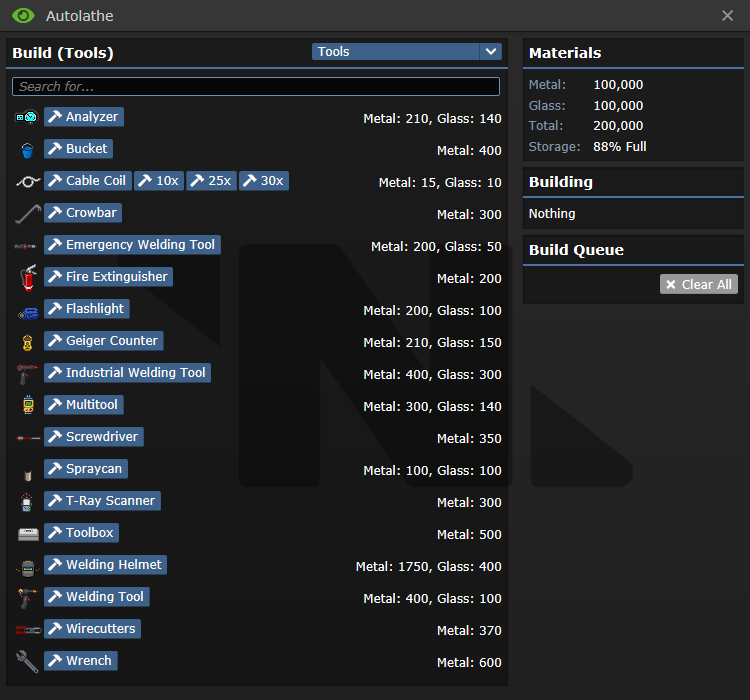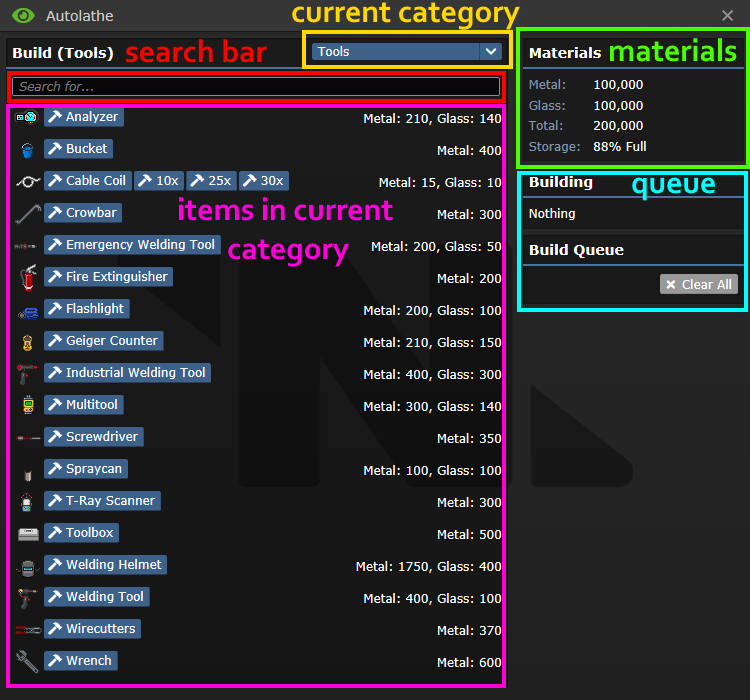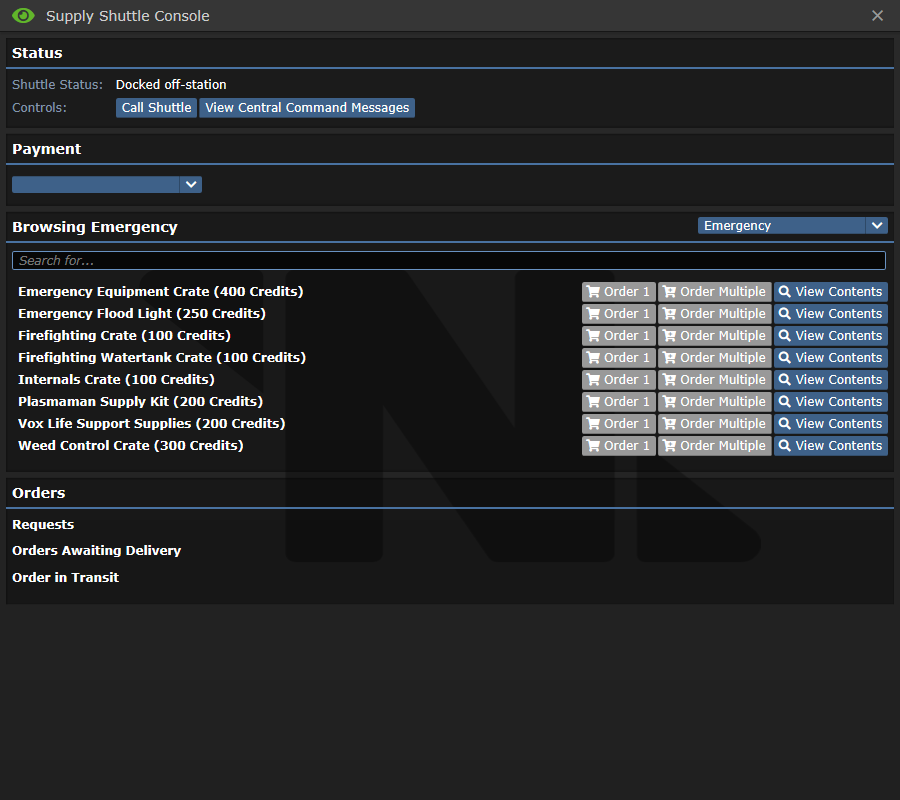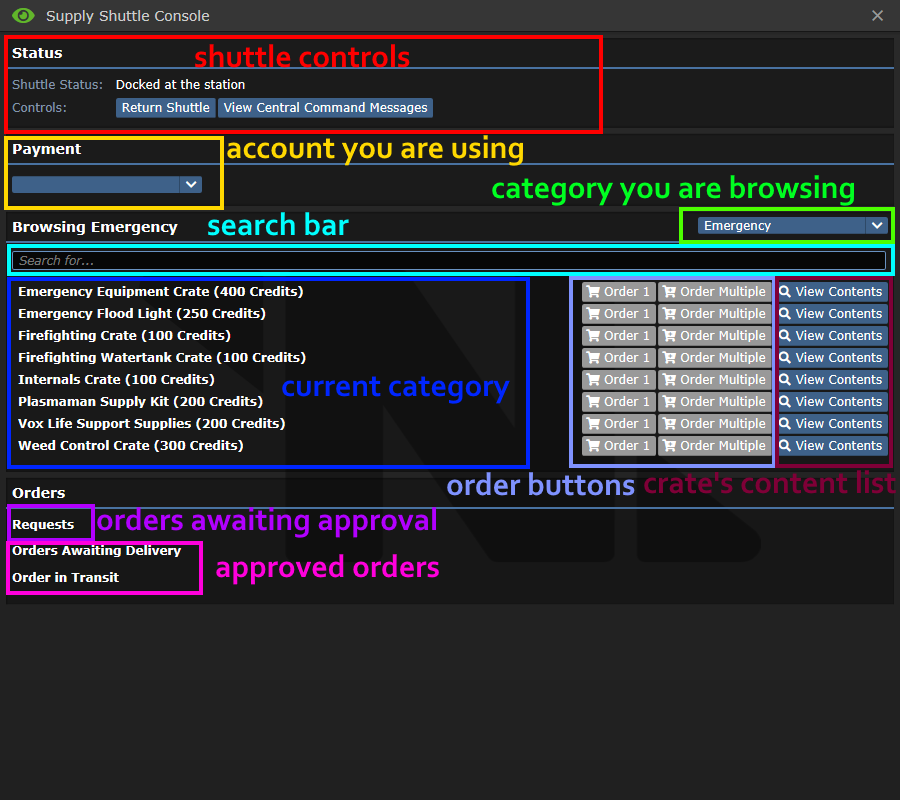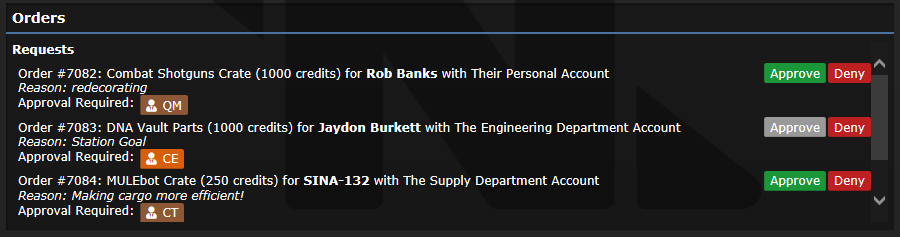Guide to Cargo
Assigned to:Sadhorizon
Departmental Head
Quartermaster
| Quartermaster • | Miner • | Explorer • | Cargo Tech |
TO-DO, some kinda introduction
Autolathe 
An autolathe is a fabricator of tools and materials. It must be filled with a certain amount of metal or glass before being able to create these items, and it can also recycle these items if needed. Managing your autolathe is a task that's both important, and easy to pick up.
People will come to your office, asking for certain items. As a Cargo Technician it is your duty to answer those requests!
Using the Autolathe
After clicking on the Autolathe, it will present you with this window:
To find an item, either look for it in the correct category, or use the search bar.
What items can the Autolathe print?
Ore Redemption Machine 
Your colleagues working in mining regularly deliver materials, and put them inside of this giant smelter. After they leave, it becomes your job to dispense those goods to the ever-hungry crew. Certain jobs can access the ORM freely, but, for example, assistants, cannot. Those kind of crew need your help with getting what they need.
Stations needs those materials for research, saving lives, or even simply redecorating.
Taking and Filling Orders 
Request console is the ever-beating heart of cargo. People can spend their hard-earned money (or corporate funds) on items that cannot be found anywhere else.
Using the Supply Shuttle Console
After clicking on the console, it will present you with this window:
Ordering Crates
In order to order a crate:
- Choose the account.
- Find what you are looking for. You can use both the categories, or the search bar.
- Select amount of orders you are making, fill out the reason.
- If you are a Cargo Technician, approve your order and wait for it to arrive.
- What can be ordered?
Approving Orders
- Personal Account Orders
If an order was placed with someone's personal account, any Cargo Technician can approve it. To do so, simply click the Approve button.
- Departmental Account Orders
If an order was placed with a departmental account, only the appropriate command member can approve it.
Supply Account is different, as any Cargo Technician can also approve orders with it.
Here is a table of which head may approve what:
| Account | Command Member |
| Command | Captain |
| Security | Captain and Head of Security |
| Engineering | Captain and Chief Engineer |
| Science | Captain and Research Director |
| Medical | Captain and Chief Medical Officer |
| Service | Captain and Head of Personnel |
| Supply | Captain, Quartermaster and Cargo Technicians |
| Assistant | Any Head |
- Denying Orders
In case there is something sketchy about an order, you should consult the Quartermaster wether to approve it or not.
To deny an order, press the Deny button.
Bureaucracy 
After any order is placed, a Requisition Form will be printed. You can stamp them appropriately and hide them in your ![]() cabinet or your
cabinet or your ![]() clipboard.
clipboard.
After any order arrives on station, it comes with a Shipping Manifest. Those are needed when exporting goods.
In addition, sometimes, the Quartermaster may enforce Paperwork for other goods.
It usually results in giving item request forms to public, and only then fulfilling their orders.
It is done to keep a better track of supplies being distributed, but otherwise it slows everything down and makes crew very annoyed.
It is highly advised to drop any paperwork once a massive threat is confirmed.
Deliveries
Delivering orders is a major part of your job!
Using a MULEBot
MULEbots are to-do
You can find two in the Cargo Bay, or order a few more!
Sending Crates
- Drag the crate on to the MULE.
- Set a destination with your PDA or on the control panel.
- Send the MULE off!
MULEbot maintenance
- To fix MULEbot's damage:
In the case your MULE has been injured but not destroyed you can repair it in 5 easy steps.
- Unlock the Bot with an appropriate
 ID.
ID. - Screw open the maintenance panel with a
 Screwdriver.
Screwdriver.  Weld the bot until it is fixed.
Weld the bot until it is fixed.- Screw close the maintenance panel with a
 Screwdriver.
Screwdriver. - Lock the Bot with an appropriate
 ID.
ID.
- To re-charge a MULEbot:
In the case your MULE has ran out of power, follow these steps.
- Open up the maintenance panel with a screwdriver. (Make sure the controls are unlocked first!)
- Take out the power cell. (Top entry.)
- Insert charged power cell.
- Close panel with screwdriver.
- Turn the Mulebot back on
Disposals Mail
This is an alternative way of delivering items, and is usually preferable to MULE transport as long as the pipes are still intact.
- Wrap your item/crate with package wrapper.
- Pick up the destination tagger and click it to set a destination.
- Use the destination tagger on the parcel.
- Optional: Use a pen to write a message on the parcel, or custom set a destination.
- Stick it on the conveyor, or dump it in a disposals unit, and let the system handle it.
- Tip: Click and drag the large parcels to disposals units to put them in. This can only be done a few times however.
You can also gift wrap packages, but these cannot be tagged with a destination, and have to be delivered manually. This will not work with large objects. The process is slightly more complicated.
- Pick up the item you want to gift wrap.
- Hold a sharp object in your other hand. (Wirecutters are the most common for this.)
- Click the wrapping paper with the item you want to wrap.
Gift wrapping a human is also possible, but they must have a straight jacket on and you need the wrapping paper in your hand. This is usually not a good idea.
Request Console Shipping
Used for smaller, item-sized shipments. TO-DO
The Telepads
TO-DO
The Loader MODSuit
TO-DO
By Foot
Extremely inefficient, but when everything else fails, grab the crate and take it straight to it's new owner!
Station Mail
Pull Request: You've Got Mail! Adds Mail system
Exports
Exporting goods is an important part of your job too. It generates income for supply department, which you can then spend on goods! To correctly export an item, it needs to be on the Supply Shuttle. If an item isn't a crate, it needs to inside of one.
- Here is a list of items that can be exported
 Crates - 15 Credits each to supply account.
Crates - 15 Credits each to supply account.
 Stamped Manifests - 5 credits each to the supply account.
Stamped Manifests - 5 credits each to the supply account. Plasma Stacks - 10 credits for every unit exported to the supply account.
Plasma Stacks - 10 credits for every unit exported to the supply account. Enemy Intel Documents - 750 credits each to the supply account.
Enemy Intel Documents - 750 credits each to the supply account. Exotic Plant Seeds - Gives variable credits depending on plant seed type, rarity, and potency. The revenue is split 50/50 between service and supply.
Exotic Plant Seeds - Gives variable credits depending on plant seed type, rarity, and potency. The revenue is split 50/50 between service and supply. Research Levels - Stored in technology disks, they give variable credits depending on research type, rarity, and level achieve. The revenue is split 50/50 between science and supply.
Research Levels - Stored in technology disks, they give variable credits depending on research type, rarity, and level achieve. The revenue is split 50/50 between science and supply.
Leftover Money
If supply account is filled with cash, and the Quartermaster allows it, you can spend some of it on whatever you want!