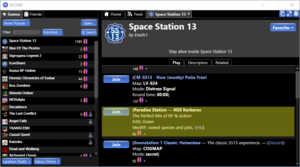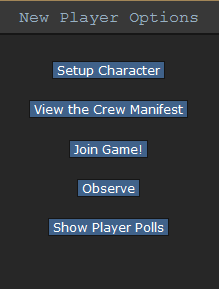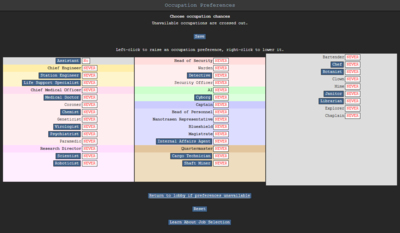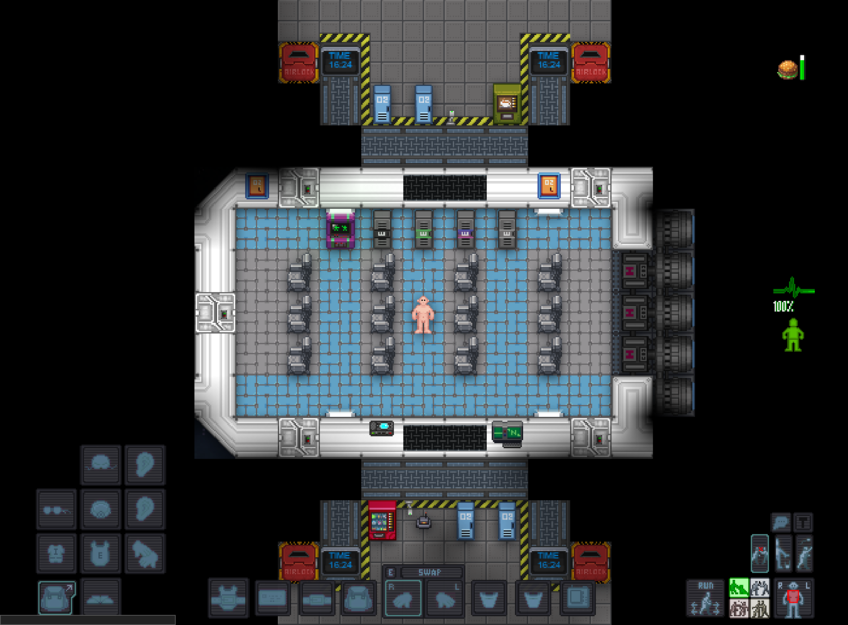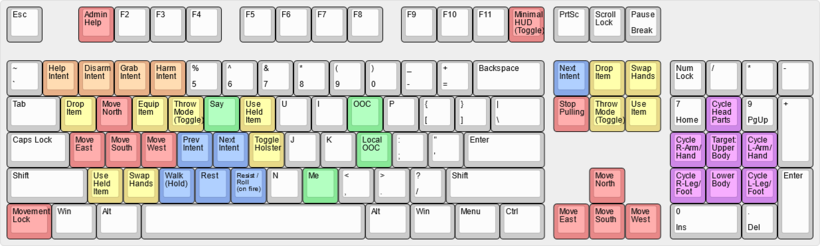Difference between revisions of "Guide for Beginners"
m (-Controls section is now up to speed matching the new keyboard shortcuts, also updated the character setup image as it didn't have the new loadout or keybinding tabs in view (more changes will come... updating the controls areas when I have the time)) |
(Rewrite of Controls/User Interface, and removed gameplay section. Control/UI related sections up into relevant place right after joining game. Updated images for HUD, and new tables/images for UI explanation. Total Grammar Overhaul) |
||
| Line 8: | Line 8: | ||
''Space Station 13'' (or ''SS13'') is a multiplayer roleplaying game. In SS13, players take on the role of workers on a space station. Paradise Station is one of many SS13 servers with unique roles and gameplay possibilities. | ''Space Station 13'' (or ''SS13'') is a multiplayer roleplaying game. In SS13, players take on the role of workers on a space station. Paradise Station is one of many SS13 servers with unique roles and gameplay possibilities. | ||
'''Paradise Station is a medium roleplaying (or ''MRP'') server. New players should | '''Paradise Station is a medium roleplaying (or ''MRP'') server. New players should look at the [[Keyboard Shortcuts|Controls]]. Additionally, If you are new to roleplay, please read the [[A Crash Course In Roleplaying|roleplay guide]]. Should you still have questions, ask them on the [http://www.paradisestation.org/forum/ forums] or in [http://discord.gg/paradisestation Discord]. | ||
== The Server Rules == | == The Server Rules == | ||
| Line 14: | Line 14: | ||
<span style="font-size:180%;font-weight:bold;">Please read the [https://www.paradisestation.org/rules server rules].</span> | <span style="font-size:180%;font-weight:bold;">Please read the [https://www.paradisestation.org/rules server rules].</span> | ||
The server rules help create an enjoyable atmosphere for all | The server rules help create an enjoyable atmosphere for all and punish users who interfere with the enjoyment of other players or adversely affect the community and server. [[Space Law]] largely dictates what you are and aren't allowed to do while playing. | ||
We recommend that you read [[Space Law]] and [[Standard Operating Procedure]], especially if you wish to play essential roles such as Security or Command. | |||
== Joining the Server == | == Joining the Server == | ||
| Line 30: | Line 30: | ||
# Select the server from the BYOND client. | # Select the server from the BYOND client. | ||
# Manually connect to the server by clicking "Open..." just beneath the "Games" tab on the left side | # Manually connect to the server by clicking "Open..." just beneath the "Games" tab on the client's left side. The URL for Paradise is <code>byond.paradisestation.org:6666</code>. | ||
You may also bookmark the server from the "Open Location" dialog for ease of access. | |||
If you successfully connected, congratulations! You're on the server! Before you charge at the game | If you successfully connected, congratulations! You're on the server! Before you charge at the game, We recommend that you set up a character next. | ||
[[File:MidgameWindow.png|219px|thumb|right|The joining and setup panel.]] | |||
== Character Setup == | == Character Setup == | ||
| Line 44: | Line 46: | ||
=== Identity === | === Identity === | ||
* '''Name:''' As stated in the [https://www.paradisestation.org/rules rules], your characters must have believable names. Different names are appropriate depending on your gender and species. | * '''Name:''' As stated in the [https://www.paradisestation.org/rules rules], your characters must have believable names. Different names are appropriate depending on your gender and species. If you are a Human, you should have a proper first and last name. Your name should not be a blatant joke or reference to a real-life figure. ''I am looking at you, everyone who wants to be called John Cena!'' <p>You can randomize your character's name to receive a random lore-appropriate name.</p> | ||
* '''Gender:''' Your gender changes your body type and your character's voice when you scream. It's either male, female, or gender-neutral in some cases. | * '''Gender:''' Your gender changes your body type and your character's voice when you scream. It's either male, female, or gender-neutral in some cases. | ||
| Line 50: | Line 52: | ||
* '''Age:''' Your age only appears on in-game security and medical records and doesn't change your character's appearance. | * '''Age:''' Your age only appears on in-game security and medical records and doesn't change your character's appearance. | ||
* '''Species:''' The default species is [[Humans|Human]]. Other species like like [[Tajaran]], [[Vulpkanin]], and [[Unathi]] are available. All playable species are listed on the [[Lore#Species|lore page]]. Not all species are available to new players | * '''Species:''' The default species is [[Humans|Human]]. Other species like like [[Tajaran]], [[Vulpkanin]], and [[Unathi]] are available. All playable species are listed on the [[Lore#Species|lore page]]. Not all species are available to new players and may require [[Karma System|karma]] to unlock. | ||
* '''Secondary Language:''' The primary language spoken on SS13 is known as ''Galactic Common'' | * '''Secondary Language:''' The primary language spoken on SS13 is known as ''Galactic Common,'' and all crew can understand it. You may choose a secondary language like "Tradeband," "Clownish," or "Gutter ."These secondary languages may not be spoken by everyone and can reinforce your character's backstory. You will also have a species-specific language if you choose a different species. See [[Languages]] for a list of languages and how to switch between them. | ||
* '''Blood type:''' This affects what kind of blood transfusion the doctors have to give you when you almost bleed out again. | * '''Blood type:''' This affects what kind of blood transfusion the doctors have to give you when you almost bleed out again. | ||
* '''Disabilities:''' Quite self-explanatory | * '''Disabilities:''' Quite self-explanatory; you can choose different disabilities here. | ||
* '''Nanotrasen Relation:''' What is your character's relationship with the god corporation Nanotrasen? This only affects RP. | * '''Nanotrasen Relation:''' What is your character's relationship with the god corporation Nanotrasen? This only affects RP. | ||
* '''Appearance Options:''' Change the | * '''Appearance Options:''' Change the color of your character's hair, skin, etc. This option will change depending on the species you will play. | ||
* '''Flavor Text:''' Flavor text is like your physical description | * '''Flavor Text:''' Flavor text is like your physical description; it will be seen when people examine you in-game and should only contain information that others could glean from looking at you. Try to keep it short and snappy, a paragraph at most. | ||
=== Character Records === | === Character Records === | ||
| Line 68: | Line 70: | ||
The Character Records screen allows you to set your character's medical and security records. These records can be read in-game by [[Medical Doctor]]s or [[Security Officer]]s, respectively. | The Character Records screen allows you to set your character's medical and security records. These records can be read in-game by [[Medical Doctor]]s or [[Security Officer]]s, respectively. | ||
This is an RP tool that can | This is an RP tool that you can use to help flesh out your character. However, since it appears in-game as an official record, it should be written as such. Try to write it as you would expect from a large company like Nanotrasen. | ||
Do not put your records in your flavor text. Flavor text is meant | Do not put your records in your flavor text. Flavor text is meant to describe your physical experience. | ||
There is also the "Employment Records" | There is also the "Employment Records," which can show your character's past occupation history. | ||
=== Game Preferences ([[Roles#Antagonists|Antagonists]]) === | === Game Preferences ([[Roles#Antagonists|Antagonists]]) === | ||
In this section you can choose to turn on and off preferences to be antagonists in the round | In this section, you can choose to turn on and off preferences to be antagonists in the round. Turning these on does not guarantee you will be an antagonist; you're saying you want to be one. However, as a new player, you are not eligible to play as an antagonist until you have a few days on record. | ||
The non-antagonist roles listed here are: | The non-antagonist roles listed here are: | ||
* PAI: A [[Personal AI]] device. With this enabled, you will be able to become a Personal AI when observing the round or after death. This will never happen without you confirming it at the time, so | * PAI: A [[Personal AI]] device. With this enabled, you will be able to become a Personal AI when observing the round or after death. This will never happen without you confirming it at the time, so leave this option enabled. | ||
* Sentient Animal: This will enable you to rejoin the round as a sentient animal when dead or observing, provided [[Xenobiology]] create them. | * Sentient Animal: This will enable you to rejoin the round as a sentient animal when dead or observing, provided [[Xenobiology]] create them. | ||
* Positronic Brain: When dead or observing, this option will make you eligible to become a positronic brain- as with becoming a pAI, you will also have to opt-in at the time. | * Positronic Brain: When dead or observing, this option will make you eligible to become a positronic brain- as with becoming a pAI, you will also have to opt-in at the time. Roboticists can use a positronic brain to create a [[Cyborg]] or [[AI|Artificial Intelligence]]. | ||
=== Saving your character === | === Saving your character === | ||
Clicking the "save slot" button will save your character to the database | Clicking the "save slot" button will save your character to the database, your occupation preferences, and your antagonist choices. | ||
== Occupation Preferences == | == Occupation Preferences == | ||
| Line 97: | Line 99: | ||
=== Job Assignment === | === Job Assignment === | ||
Except for Assistant, all job preferences have four levels: | |||
<code style="color:red;">NEVER</code>, | <code style="color:red;">NEVER</code>, | ||
<code style="color:orange;">Low</code>, | <code style="color:orange;">Low</code>, | ||
<code style="color:green;">Medium</code>, and | <code style="color:green;">Medium</code>, and | ||
<code style="color:slateblue;">High</code>. | <code style="color:slateblue;">High</code>. | ||
These change how likely the server | These change how likely the server will assign you that job when it compares your preferences to other players. You may only mark one job <code style="color:slateblue;">High</code>, but there are no limits otherwise. | ||
Because of the diversity and range of jobs available, there are many ways to play the game. | Because of the diversity and range of jobs available, there are many ways to play the game. However, many jobs require a good knowledge of the game mechanics, the layout of the station, and how to use in-game tools and machinery. Because of this, the following jobs are recommended for new players: | ||
* '''[[Assistant]]:''' The most basic of all occupations, the assistant and its variants have no authority and, generally speaking, no responsibilities. It's an excellent opportunity to learn the game mechanics, but your access is limited. Ask others if you can help | * '''[[Assistant]]:''' The most basic of all occupations, the assistant and its variants have no authority and, generally speaking, no responsibilities. It's an excellent opportunity to learn the game mechanics, but your access is limited. Ask others if you can help; they'll usually be happy to show you around their department and help you learn the ropes. It also lets you practice roleplaying if you're still unsure about it. Unlike other roles, Assistant can only be set to <code style="color:red;">No</code> or <code style="color:green">Yes</code>. If Assistant is set to <code style="color:green">Yes</code>, all other roles are disabled. | ||
* '''[[Cargo Technician]]:''' A basic | * '''[[Cargo Technician]]:''' A basic yet practical job that is easy to pick up and will help you learn most of the game's controls. Working under the [[Quartermaster]], you're tasked with ordering supplies and delivering them to the relevant department to ensure the station is well-equipped. | ||
* '''[[Janitor]]:''' A simple | * '''[[Janitor]]:''' A simple but menial job that involves replacing lightbulbs, cleaning up messes, putting out wet floor signs, and then pointing them out to people who've slipped on the floor you just finished mopping. Your only responsibilities are to keep the station clean and well-lit, and it'll help you learn your way around the station and its various departments. | ||
* '''[[Chef]]:''' A | * '''[[Chef]]:''' A relatively simple job that gives you an excellent introduction to mixing ingredients. The [[Guide_to_Food_and_Drinks#Food|Guide to Food and Drinks]] is invaluable for kickstarting a budding Chef's career. | ||
* '''[[Bartender]]:''' Like the Chef, but with more alcohol. The Bartender's job is primarily mixing and serving drinks to a thirsty crew. Drink recipes are available in the [[Guide_to_Food_and_Drinks#Drinks|Guide to Food and Drinks]]. You'd be surprised at some of the stuff you can make, so try it out! | * '''[[Bartender]]:''' Like the Chef, but with more alcohol. The Bartender's job is primarily mixing and serving drinks to a thirsty crew. Drink recipes are available in the [[Guide_to_Food_and_Drinks#Drinks|Guide to Food and Drinks]]. You'd be surprised at some of the stuff you can make, so try it out! | ||
If you're interested in other jobs, | If you're interested in other jobs, browse the [[Guides#Job guides|Job guides]]. Avoid any security, engineering, and command positions until you get the hang of the game. This is '''especially''' true of the [[Head of Security]], [[Head of Personnel]], [[Captain]] and [[Security Officer]] positions. (Jumping into a position you're not prepared to do is a guaranteed way of making people angry at you and possibly earning a job ban.) | ||
== Playing the game == | == Playing the game == | ||
Congratulations! You've made it this far. You now have a character with a job and I am sure you're ready to jump | Congratulations! You've made it this far. You now have a character with a job, and I am sure you're ready to jump into your new role! Hold your horses because we have a bit more talking to do. | ||
=== Starting the round === | === Starting the round === | ||
| Line 127: | Line 128: | ||
Each round begins with a short period where people can chat and declare themselves ready for the round. This is where your job preferences come in! | Each round begins with a short period where people can chat and declare themselves ready for the round. This is where your job preferences come in! | ||
However, more often | However, more often than not, you will join halfway through a round. By clicking <span style="padding: 0px 4px; font-family: Verdana; color: #fff; display: inline-block; border: 1px solid #000; background-color: #40628a">Join Game!</span> you can see a list of jobs not already taken. When you spawn onto the map, you will start in the Arrivals Shuttle and will be introduced by the Arrivals Announcement Computer or the AI. From there, you'll either head to your workplace and start or explore a bit first. There is a page on the [[Locations|map]] if you want a map of the station. You can also click <span style="padding: 0px 4px; font-family: Verdana; color: #fff; display: inline-block; border: 1px solid #000; background-color: #40628a">View the Crew Manifest</span> to see who is onboard the station before you join the game. | ||
=== The User Interface === | |||
The user interface can look complicated at first, but once everything is explained, you'll feel better about it. The table below presents the elements you see in the example image. | |||
[[File:HUD_Clean.png|848px|right|thumb]] | |||
{| class="wikitable" style="text-align:center;" | |||
|- | |||
! style=background-color:#ffce93; | Icon | |||
! style="background-color:#9aff99;" | Explanation | |||
! style=background-color:#ffce93; | Icon | |||
! style="background-color:#9aff99;" | Explanation | |||
|- | |||
| Your Hands<br />[[File:Right hand midnight.png|64px]][[File:Left hand midnight.png|64px]] | |||
| Your hands are used Individually.<br />(See [[Keyboard Shortcuts#Your_Hands_&_You|Your Hands & You]]) | |||
| Mask Slot<br />[[File:Mask Slot.png|64px]] | |||
| Vital Slot to remember when air is sparse!<br />This is for various mask types. | |||
|- | |||
| Your Inventory<br />[[File:UI Inventory.png|64px]] | |||
| Left-Clicking this will open to show more icons<br />let's go over them below | |||
| Ear Slots<br />[[File:Earwear Slot.png|64px]] | |||
| Mainly used for radio headsets, make sure you have yours equipped! | |||
|- | |||
| Shoes Slot<br />[[File:Shoes Slot.png|64px]] | |||
| This is where you wear any shoes<br />(like Magboots) | |||
| Head Slot<br />[[File:Headgear Slot.png|64px]] | |||
| This is where you'll equip various helmets and hats | |||
|- | |||
| Suit Storage<br />[[File:Suit Storage Slot.png|64px]] | |||
| When you are wearing a "suit" you will be able to use this storage | |||
| ID Slot<br />[[File:ID Slot.png|64px]] | |||
| When your ID is equipped here, you'll show off who you are to others<br />because your character will pin your ID to your uniform | |||
|- | |||
| Uniform Slot<br />[[File:Jumpsuit Slot.png|64px]] | |||
| Your main clothing slot, removing this will drop<br />ID, PDA, and pocket contents! | |||
| Belt Slot<br />[[File:Belt Slot.png|64px]] | |||
| Equipping a belt here can act as a smaller backpack like<br /> container for items, useful for Engineers | |||
|- | |||
| Suit Slot<br />[[File:External Wear Slot.png|64px]] | |||
| This slot is for exosuits, jackets, and other garments<br /> that go over your uniform. | |||
| Back Slot<br />[[File:Backpack Slot.png|64px]] | |||
| Your backpack will go here; you'll be able to store lots of things here | |||
|- | |||
| Gloves Slot<br />[[File:Gloves Slot.png|64px]] | |||
| An important slot for various needed gloves<br />(Insulated Gloves, Medical Gloves, etc.) | |||
| Pocket Slots<br />[[File:Pocket slot.png|64px]] | |||
| Two pockets for whatever you want easy access to | |||
|- | |||
| Glasses Slot<br />[[File:Eyewear Slot.png|64px]] | |||
| The slot to equip your shades! | |||
| PDA Slot<br />[[File:PDA slot.png|64px]] | |||
| Your PDA will go here, be sure to<br />(see [[PDA]] for more info) | |||
|} | |||
{| class="wikitable" style="text-align:center;" | |||
|- | |||
! style=background-color:#ffce93; | Icon | |||
! style="background-color:#9aff99;" | Explanation | |||
! style=background-color:#ffce93; | Icon | |||
! style="background-color:#9aff99;" | Explanation | |||
! style=background-color:#ffce93; | Icon | |||
! style="background-color:#9aff99;" | Explanation | |||
|- | |||
| Intent<br />[[File:Intent cycle.gif|64px]] | |||
| Intents define what some controls do<br />(See [[Keyboard Shortcuts#Intents_&_Position|Intent & Position)]] | |||
| Status<br />[[File:Status effects.gif|64px]] | |||
| There are various status effects in-game<br />Mouse over them to see what they are | |||
| Low "Air"<br />[[File:Low air.gif|64px]] | |||
| Depending on Racial traits, you'll see<br />this warning when the air you breathe is low! | |||
|- | |||
| Health<br />[[File:Health cycle.gif|64px]] | |||
| This indicator shows your current well-being | |||
| Pull<br />[[File:Pull icon.png|64px]] | |||
| You'll see this appear when pulling something,<br />(Left-Click this to stop pulling) | |||
| Low Toxins<br />[[File:Low tox.gif|64px]] | |||
| Toxin levels are too low in this area! | |||
|- | |||
| Hunger<br />[[File:Hunger yoyo.gif|64px]] | |||
| You'll eventually get hungry while on shift,<br />Make sure not to eat too much or too little! | |||
| Resist<br />[[File:Resist icon.png|64px]] | |||
| Click this to resist being grabbed/cuffed,<br />(if on fire, you'll stop, drop, and roll!) | |||
| High Air<br />[[File:High air.gif|64px]] | |||
| The Gas shown is too high in volume for you!<br />(Toggle Mask & Internals!) | |||
|- | |||
| Too Hot<br />[[File:Warn hot.gif|64px]] | |||
| The temperature is too hot for you! Scram! | |||
| Drop<br />[[File:Drop icon.png|64px]] | |||
| This will make you drop your currently held item | |||
| High Toxins<br />[[File:High tox.gif|64px]] | |||
| Toxins levels in this area are too high! | |||
|- | |||
| Too Cold<br />[[File:Warn cold.gif|64px]] | |||
| The temperature is too cold for you! Scram! | |||
| Throwing On/Off<br />[[File:Throw on icon.png|64px]] | |||
| Toggle throwing objects On/Off | |||
| Low Pressure<br />[[File:Low pressure warning.gif|64px]] | |||
| Outside Pressure is too low, you'll want<br /> a space suit, or you'll die! | |||
|} | |||
=== Controls === | |||
[[File:Keyboard-layout-complete.png|820px|right|thumb|link=Keyboard Shortcuts|Default Keybindings]] | |||
The controls for SS13 change a lot depending on the server you play on. Here at Paradise Station, our controls have been moved to keybindings that you can easily change in [[Guide_for_Beginners#Character_Setup|Character Setup]] before a round starts. While the game can be highly complex regarding everything you can do or interact with, don't be discouraged! We have some basic mouse-related controls outlined in the table below and an image of the default keybindings on the right. | |||
'''We recommend checking out the [[Keyboard Shortcuts|Controls]] page, as it contains lots of helpful information on controlling your player character and other critically important things to know!''' | |||
With the mouse, you can perform the following actions: | |||
{| class="wikitable" style="text-align:center;" | |||
|- | |||
! style=background-color:#ffce93; | Shortcut/Key Combo | |||
! style="background-color:#9aff99;" | Action | |||
|- | |||
| Pick up Items | |||
| Left-Click on target item<br />(must be within reach) | |||
|- | |||
| Open Containers | |||
| Left-Click on the target Container or Backpack | |||
|- | |||
| Attack | |||
| Left-Click(with object in hand)<br />Left-Click w/ [[Keyboard_Shortcuts#Intent_&_Position|Harm Intent]] | |||
|- | |||
| Using Consoles/Object | |||
| Left-Click the Console or Object | |||
|- | |||
| Perform CPR | |||
| Left-Click with w/ [[Keyboard_Shortcuts#Intent_&_Position|Help Intent]] <br /> on a "medically challenged" individual | |||
|- | |||
| Examine Object | |||
| Shift + Left-Click | |||
|- | |||
| Pull Object | |||
| Ctrl + Left-Click | |||
|- | |||
| Crawl into Vents | |||
| Alt + Left-Click <br /> See [[Item Interactions]] for more uncommon actions using Alt+LC | |||
|- | |||
| Point finger/Aim weapon | |||
| Press Middle Mouse Wheel + Left-Click | |||
|- | |||
| Access Someone's Inventory | |||
| Left-Click(Hold) on the target, drag the mouse to yourself,<br /> then release Left-Click | |||
|- | |||
| Buckle into Seat | |||
| Left-Click(Hold) on yourself, drag the mouse to a chair,<br /> then release Left-Click | |||
|- | |||
| Unbuckle (self/other) | |||
| Left-Click the chair you/someone is buckled into | |||
|- | |||
| Empty Backpack/Containers | |||
| While it's in your hand, Left-Click(hold) on the backpack,<br /> drag to a table or other surface, then release Left-Click | |||
|- | |||
| Climb over/ on top | |||
| Left-Click(hold) on yourself, drag the mouse to the obstacle,<br /> then release Left-Click | |||
|- | |||
|} | |||
=== Communicating in-game === | === Communicating in-game === | ||
Communicating with other players is one of the most | Communicating with other players is one of the most critical skills in the game. | ||
Paradise is a medium-RP server, | Paradise is a medium-RP server, so your interactions with those around you matter. You're not expected to constantly roleplay to the highest level or remain completely serious, but try to maintain immersion and don't interrupt people who enjoy roleplaying on a higher level than you do. | ||
Most of the time your character will be speaking out loud. This allows anyone within earshot to hear you. However, you will often want to use common or department comms, shout through a megaphone, use a wall-mounted intercom, or speak a different language. This page shows examples of how to do all of these things. These examples assume that you are in hotkey mode. If the chat bar at the bottom of your screen is red, you are not in hotkey mode. To toggle hotkey mode, press <code>TAB</code>. | Most of the time, your character will be speaking out loud. This allows anyone within earshot to hear you. However, you will often want to use common or department comms, shout through a megaphone, use a wall-mounted intercom, or speak a different language. This page shows examples of how to do all of these things. These examples assume that you are in hotkey mode. If the chat bar at the bottom of your screen is red, you are not in hotkey mode. To toggle hotkey mode, press <code>TAB</code>. | ||
When in hotkey mode, pressing <code>T</code> opens your speech input. | When in hotkey mode, pressing <code>T</code> opens your speech input. | ||
| Line 150: | Line 304: | ||
|} | |} | ||
To whisper, prefix your message with <code>:w</code>. Whispers can only be heard | To whisper, prefix your message with <code>:w</code>. Whispers can only clearly be heard when standing directly next to the speaker. Anyone farther away will be told that you're whispering something and will be able to see a letter or two of what you're saying. | ||
{| class="wikitable" style="width:100%;" | {| class="wikitable" style="width:100%;" | ||
| Line 202: | Line 356: | ||
|} | |} | ||
Certain emotes | Certain emotes in-game may come with sound effects as well. | ||
{| class="wikitable" style="width:100%;" | {| class="wikitable" style="width:100%;" | ||
| Line 264: | Line 418: | ||
|} | |} | ||
Your '''[[Headset|headset]]''' is one of the | Your '''[[Headset|headset]]''' is one of the essential pieces of equipment you will acquire onboard SS13. | ||
The headset is worn on your ear | The headset is worn on your ear and is used to converse with other crew members who are not in your immediate vicinity. All radio equipment is set to a frequency and will only communicate with other equipment assigned to that frequency. The [[Screwdriver|screwdriver]] can be used on a headset to withdraw that headset's encryption keys, which allow them to speak on specific frequencies, and can be deposited into other headsets. | ||
To speak on common comms, use the <code>;</code> prefix. | To speak on common comms, use the <code>;</code> prefix. | ||
| Line 316: | Line 470: | ||
|} | |} | ||
You can switch back and forth between languages in a single message | You can switch back and forth between languages in a single message by using a language prefix anywhere in the statement. | ||
{| class="wikitable" style="width:100%;" | {| class="wikitable" style="width:100%;" | ||
| Line 339: | Line 493: | ||
|} | |} | ||
Remember that the AI can automatically translate all languages spoken over comms! | |||
To use a megaphone on comms: | To use a megaphone on comms: | ||
# Enable the | # Enable the hot mic on a station-bounced radio. | ||
# Place the radio on the ground nearby. | # Place the radio on the ground nearby. | ||
# Use the megaphone. | # Use the megaphone. | ||
| Line 362: | Line 516: | ||
=== Metacommunication === | === Metacommunication === | ||
There are two ways to communicate with other players directly | There are two ways to communicate with other players directly rather than in character. | ||
'''OOC''' allows you to speak out | '''OOC''' allows you to speak out of character to all other players. In hotkey mode, press <code>O</code> to speak in OOC. You can use this to ask about game mechanics and other things not concerning the game. Try not to mention events happening in the game in OOC, as everyone can see; revealing too much about the current round is a good way to get banned. | ||
<p style="padding: 4px; width: 80%; border: 1px solid #000; background-color: #000; color: #00f; font-family: Verdana; font-weight: bold">OOC: AwesomePlayer: good luck on this round everyone! | <p style="padding: 4px; width: 80%; border: 1px solid #000; background-color: #000; color: #00f; font-family: Verdana; font-weight: bold">OOC: AwesomePlayer: good luck on this round everyone! | ||
</p> | </p> | ||
'''LOOC''' allows you to speak out-of-characters to all players whose characters are close to yours. LOOC has no hotkey. To type in LOOC, type <code>LOOC</code> in the chat box, then type your message. This is useful for asking out-of-character questions to nearby players | '''LOOC''' allows you to speak out-of-characters to all players whose characters are close to yours. LOOC has no hotkey. To type in LOOC, type <code>LOOC</code> in the chat box, then type your message. This is useful for asking out-of-character questions to nearby players or attempting to cooperate to resolve a glitch. Avoid using LOOC to discuss current events or using it as an attempt to circumvent IC, for example, by threatening to contact the admins if someone doesn't do what you say. | ||
<p style="padding: 4px; width: 80%; border: 1px solid #000; background-color: #000; color: #69c; font-family: Verdana; font-weight: bold">LOOC: Gary Cassidy/(AwesomePlayer): anyone else experiencing a lot of lag?</p> | <p style="padding: 4px; width: 80%; border: 1px solid #000; background-color: #000; color: #69c; font-family: Verdana; font-weight: bold">LOOC: Gary Cassidy/(AwesomePlayer): anyone else experiencing a lot of lag?</p> | ||
=== Extra Help === | === Extra Help === | ||
Many abbreviations are used on the server. For a | Many abbreviations are used on the server. For a complete listing of commonly used acronyms, see [[Glossary]]. | ||
{| class="wikitable" style="text-align: center;" | {| class="wikitable" style="text-align: center;" | ||
| Line 540: | Line 564: | ||
|} | |} | ||
Read up on the other [[guides]] | Read up on the other [[guides]]; plenty are out there! Or, head to the discord and chat with the admins and mentors there; they are always happy to teach you a little extra. | ||
== Things not to do == | |||
While this should already be pretty obvious, do not do the following: | |||
*'''Randomly kill people:''' While this is stated in the rules as not allowed, anyone who wishes to do this probably hasn't and won't read this guide. New players might think that the game objective is to kill everyone, but I cannot stress enough that it is not. | |||
*'''Get a job change:''' This is fine for experienced players, but if you have just joined the server, you should not go and get a job change to a role you have not unlocked and don't know how to play. | |||
*'''Report false antagonists:''' Please don't report people you think "might" be antagonists. Unless you have proof, please don't report them. You will most likely waste security's time and the time of the person you reported. | |||
== Things you should do == | |||
*'''Have fun.''' | |||
*'''Talk to other people''' on the server, and make friends with their characters in-game. | |||
=== Interacting With the World === | |||
The mouse is used primarily for interaction with the world in Space Station 13. You can click with an empty hand active to pick up items or open containers, click on something with an item in your active hand to use the item on it, click on a computer or device to view its display, and so on. Once you get the hang of managing your character's hands, things will make more sense: you can't, for example, open a toolbox in your left hand if your right hand is full. | |||
A good way of interpreting the interaction system in Space Station 13 is to think of each click as 'using' the object (or hand) on whatever you're clicking. For instance, to use a computer in real life, you'd essentially 'use' an empty hand on it to start typing. Using an empty hand on an object will pick it up if you can hold it. Holding an item in your hand and clicking on something can result in three things: | |||
* The desired effect should occur if the object in hand is meant to be used with the object you're clicking. In the case of containers, such as drink bottles or beakers, you'll transfer a certain amount of units (usually 10) of the liquid from the container in your hand to the container you're clicking. You'll pry off a floor tile by crowbarring the floor. | |||
* If the object in hand is not meant to be used with the object you're clicking on, more often than not (and very annoyingly, sometimes), you'll attack the target with the object. This can result in funny cases of hitting people with first aid kits, hitting your drinks machine with a bottle of vodka, etc. Or, more dangerously, hitting someone with a crowbar, scalpel, toolbox, etc. This is the most basic form of combat, too (which will get you banned if you go around trying to do it without a good reason). | |||
* If you're clicking something that stores objects, that held object will be placed in or on the target. This can be something like a table, opened locker, or crate, which will put the object on top of the target, such that you will place drinks on tables, and jumpsuits will be placed in (technically, on) lockers. Things like boxes and backpacks/satchels, which you can open to reveal more slots for storing objects, will remove the item from your hand when clicked on, placing it in a slot inside. | |||
It's okay to memorize those, but playing jobs that involve more object handling, such as Chef, Barman, or Cargo Tech, will help you understand how the system interprets clicks and what to expect when trying to use something. | |||
=== Interacting with Other People === | |||
Paradise is a medium-RP server, so your interactions with those around you will be somewhat significant. You're not expected to constantly roleplay to the highest level or remain completely serious, but try to maintain immersion and don't interrupt people who enjoy roleplaying on a higher level than you do. The commands you will be using to interact with people include: | |||
*'''<tt>Say</tt>:''', Speak to those in your sight. You can prefix your message with a semicolon (<tt>;</tt>) to talk on the general radio channel, if you have a headset, or a colon and a letter to talk on your department radio channel; :h will always broadcast to your headset's main channel. (You can examine headsets to see which channels they can access.) Prefixing your message with an asterisk (*) followed by a specific word will perform the relevant emote, if it exists, which may include a sound effect. Type Say"*help" while in-game for a full list. | |||
*'''<tt>Whisper</tt>:''' Speak quietly, only audible to those right next to you. Anyone farther away will be told that you're whispering something and will be able to see a letter or two of what you're saying. As a shortcut, the say command accepts <tt>:w</tt> as a prefix, which will have your character whisper instead of speaking at a normal volume. | |||
*'''<tt>Me</tt>:''' Lets you narrate your character's actions in an emote. This will have your character's make in front of the text. (e.x. Me "shakes his head") | |||
*'''<tt>OOC</tt>:''' Speak to everyone currently playing, in an Out-Of-Character way. You can use this to ask about game mechanics and other things not concerning the game. Try not to mention events happening in the game in OOC, as everyone can see; revealing too much about the current round is a good way to get banned... | |||
*'''<tt>LOOC</tt>:''' Speak to people locally, out of character. Useful for asking out-of-character questions to nearby players or attempting to cooperate to resolve a glitch. Avoid using LOOC to discuss current events or using it as an attempt to circumvent IC, for example, by threatening to contact the admins if someone doesn't do what you say. | |||
Here's a quick list of the different radio keys: (NOTE: YOUR HEADSET MUST HAVE THE CHANNELS TO USE THEM. EXAMINE THE HEADSET TO DETERMINE IF THEY DO) | |||
*''':h''' Will send your message to your department's channel or the antagonist channel your radio is currently equipped with, should you be one. | |||
*''':i''' Enables you to speak through the station intercom as long as you are standing adjacent to it. | |||
*''':l or :r''' Enables you to speak through the station-bounced radio, as long as you are holding to it as well as the hand that your radio is currently in (:l for the left hand, :r for right hand). | |||
*''':c''' Will send the message to the Command Channel | |||
*''':s''' Will send the message to the Security Channel | |||
*''':m''' Will send the message to the Medical Channel | |||
*''':e''' Will send the message to the Engineering Channel | |||
*''':u''' Will send the message to the Cargo Channel | |||
*''':n''' Will send the message to the Research Channel | |||
*''':z''' Will send the message to the Service Channel | |||
*''':x''' Will send the message to the Procedure Channel | |||
==What To Do Now== | ==What To Do Now== | ||
There | There are a couple of things to do to help you settle in at Paradise once you've gotten the hang of the game: | ||
* '''Make yourself known on the forums:''' The server is home to a group of players | * '''Make yourself known on the forums:''' The server is home to a group of players who make up the Paradise community, and we love to see new faces, so swing by and introduce yourself! | ||
*'''Try advanced jobs:''' Once you feel you have the basics of the game under your belt, don't be afraid to check the [[Guides#Job guides|job guides]] on the other positions available. | *'''Try advanced jobs:''' Once you feel you have the basics of the game under your belt, don't be afraid to check the [[Guides#Job guides|job guides]] on the other positions available. It is more fun, and you might get to help the station! | ||
*'''Be an antagonist:''' After you've gotten the basics down, it might be time to try your hand as an antagonist. [[Game Modes|Here]] is the best place to learn the basics of the different game modes and how to | *'''Be an antagonist:''' After you've gotten the basics down, it might be time to try your hand as an antagonist. [[Game Modes|Here]] is the best place to learn the basics of the different game modes and how to play them properly. | ||
*'''Help out the game:''' If you're good with programming, drawing sprites, telling stories, designing maps, or updating wikis, we could use your help. Head over to the forums and chat with us. | *'''Help out the game:''' If you're good with programming, drawing sprites, telling stories, designing maps, or updating wikis, we could use your help. Head over to the forums and chat with us. | ||
Most importantly, have fun! After all, | Most importantly, have fun! After all, That's what this is all about! | ||
Welcome aboard the NSS Cyberiad | Welcome aboard the NSS Cyberiad. Have an efficient and productive day! | ||
==Any Further Questions?== | ==Any Further Questions?== | ||
Should you find yourself needing more advice on how to play or whether you're breaking a | Should you find yourself needing more advice on how to play or whether you're breaking a specific rule, you can also use the '''Mentor Help''' and '''Admin Help''' functions to do so while playing. Generally, there will be at least one person online who can answer any queries you may have, so don't be afraid to do so. To access this, either press F1 and click Mentor or Admin Help, or click on the tab labeled ''Admin'' and click ''Admin Help'', then choose your option and type your message. When your message has been replied to, you'll hear a 'bwoink' sound, and their message will appear in the chatbox, with a link for you to click so you may reply if necessary. | ||
You can use the two options at any time for any questions; however, specific things may be more suitable to be directed toward mentors and admins. | |||
'''Mentor Help''' would usually be used in a situation where you'd like to know more about something that would otherwise not be able to be discussed in '''OOC''' chat without breaking the IC in OOC rule. For instance, if you had just spawned in as an engineer and wanted to know more about construction, you could use Mentor Help to ask a mentor for advice. In this case, they would either answer your question, if it's specific, or direct you over to the wiki page so you can learn more. | '''Mentor Help''' would usually be used in a situation where you'd like to know more about something that would otherwise not be able to be discussed in '''OOC''' chat without breaking the IC in OOC rule. For instance, if you had just spawned in as an engineer and wanted to know more about construction, you could use Mentor Help to ask a mentor for advice. In this case, they would either answer your question, if it's specific, or direct you over to the wiki page so you can learn more. | ||
'''Admin Help''' would | '''Admin Help''' would generally be the thing to use if you spot someone breaking a rule or need confirmation from an Admin about something you're about to do to ensure you're not breaking any rules. An example would be if you were an antagonist and wanted to cause chaos on the station by releasing the engine or detonating a devastating bomb. It's recommended that you let them know '''before''' doing something like that so that they can tell you not to if they don't feel like it is a good idea. | ||
So, now you know that | So, now you know that you can always rely on the Admins and Mentors to help you whenever you're in doubt about something. After all, that is why they're here, to make your time playing on the server as enjoyable as possible! | ||
[[Category:Guides]] | [[Category:Guides]] | ||
Revision as of 02:22, 7 October 2022
Assigned to:Warriorstar
Congratulations on joining Nanotrasen! This guide will help you begin your career.
Space Station 13 (or SS13) is a multiplayer roleplaying game. In SS13, players take on the role of workers on a space station. Paradise Station is one of many SS13 servers with unique roles and gameplay possibilities.
Paradise Station is a medium roleplaying (or MRP) server. New players should look at the Controls. Additionally, If you are new to roleplay, please read the roleplay guide. Should you still have questions, ask them on the forums or in Discord.
The Server Rules
Please read the server rules.
The server rules help create an enjoyable atmosphere for all and punish users who interfere with the enjoyment of other players or adversely affect the community and server. Space Law largely dictates what you are and aren't allowed to do while playing.
We recommend that you read Space Law and Standard Operating Procedure, especially if you wish to play essential roles such as Security or Command.
Joining the Server
If you have never played SS13, you must do the following:
- Download BYOND.
- Register for a BYOND account.
You may join Paradise in one of the following ways:
- Select the server from the BYOND client.
- Manually connect to the server by clicking "Open..." just beneath the "Games" tab on the client's left side. The URL for Paradise is
byond.paradisestation.org:6666.
You may also bookmark the server from the "Open Location" dialog for ease of access.
If you successfully connected, congratulations! You're on the server! Before you charge at the game, We recommend that you set up a character next.
Character Setup
The Character Setup screen allows you to customize your character. This includes their name, species, and appearance. It is also where you choose which roles you'd prefer to play when playing, which is covered in Occupation Preferences below.
Identity
- Name: As stated in the rules, your characters must have believable names. Different names are appropriate depending on your gender and species. If you are a Human, you should have a proper first and last name. Your name should not be a blatant joke or reference to a real-life figure. I am looking at you, everyone who wants to be called John Cena!
You can randomize your character's name to receive a random lore-appropriate name.
- Gender: Your gender changes your body type and your character's voice when you scream. It's either male, female, or gender-neutral in some cases.
- Age: Your age only appears on in-game security and medical records and doesn't change your character's appearance.
- Species: The default species is Human. Other species like like Tajaran, Vulpkanin, and Unathi are available. All playable species are listed on the lore page. Not all species are available to new players and may require karma to unlock.
- Secondary Language: The primary language spoken on SS13 is known as Galactic Common, and all crew can understand it. You may choose a secondary language like "Tradeband," "Clownish," or "Gutter ."These secondary languages may not be spoken by everyone and can reinforce your character's backstory. You will also have a species-specific language if you choose a different species. See Languages for a list of languages and how to switch between them.
- Blood type: This affects what kind of blood transfusion the doctors have to give you when you almost bleed out again.
- Disabilities: Quite self-explanatory; you can choose different disabilities here.
- Nanotrasen Relation: What is your character's relationship with the god corporation Nanotrasen? This only affects RP.
- Appearance Options: Change the color of your character's hair, skin, etc. This option will change depending on the species you will play.
- Flavor Text: Flavor text is like your physical description; it will be seen when people examine you in-game and should only contain information that others could glean from looking at you. Try to keep it short and snappy, a paragraph at most.
Character Records
The Character Records screen allows you to set your character's medical and security records. These records can be read in-game by Medical Doctors or Security Officers, respectively.
This is an RP tool that you can use to help flesh out your character. However, since it appears in-game as an official record, it should be written as such. Try to write it as you would expect from a large company like Nanotrasen.
Do not put your records in your flavor text. Flavor text is meant to describe your physical experience.
There is also the "Employment Records," which can show your character's past occupation history.
Game Preferences (Antagonists)
In this section, you can choose to turn on and off preferences to be antagonists in the round. Turning these on does not guarantee you will be an antagonist; you're saying you want to be one. However, as a new player, you are not eligible to play as an antagonist until you have a few days on record.
The non-antagonist roles listed here are:
- PAI: A Personal AI device. With this enabled, you will be able to become a Personal AI when observing the round or after death. This will never happen without you confirming it at the time, so leave this option enabled.
- Sentient Animal: This will enable you to rejoin the round as a sentient animal when dead or observing, provided Xenobiology create them.
- Positronic Brain: When dead or observing, this option will make you eligible to become a positronic brain- as with becoming a pAI, you will also have to opt-in at the time. Roboticists can use a positronic brain to create a Cyborg or Artificial Intelligence.
Saving your character
Clicking the "save slot" button will save your character to the database, your occupation preferences, and your antagonist choices.
Occupation Preferences
Your occupation is your most important choice on the server. It affects your station access, rank, authority, equipment, and purpose in life. The roles available to you are listed in the Occupation Preferences.
Job Assignment
Except for Assistant, all job preferences have four levels:
NEVER,
Low,
Medium, and
High.
These change how likely the server will assign you that job when it compares your preferences to other players. You may only mark one job High, but there are no limits otherwise.
Because of the diversity and range of jobs available, there are many ways to play the game. However, many jobs require a good knowledge of the game mechanics, the layout of the station, and how to use in-game tools and machinery. Because of this, the following jobs are recommended for new players:
- Assistant: The most basic of all occupations, the assistant and its variants have no authority and, generally speaking, no responsibilities. It's an excellent opportunity to learn the game mechanics, but your access is limited. Ask others if you can help; they'll usually be happy to show you around their department and help you learn the ropes. It also lets you practice roleplaying if you're still unsure about it. Unlike other roles, Assistant can only be set to
NoorYes. If Assistant is set toYes, all other roles are disabled.
- Cargo Technician: A basic yet practical job that is easy to pick up and will help you learn most of the game's controls. Working under the Quartermaster, you're tasked with ordering supplies and delivering them to the relevant department to ensure the station is well-equipped.
- Janitor: A simple but menial job that involves replacing lightbulbs, cleaning up messes, putting out wet floor signs, and then pointing them out to people who've slipped on the floor you just finished mopping. Your only responsibilities are to keep the station clean and well-lit, and it'll help you learn your way around the station and its various departments.
- Chef: A relatively simple job that gives you an excellent introduction to mixing ingredients. The Guide to Food and Drinks is invaluable for kickstarting a budding Chef's career.
- Bartender: Like the Chef, but with more alcohol. The Bartender's job is primarily mixing and serving drinks to a thirsty crew. Drink recipes are available in the Guide to Food and Drinks. You'd be surprised at some of the stuff you can make, so try it out!
If you're interested in other jobs, browse the Job guides. Avoid any security, engineering, and command positions until you get the hang of the game. This is especially true of the Head of Security, Head of Personnel, Captain and Security Officer positions. (Jumping into a position you're not prepared to do is a guaranteed way of making people angry at you and possibly earning a job ban.)
Playing the game
Congratulations! You've made it this far. You now have a character with a job, and I am sure you're ready to jump into your new role! Hold your horses because we have a bit more talking to do.
Starting the round
Each round begins with a short period where people can chat and declare themselves ready for the round. This is where your job preferences come in!
However, more often than not, you will join halfway through a round. By clicking Join Game! you can see a list of jobs not already taken. When you spawn onto the map, you will start in the Arrivals Shuttle and will be introduced by the Arrivals Announcement Computer or the AI. From there, you'll either head to your workplace and start or explore a bit first. There is a page on the map if you want a map of the station. You can also click View the Crew Manifest to see who is onboard the station before you join the game.
The User Interface
The user interface can look complicated at first, but once everything is explained, you'll feel better about it. The table below presents the elements you see in the example image.
| Icon | Explanation | Icon | Explanation |
|---|---|---|---|
Your Hands 
|
Your hands are used Individually. (See Your Hands & You) |
Mask Slot
|
Vital Slot to remember when air is sparse! This is for various mask types. |
Your Inventory
|
Left-Clicking this will open to show more icons let's go over them below |
Ear Slots
|
Mainly used for radio headsets, make sure you have yours equipped! |
Shoes Slot
|
This is where you wear any shoes (like Magboots) |
Head Slot
|
This is where you'll equip various helmets and hats |
Suit Storage
|
When you are wearing a "suit" you will be able to use this storage | ID Slot
|
When your ID is equipped here, you'll show off who you are to others because your character will pin your ID to your uniform |
Uniform Slot
|
Your main clothing slot, removing this will drop ID, PDA, and pocket contents! |
Belt Slot
|
Equipping a belt here can act as a smaller backpack like container for items, useful for Engineers |
Suit Slot
|
This slot is for exosuits, jackets, and other garments that go over your uniform. |
Back Slot
|
Your backpack will go here; you'll be able to store lots of things here |
Gloves Slot
|
An important slot for various needed gloves (Insulated Gloves, Medical Gloves, etc.) |
Pocket Slots
|
Two pockets for whatever you want easy access to |
Glasses Slot
|
The slot to equip your shades! | PDA Slot
|
Your PDA will go here, be sure to (see PDA for more info) |
| Icon | Explanation | Icon | Explanation | Icon | Explanation |
|---|---|---|---|---|---|
Intent
|
Intents define what some controls do (See Intent & Position) |
Status
|
There are various status effects in-game Mouse over them to see what they are |
Low "Air"
|
Depending on Racial traits, you'll see this warning when the air you breathe is low! |
Health
|
This indicator shows your current well-being | Pull |
You'll see this appear when pulling something, (Left-Click this to stop pulling) |
Low Toxins
|
Toxin levels are too low in this area! |
Hunger
|
You'll eventually get hungry while on shift, Make sure not to eat too much or too little! |
Resist |
Click this to resist being grabbed/cuffed, (if on fire, you'll stop, drop, and roll!) |
High Air
|
The Gas shown is too high in volume for you! (Toggle Mask & Internals!) |
Too Hot
|
The temperature is too hot for you! Scram! | Drop |
This will make you drop your currently held item | High Toxins
|
Toxins levels in this area are too high! |
Too Cold
|
The temperature is too cold for you! Scram! | Throwing On/Off |
Toggle throwing objects On/Off | Low Pressure
|
Outside Pressure is too low, you'll want a space suit, or you'll die! |
Controls
The controls for SS13 change a lot depending on the server you play on. Here at Paradise Station, our controls have been moved to keybindings that you can easily change in Character Setup before a round starts. While the game can be highly complex regarding everything you can do or interact with, don't be discouraged! We have some basic mouse-related controls outlined in the table below and an image of the default keybindings on the right.
We recommend checking out the Controls page, as it contains lots of helpful information on controlling your player character and other critically important things to know!
With the mouse, you can perform the following actions:
| Shortcut/Key Combo | Action |
|---|---|
| Pick up Items | Left-Click on target item (must be within reach) |
| Open Containers | Left-Click on the target Container or Backpack |
| Attack | Left-Click(with object in hand) Left-Click w/ Harm Intent |
| Using Consoles/Object | Left-Click the Console or Object |
| Perform CPR | Left-Click with w/ Help Intent on a "medically challenged" individual |
| Examine Object | Shift + Left-Click |
| Pull Object | Ctrl + Left-Click |
| Crawl into Vents | Alt + Left-Click See Item Interactions for more uncommon actions using Alt+LC |
| Point finger/Aim weapon | Press Middle Mouse Wheel + Left-Click |
| Access Someone's Inventory | Left-Click(Hold) on the target, drag the mouse to yourself, then release Left-Click |
| Buckle into Seat | Left-Click(Hold) on yourself, drag the mouse to a chair, then release Left-Click |
| Unbuckle (self/other) | Left-Click the chair you/someone is buckled into |
| Empty Backpack/Containers | While it's in your hand, Left-Click(hold) on the backpack, drag to a table or other surface, then release Left-Click |
| Climb over/ on top | Left-Click(hold) on yourself, drag the mouse to the obstacle, then release Left-Click |
Communicating in-game
Communicating with other players is one of the most critical skills in the game.
Paradise is a medium-RP server, so your interactions with those around you matter. You're not expected to constantly roleplay to the highest level or remain completely serious, but try to maintain immersion and don't interrupt people who enjoy roleplaying on a higher level than you do.
Most of the time, your character will be speaking out loud. This allows anyone within earshot to hear you. However, you will often want to use common or department comms, shout through a megaphone, use a wall-mounted intercom, or speak a different language. This page shows examples of how to do all of these things. These examples assume that you are in hotkey mode. If the chat bar at the bottom of your screen is red, you are not in hotkey mode. To toggle hotkey mode, press TAB.
When in hotkey mode, pressing T opens your speech input.
To speak out loud, simply enter your message.
| You type | You get |
| Oh boy! My first day! | Gary Cassidy shouts, "Oh boy! My first day!" |
To whisper, prefix your message with :w. Whispers can only clearly be heard when standing directly next to the speaker. Anyone farther away will be told that you're whispering something and will be able to see a letter or two of what you're saying.
| You type | You get |
| :w I'm a Syndicate traitor. | |
| If the listener is next to you: | |
| Gary Cassidy whispers quietly, "I'm a Syndicate traitor." | |
| If the listener is further away: | |
|
Gary Cassidy whispers quietly, "*********;* * *yn*i***e t**it***" |
To speak in a different language, prefix your message with the language prefix.
| You type | You get |
| :0 Glory to Nanotrasen! | |
| If the listener knows the language: | |
|
Gary Cassidy wubs, "Glory to Nanotrasen!" | |
| If the listener does not know the language: | |
|
Gary Cassidy wubs, "Narf honknorf zub honk!" |
To narrate your character's action in an emote, use the M hotkey.
| You type | You get |
| rolls his eyes. | Gary Cassidy rolls his eyes. |
Certain emotes in-game may come with sound effects as well.
| You type | You get |
| *scream | Gary Cassidy screams. |
| *flip | Gary Cassidy does a flip! |
Depending on your species, you may have more emotes. Type *help to see all of the emotes available to your character.
 To speak through a megaphone, use it in your hand (
To speak through a megaphone, use it in your hand (Z in hotkey mode). This gives you a similar dialog box to the speech input dialog.
| You type | You get |
| Glory to Nanotrasen! |
Gary Cassidy broadcasts, "Glory to Nanotrasen!" |
Headsets and Comms
| Common | ;
|
| Security | :s
|
| Command | :c
|
| Engineering | :e
|
| Supply | :u
|
| Medical | :m
|
| Science | :n
|
| Service | :z
|
| Procedure | :x
|
Your headset is one of the essential pieces of equipment you will acquire onboard SS13.
The headset is worn on your ear and is used to converse with other crew members who are not in your immediate vicinity. All radio equipment is set to a frequency and will only communicate with other equipment assigned to that frequency. The screwdriver can be used on a headset to withdraw that headset's encryption keys, which allow them to speak on specific frequencies, and can be deposited into other headsets.
To speak on common comms, use the ; prefix.
| You type | You get |
| ; Glory to Nanotrasen! |
[Common] [Librarian] Gary Cassidy exclaims, "Glory to Nanotrasen!" |
To speak to a department, prefix your message with the department prefix.
Using the :h prefix will automatically choose the most important channel available to your headset. Also, note that # and . can be used in place of the colon. If you forget which letter corresponds to which department, you can always examine your headset to figure it out.
| You type | You get |
| :z Hello to the service department. |
[Service] [Librarian] Gary Cassidy says, "Hello to the service department." |
 To use a wall-mounted intercom, stand near it and use the
To use a wall-mounted intercom, stand near it and use the :i prefix.
To perform an action on comms, prefix your message with the comms prefix followed by an exclamation point.
| You type | You get |
| ;!laughs maniacally. |
[Common] [Librarian] Gary Cassidy laughs maniacally. |
You can switch back and forth between languages in a single message by using a language prefix anywhere in the statement.
| You type | You get |
| ; Today we will :0 steal the rapier :9 from the :0 Captain's Office. | If the listener knows the language: |
|
[Common] [Librarian] Gary Cassidy says, "Today we will steal the rapier from the Captain's office." | |
| If the listener does not know the language: | |
|
[Common] [Librarian] Gary Cassidy says, "Today we will Squeakbonkwee bonk from the Wee norf wee toot wub. Toot." |
Remember that the AI can automatically translate all languages spoken over comms!
To use a megaphone on comms:
- Enable the hot mic on a station-bounced radio.
- Place the radio on the ground nearby.
- Use the megaphone.
| You type | You get |
| Glory to Nanotrasen! |
[Common] [Librarian] Gary Cassidy exclaims, "Glory to Nanotrasen!" |
Metacommunication
There are two ways to communicate with other players directly rather than in character.
OOC allows you to speak out of character to all other players. In hotkey mode, press O to speak in OOC. You can use this to ask about game mechanics and other things not concerning the game. Try not to mention events happening in the game in OOC, as everyone can see; revealing too much about the current round is a good way to get banned.
OOC: AwesomePlayer: good luck on this round everyone!
LOOC allows you to speak out-of-characters to all players whose characters are close to yours. LOOC has no hotkey. To type in LOOC, type LOOC in the chat box, then type your message. This is useful for asking out-of-character questions to nearby players or attempting to cooperate to resolve a glitch. Avoid using LOOC to discuss current events or using it as an attempt to circumvent IC, for example, by threatening to contact the admins if someone doesn't do what you say.
LOOC: Gary Cassidy/(AwesomePlayer): anyone else experiencing a lot of lag?
Extra Help
Many abbreviations are used on the server. For a complete listing of commonly used acronyms, see Glossary.
| Abbreviation | Meaning |
| HOP | Head of Personnel |
|---|---|
| CE | Chief Engineer |
| CMO | Chief Medical Officer |
| NTRep/NTR | Nanotrasen Representative |
| HOS | Head of Security |
| RD | Research Director |
| Blueshield | Blueshield officer |
| Lethals | Lethal weapons from the Secure Armoury |
| Lings/Clings | Changelings |
Read up on the other guides; plenty are out there! Or, head to the discord and chat with the admins and mentors there; they are always happy to teach you a little extra.
Things not to do
While this should already be pretty obvious, do not do the following:
- Randomly kill people: While this is stated in the rules as not allowed, anyone who wishes to do this probably hasn't and won't read this guide. New players might think that the game objective is to kill everyone, but I cannot stress enough that it is not.
- Get a job change: This is fine for experienced players, but if you have just joined the server, you should not go and get a job change to a role you have not unlocked and don't know how to play.
- Report false antagonists: Please don't report people you think "might" be antagonists. Unless you have proof, please don't report them. You will most likely waste security's time and the time of the person you reported.
Things you should do
- Have fun.
- Talk to other people on the server, and make friends with their characters in-game.
Interacting With the World
The mouse is used primarily for interaction with the world in Space Station 13. You can click with an empty hand active to pick up items or open containers, click on something with an item in your active hand to use the item on it, click on a computer or device to view its display, and so on. Once you get the hang of managing your character's hands, things will make more sense: you can't, for example, open a toolbox in your left hand if your right hand is full.
A good way of interpreting the interaction system in Space Station 13 is to think of each click as 'using' the object (or hand) on whatever you're clicking. For instance, to use a computer in real life, you'd essentially 'use' an empty hand on it to start typing. Using an empty hand on an object will pick it up if you can hold it. Holding an item in your hand and clicking on something can result in three things:
- The desired effect should occur if the object in hand is meant to be used with the object you're clicking. In the case of containers, such as drink bottles or beakers, you'll transfer a certain amount of units (usually 10) of the liquid from the container in your hand to the container you're clicking. You'll pry off a floor tile by crowbarring the floor.
- If the object in hand is not meant to be used with the object you're clicking on, more often than not (and very annoyingly, sometimes), you'll attack the target with the object. This can result in funny cases of hitting people with first aid kits, hitting your drinks machine with a bottle of vodka, etc. Or, more dangerously, hitting someone with a crowbar, scalpel, toolbox, etc. This is the most basic form of combat, too (which will get you banned if you go around trying to do it without a good reason).
- If you're clicking something that stores objects, that held object will be placed in or on the target. This can be something like a table, opened locker, or crate, which will put the object on top of the target, such that you will place drinks on tables, and jumpsuits will be placed in (technically, on) lockers. Things like boxes and backpacks/satchels, which you can open to reveal more slots for storing objects, will remove the item from your hand when clicked on, placing it in a slot inside.
It's okay to memorize those, but playing jobs that involve more object handling, such as Chef, Barman, or Cargo Tech, will help you understand how the system interprets clicks and what to expect when trying to use something.
Interacting with Other People
Paradise is a medium-RP server, so your interactions with those around you will be somewhat significant. You're not expected to constantly roleplay to the highest level or remain completely serious, but try to maintain immersion and don't interrupt people who enjoy roleplaying on a higher level than you do. The commands you will be using to interact with people include:
- Say:, Speak to those in your sight. You can prefix your message with a semicolon (;) to talk on the general radio channel, if you have a headset, or a colon and a letter to talk on your department radio channel; :h will always broadcast to your headset's main channel. (You can examine headsets to see which channels they can access.) Prefixing your message with an asterisk (*) followed by a specific word will perform the relevant emote, if it exists, which may include a sound effect. Type Say"*help" while in-game for a full list.
- Whisper: Speak quietly, only audible to those right next to you. Anyone farther away will be told that you're whispering something and will be able to see a letter or two of what you're saying. As a shortcut, the say command accepts :w as a prefix, which will have your character whisper instead of speaking at a normal volume.
- Me: Lets you narrate your character's actions in an emote. This will have your character's make in front of the text. (e.x. Me "shakes his head")
- OOC: Speak to everyone currently playing, in an Out-Of-Character way. You can use this to ask about game mechanics and other things not concerning the game. Try not to mention events happening in the game in OOC, as everyone can see; revealing too much about the current round is a good way to get banned...
- LOOC: Speak to people locally, out of character. Useful for asking out-of-character questions to nearby players or attempting to cooperate to resolve a glitch. Avoid using LOOC to discuss current events or using it as an attempt to circumvent IC, for example, by threatening to contact the admins if someone doesn't do what you say.
Here's a quick list of the different radio keys: (NOTE: YOUR HEADSET MUST HAVE THE CHANNELS TO USE THEM. EXAMINE THE HEADSET TO DETERMINE IF THEY DO)
- :h Will send your message to your department's channel or the antagonist channel your radio is currently equipped with, should you be one.
- :i Enables you to speak through the station intercom as long as you are standing adjacent to it.
- :l or :r Enables you to speak through the station-bounced radio, as long as you are holding to it as well as the hand that your radio is currently in (:l for the left hand, :r for right hand).
- :c Will send the message to the Command Channel
- :s Will send the message to the Security Channel
- :m Will send the message to the Medical Channel
- :e Will send the message to the Engineering Channel
- :u Will send the message to the Cargo Channel
- :n Will send the message to the Research Channel
- :z Will send the message to the Service Channel
- :x Will send the message to the Procedure Channel
What To Do Now
There are a couple of things to do to help you settle in at Paradise once you've gotten the hang of the game:
- Make yourself known on the forums: The server is home to a group of players who make up the Paradise community, and we love to see new faces, so swing by and introduce yourself!
- Try advanced jobs: Once you feel you have the basics of the game under your belt, don't be afraid to check the job guides on the other positions available. It is more fun, and you might get to help the station!
- Be an antagonist: After you've gotten the basics down, it might be time to try your hand as an antagonist. Here is the best place to learn the basics of the different game modes and how to play them properly.
- Help out the game: If you're good with programming, drawing sprites, telling stories, designing maps, or updating wikis, we could use your help. Head over to the forums and chat with us.
Most importantly, have fun! After all, That's what this is all about!
Welcome aboard the NSS Cyberiad. Have an efficient and productive day!
Any Further Questions?
Should you find yourself needing more advice on how to play or whether you're breaking a specific rule, you can also use the Mentor Help and Admin Help functions to do so while playing. Generally, there will be at least one person online who can answer any queries you may have, so don't be afraid to do so. To access this, either press F1 and click Mentor or Admin Help, or click on the tab labeled Admin and click Admin Help, then choose your option and type your message. When your message has been replied to, you'll hear a 'bwoink' sound, and their message will appear in the chatbox, with a link for you to click so you may reply if necessary.
You can use the two options at any time for any questions; however, specific things may be more suitable to be directed toward mentors and admins.
Mentor Help would usually be used in a situation where you'd like to know more about something that would otherwise not be able to be discussed in OOC chat without breaking the IC in OOC rule. For instance, if you had just spawned in as an engineer and wanted to know more about construction, you could use Mentor Help to ask a mentor for advice. In this case, they would either answer your question, if it's specific, or direct you over to the wiki page so you can learn more.
Admin Help would generally be the thing to use if you spot someone breaking a rule or need confirmation from an Admin about something you're about to do to ensure you're not breaking any rules. An example would be if you were an antagonist and wanted to cause chaos on the station by releasing the engine or detonating a devastating bomb. It's recommended that you let them know before doing something like that so that they can tell you not to if they don't feel like it is a good idea.
So, now you know that you can always rely on the Admins and Mentors to help you whenever you're in doubt about something. After all, that is why they're here, to make your time playing on the server as enjoyable as possible!